It’s official: PowerPoint has made its first major addition the Ribbon interface since its inception with PPT 2007. The addition provides no additional functionality, but it does greatly speed up production and design! It is the seemly simple, but wonderful, tabs for the right action pane, called “Tabbed Panes.”
As a task pane is opened, a tab for it is included along the right column. To change which tab is available, click the icons. Tabs are not closed unless you click the X icon. Tabs include: Format, Animation, Selection Pane, Comments, and Version History.
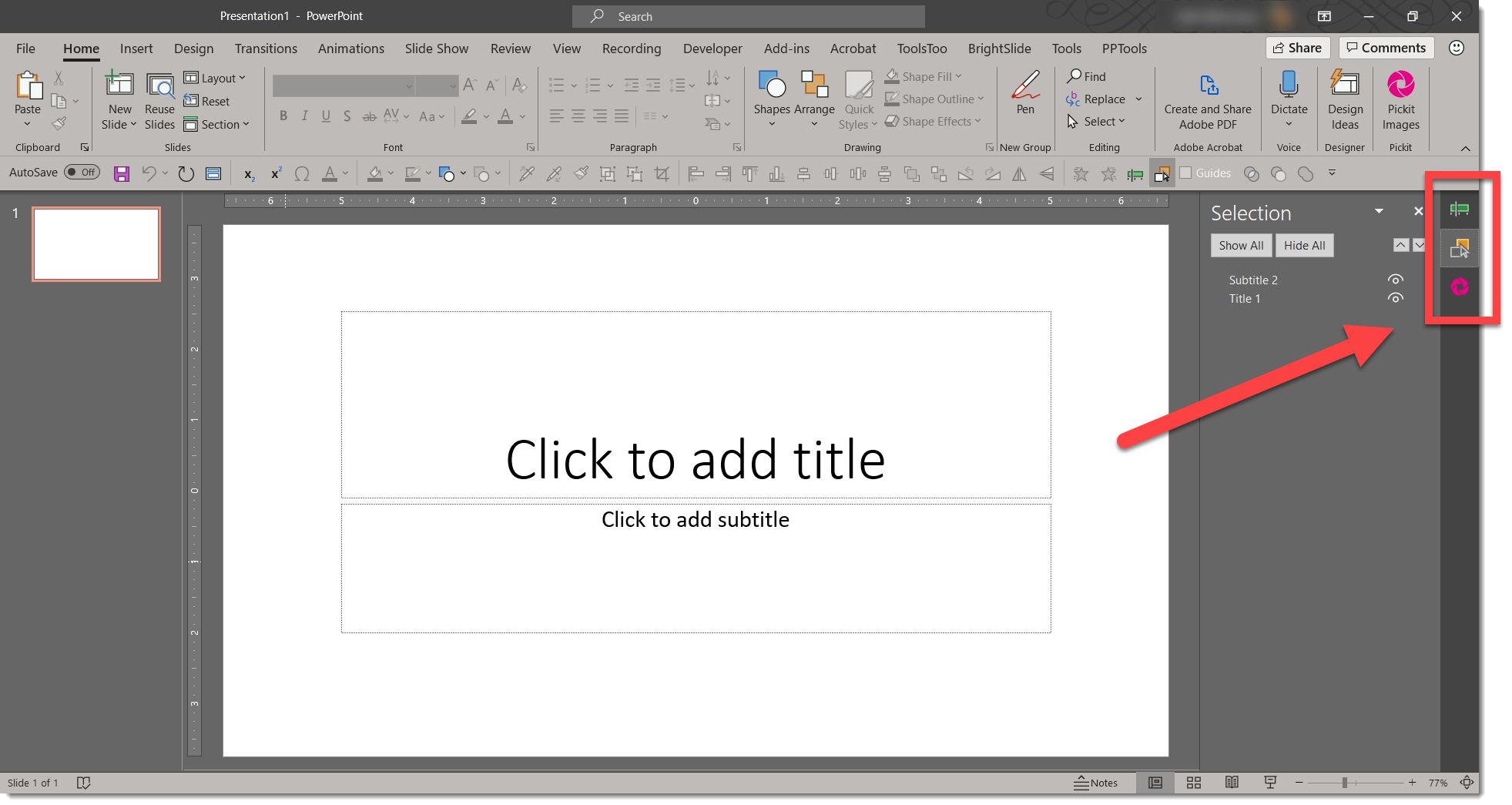
There are a few things to note with this added feature: first, you must have 2 or more task panes open to see the tabs; just one will appear just as it always has. Also, there is a nice interface to allow side-by-side view of multiple tabs you select (as example, I often have the animation and selection pane tabs open side-by-side when working on a complex animation). View the tab you want on the “left” and select “move out of tab”.
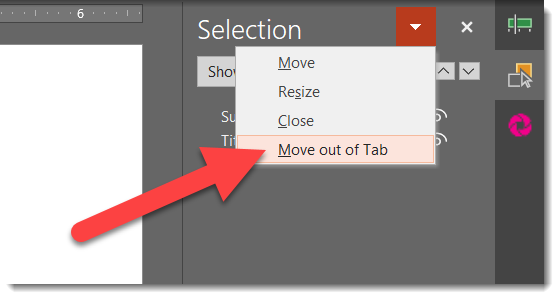
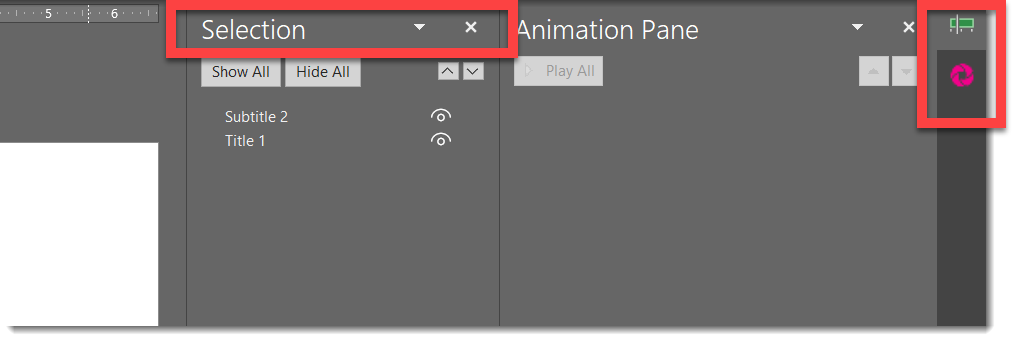
It is still possible to make any pane undock and become free floating (as example, to place on a second monitor).
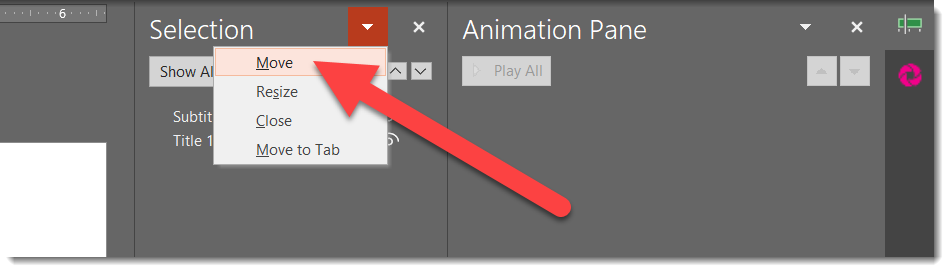

However you choose to arrange your panels, here’s a tip: to navigate to a pane with keyboard, double-tap press F6 – first to focus on the active pane, and second to focus on the tab icons. Use the up/down arrow keys to select different tabs, and then press enter to bring them to front.
This is a great update that increases the usability of PowerPoint even more. However, I have a few questions in to Microsoft: What is the official name of these “tabs”? When were they added? How do we see multiple task panes side-by-side now (It is common to have the animation and selection panes open at the same time)? Can the tabs be preset to be present when PPT is launched?
Reference information: https://blog-insider.office.com/2020/02/20/improved-pane-management/
Troy @ TLC
