PowerPoint has very, very basic image editing capabilities. But some great effects and adjusts can be created quickly using the Brightness and Contrast toolset. Here is my original image of a chess board added to the slide.
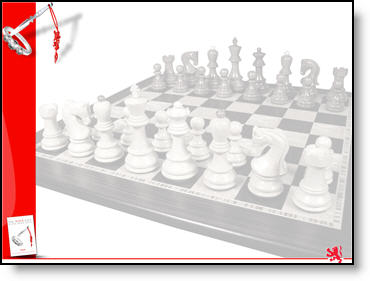
But it is to dark and too much contrast to effectively overlay text on.
Here is my adjusted image:
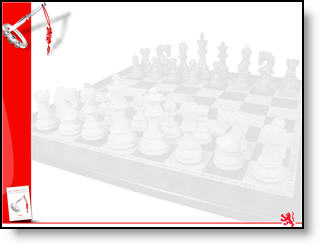
Instead of opening the image in Photoshop again – adjusting the brightness and contrast – saving out – re-inserting into presentation, I did all of the needed adjustments directly in PowerPoint.
![]()
I selected the image, increased the brightness around 8 clicks and decreased the contrast around 10 clicks and now the image is ready for the text box to be added to the slide. Took less than 10 seconds!
– Troy @ TLC
