Part of the New Office look are some improvements to the QAT. But in the excitement to showcase what is new, Microsoft steps on our customized settings and alters the QAT for those users that rely on it. Aside from the initial shock of my QAT becoming virtually useless, there are good improvements.
So here is my standard QAT; 37 curated action icons set in specific groupings and order that enable the TLC design team to work faster and more efficient in PowerPoint. The QAT on all TLC design computers is positioned below the ribbon.

After the New Office Look update, my QAT looked like this. 12 icons + the word description of those action items. This rendering my QAT, and my workflow virtually useless.

It took some looking. Here is the action item you want to know and do. Find an open space on the QAT between the left most icon and the right most icon. Right click to bring up the QAT right-click options menu (it will most likely take several attempts). I am sure this menu is accessible in another location, but I have not found it yet.
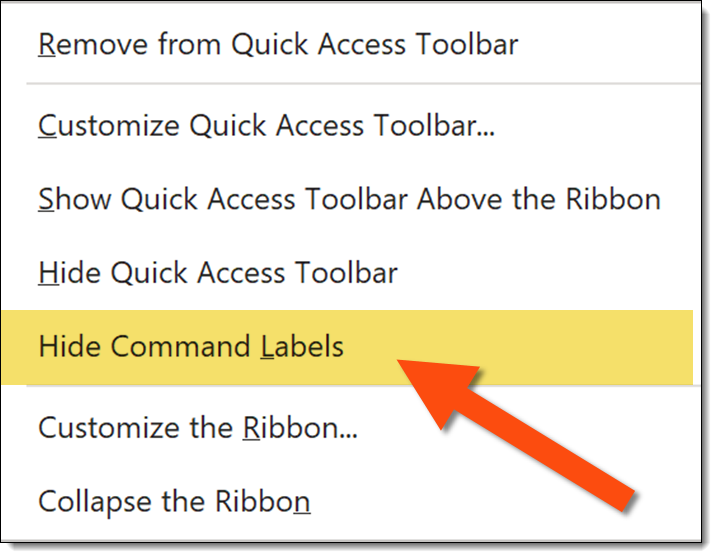
The important new addition is the HIDE COMMAND LABELS option. Click it and your QAT will return to the efficient icon layout and presentation work can return to normal.

Troy @ TLC
