Thanks to … for this post’s inspiration slide.

Design Process
- Locate an image that coordinates with the quote
- Create a color scheme for the slide (tip: download the editable version of this slide with the link below and look for the awesome image transparency trick!)
- Create a semi-transparent PowerPoint shape for the quote text
- Format the quote and attribution text in the PowerPoint shape (no layered text boxes to keep aligned!)
- Add the quote marks as separate text boxes (okay, not everything can always be formatted in a single text box)
Formatting Tip
- The text overlay block has transparency so the image can be seen through it, creating a smooth flowing layout
- Here is the same overlay block on another background to better see its transparency

- 1 – The image was cropped from the larger original and created the open area for the quote
2 – The text box has a fill and set to 10% transparency, AND all text is in the single text box
3-4 – The quote marks are editable text, but are layered on top as separate text boxes to make the unique line spacing and positioning possible
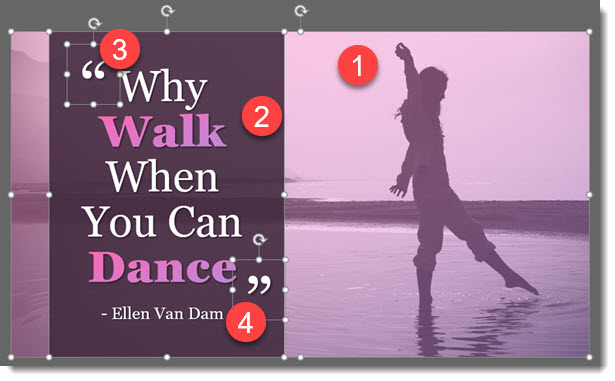
Download the editable version of this slide HERE.
Troy @ TLC
