In PowerPoint, you can place content on top of a video background to create a dynamic and dimensional design.
Find a great example we created here:
[KGVID]https://thepowerpointblog.com/wp-content/uploads/2016/03/unnamed-file-7.mp4[/KGVID]
Here’s how to create a similar effect to your video
1
Insert (1) Video onto your Canvas , click (2) Video and select your Video.
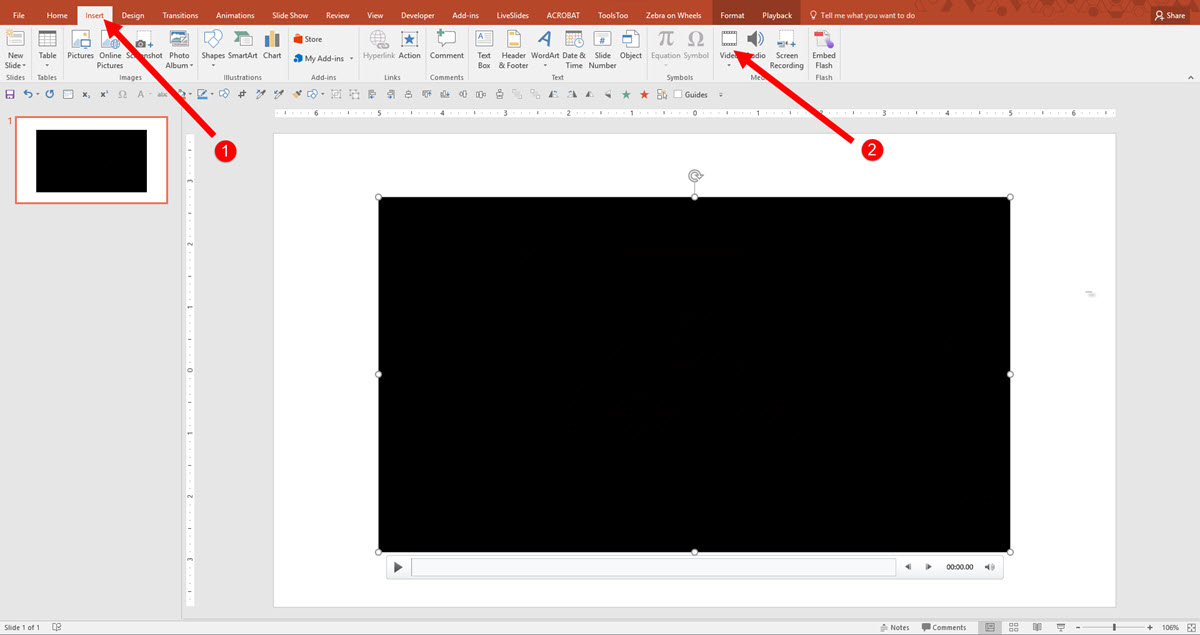
2
To recolor your video, click on (1) Format Tab, select (2) Color tool in the drop down, you get Recolor options.You can add custom colors by Selecting the (3) More Variations or using the (4) Eyedropper tool.
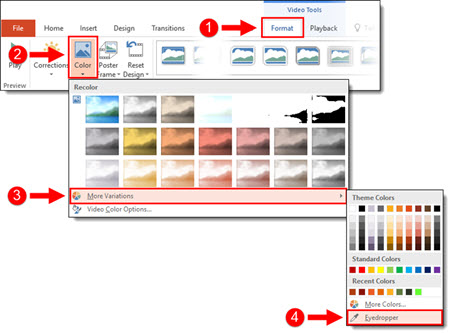
3
Once you are satisfied with the styling of the video, select your (1) video on the Canvas, select (2) Playback, set the video to (3) Start Automatically and Loop until Stopped.
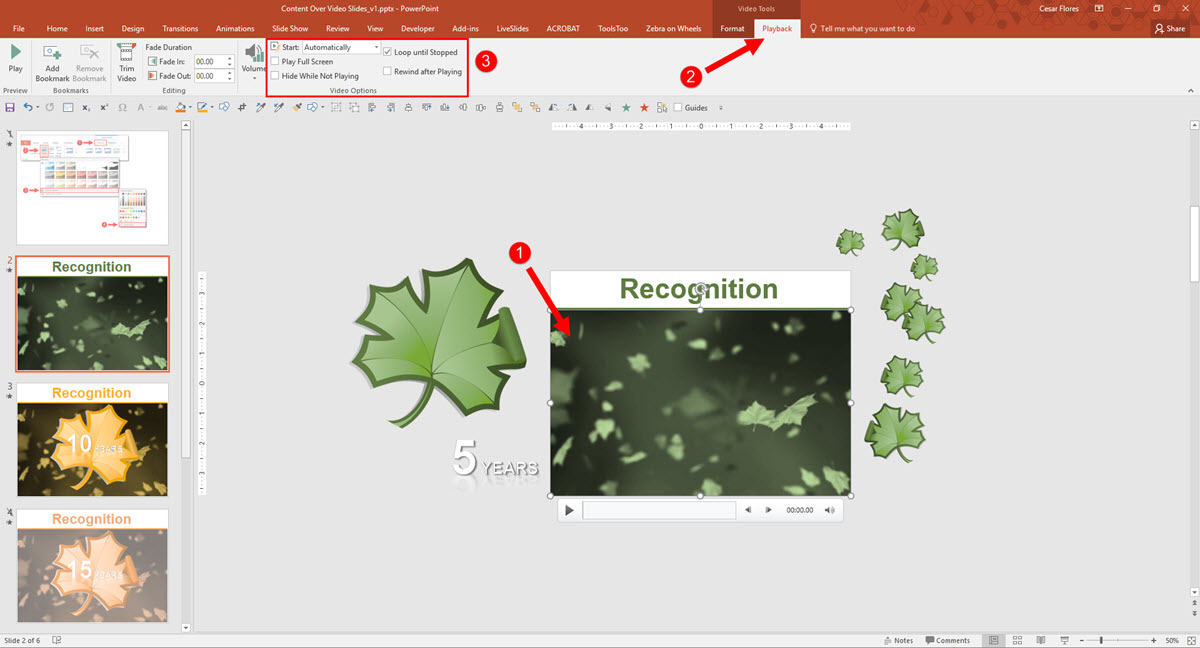
4
Next, add stylized text and graphics directly on top of the video and animate as desired. The end result is a slide with content that animates directly on top of the video background.
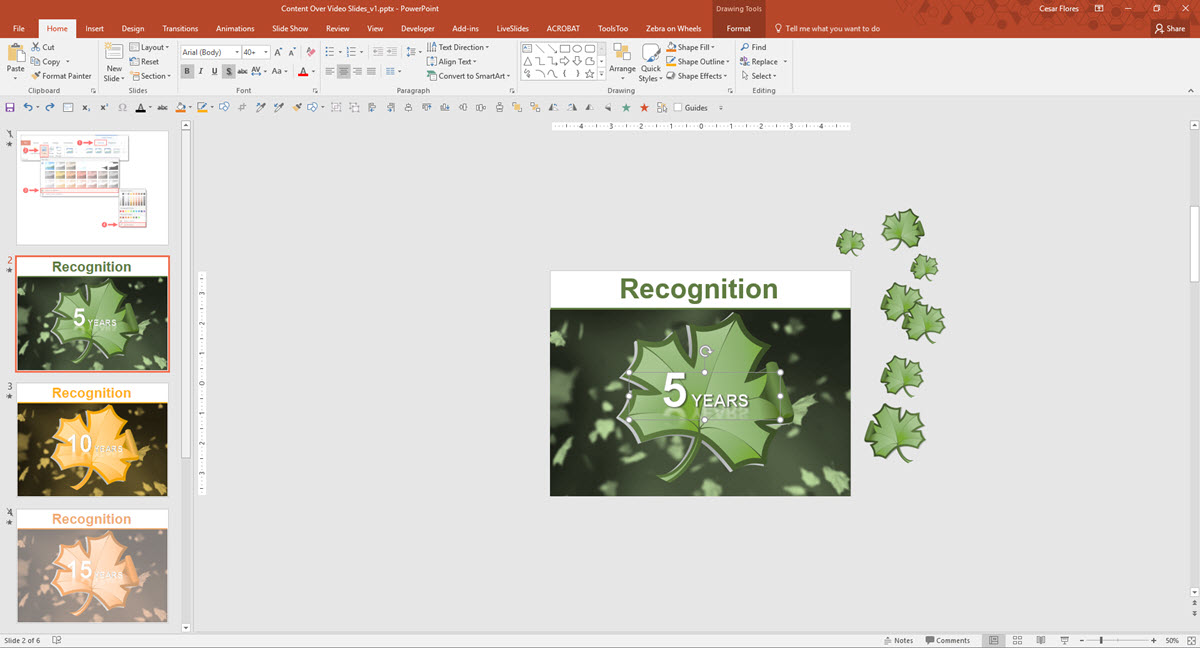
-Michelle @ TLC
