With Adobe dropping PMS (Pantone Match System) colors from all of their apps, everyone needs to use external solutions for when the client asks, “What is the PMS of the blue in the logo for our printer?”

The Pantone Matching System (PMS) is considered a standard for print design, and still very much in use. It is a standards system that means the teal color your selected will the same teal color wherever it is printed.
The full PMS color swatch book was available in all Adobe applications (Photoshop, Illustrator, InDesign, etc.) through 2022. The Pantone company moved to a subscription model, Adobe removed PMS colors, and everyone is welcome to subscribe to the Pantone Connect subscription, which has an online converter, and Adobe app plug-in to access the 15,000+ specified PMS colors (for ~$90/year).
For TLC Creative, our primary need for PMS colors is a few 1-2 color offset printing (using real inks) or screen printing (e.g. t-shirts). For these projects I have been using this free online RGB-to-PMS converter. Find it here.
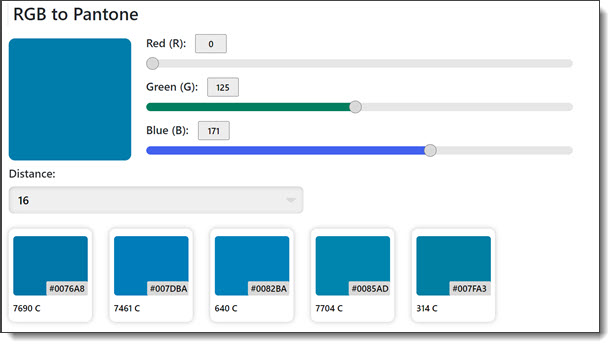
Set the RGB value and it provides a set of potential PMS color swatch matches. Easy. Free. Done.
My tip is to use PowerPoint to assist with selecting the best PMS color swatch. I use Snagit to capture the color chip options, which are pasted onto a slide. Then add a PowerPoint rectangle and set it to the RGB value. This creates a more visual comparison of the RGB to PMS options.
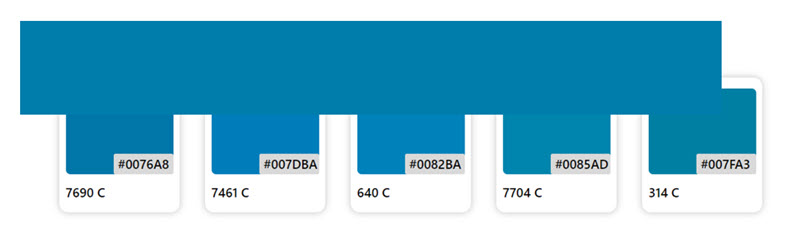
As seen with this example, PMS colors are often not an exact match to the virtually infinite color range of RGB. And there are considerations for monitor calibration and other factors. But, I am confident in the process and providing printers with the needed PMS values for the client printing. These are from a real project, and we specified PMS 314 C.
Troy @ TLC
