A very useful, and perhaps underutilized feature in PowerPoint is the Shape Merge. This may be due to the fact that pre-Office 2013, it was actually a very difficult to locate feature, remaining hidden to many users unaware of its existence.
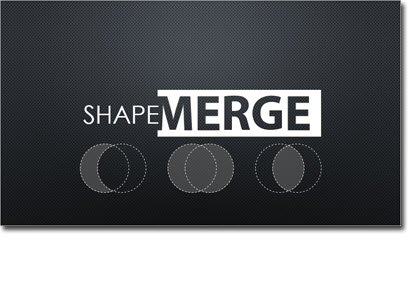
Add the Shape Merge Tools to PowerPoint 2010
In PowerPoint 2010, you have to jump through a few hoops to make the feature accessible:
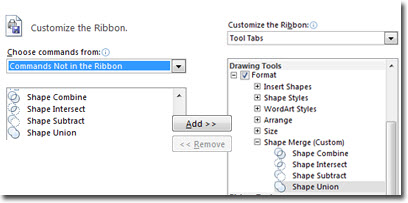
1. Right click on the ribbon and click customize.
2. In the right hand column, select Tools Tabs. Create a custom group in the “Drawing Tools” section titles “Shape Merge.”
3. In the left-hand column, select “Commands Not in the Ribbon.”
4. Scroll down until you see the Shape Tools: Combine, Intersect, Subtract, and Union. Click the add button between the two column to add them to the custom group we’ve just created.
5. Now when working with shapes, you should have the options depicted below in your Drawing Tools ribbon.
6. Enjoy easily creating complex shapes!
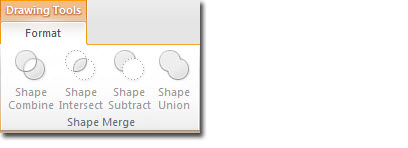
The Shape Merge Tools are Already in PowerPoint 2013
When working with shapes in PowerPoint 2013, you’ll find the Shape Merge tools are already available for use on the Drawing Tools ribbon.
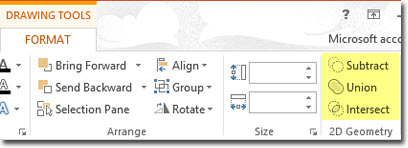
Putting our New Tools to Work
Using these tools is fairly straight forward. You simple click on one shape, hold shift+click on a second shape. It’s worth noting that the first click is the primary shape, and the second click will be the subtraction shape.
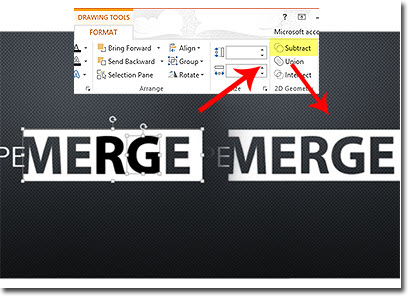
– Troy @ TLC
