The QAT is the #1 customization and way to speed up design work. Recently, I was using another designer’s computer and discovered an amazing button for the QAT, and it is unbelievable that it was not one of the first items I added when first customizing it!
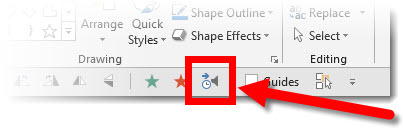
This button opens the Custom Animation Pane. I predict that this button will save me 10 hours of design time in 2016! The animation pane is something I access continuously, and going to the Animations tab and then the Animation Button takes a lot of mouse movement and, ultimately, time. Now, if I need to review the animation on a slide (not necessarily add animation, just see what is on a slide and adjust timing in the Animation Pane), I click this button no matter what tab I am on and the animation information needed is there.
To add, go to FILE > OPTIONS > QUICK ACCESS TOOLBAR. In the POPULAR COMMANDS list, the 6th item down is ANIMATION PANE. Select it and click the add button to place it on your QAT.
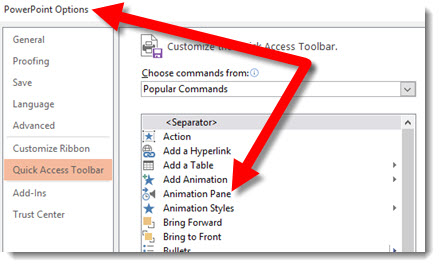
Hopefully everyone has discovered this wonderful button and already have it on your QAT (and are now seriously wondering how good I really am at that PowerPoint program). Just sharing my experience and hopefully helping others not feel left out by not having the Animation Pane button on their QAT.
– Troy @ TLC
