The file explorer in Microsoft Teams does not, by default, show the file size – which I really miss.
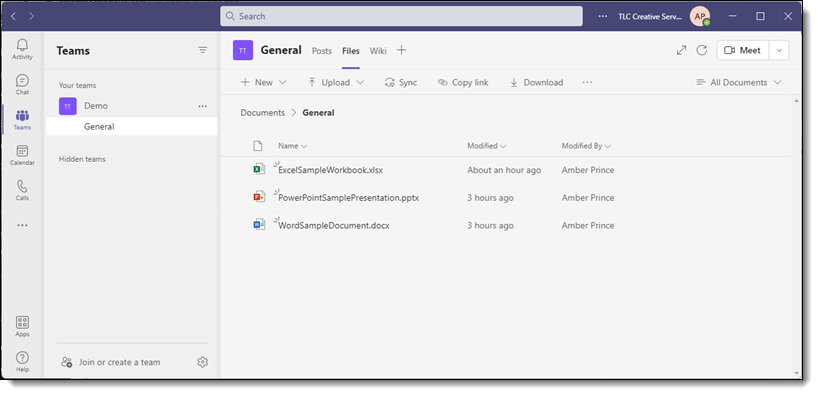
To show file size, follow these steps (will need to be done for each separate Team environment)
- Click the three dots next to a file and click “Open in Sharepoint”
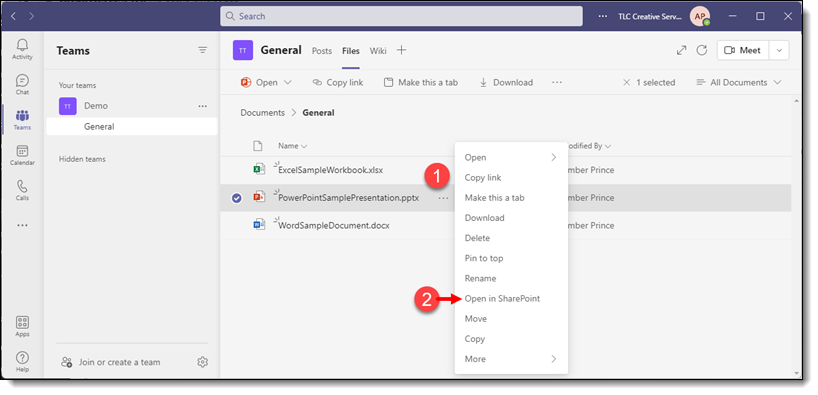
- In SharePoint, click “Return to classic SharePoint” in lower left of screen.

- Click “Library” near the top left of screen.
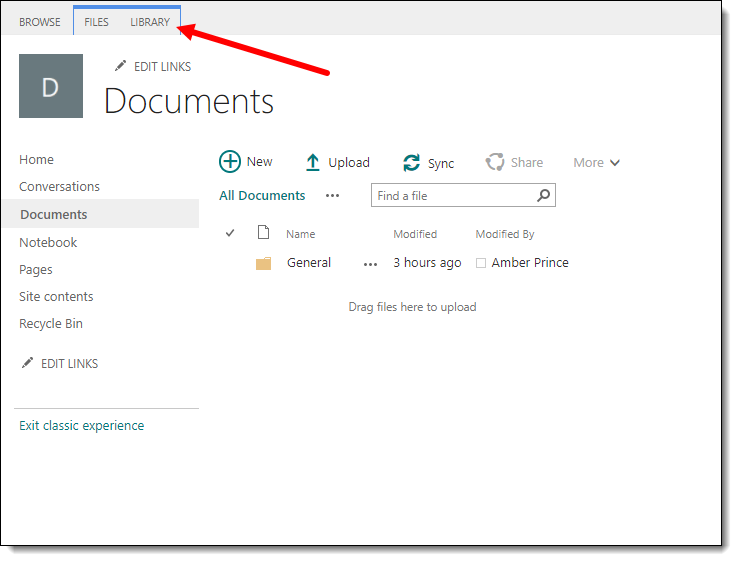
- Click “Modify View”.
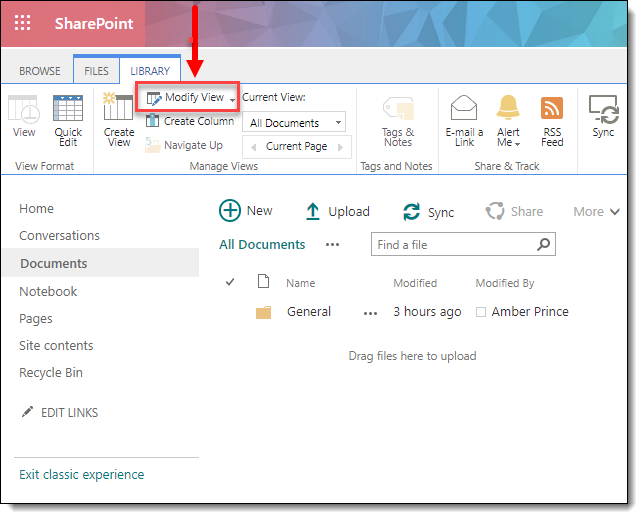
- Find “File Size” in the Column Name list, and check the box and click “OK” in upper right to save changes.
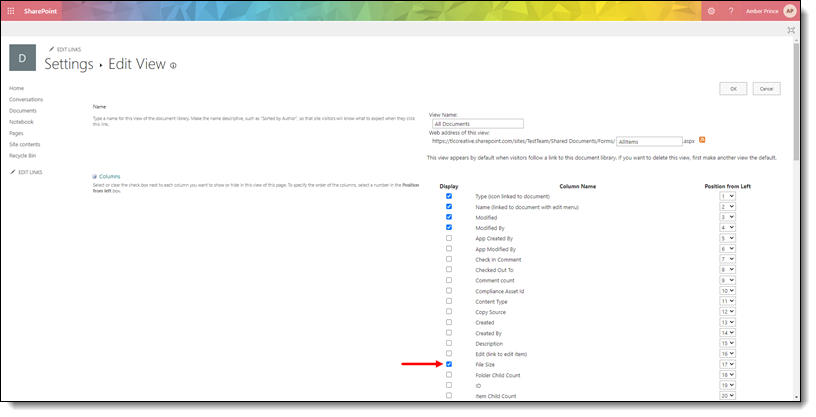
- Back in Teams, File Size should now be displayed. You may need to click refresh (Circle Arrow in upper right next to the Meet button) to see changes.
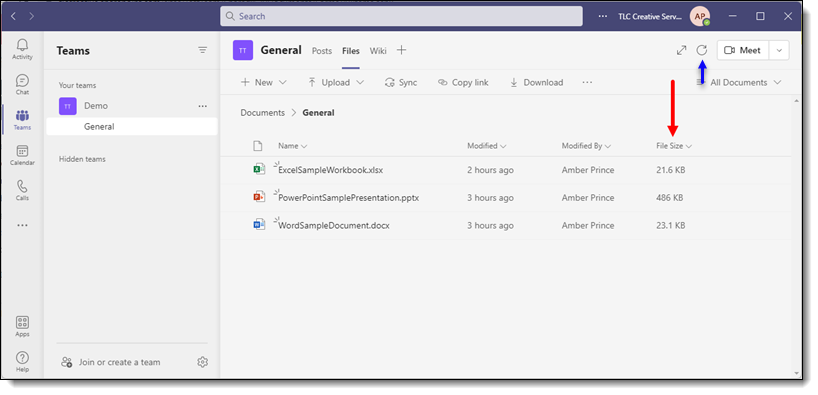
- Please note, file size only displays for individual files, not for folders.
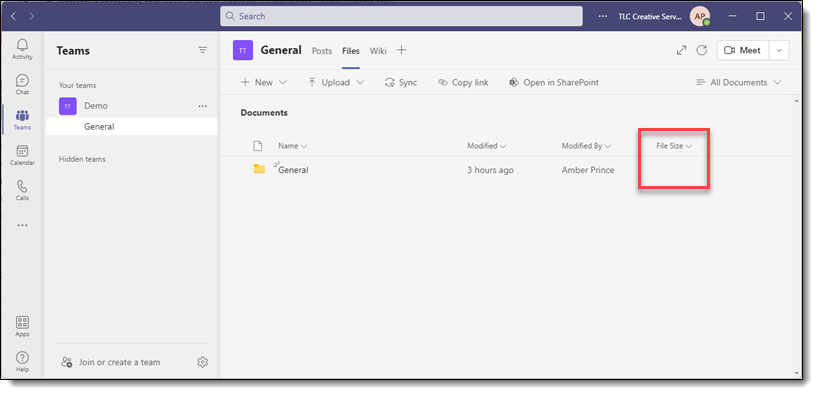
Troy @ TLC
