When working on files hosted on a Team, anyone in the organization with access to the Team can make changes to the files. The ability for everyone to access the file, and collaboration of everyone working in the same file, at the same time, is amazing! BUT, if you want to prevent people from editing a file while you finalize it, or use it for a meeting, the Teams “Check Out” file feature is the solution!
- In Teams (also works if open and viewing as a SharePoint list in a browser tab), click the three dot menu next to the file name to show the Action options
- Click More then CHECK OUT
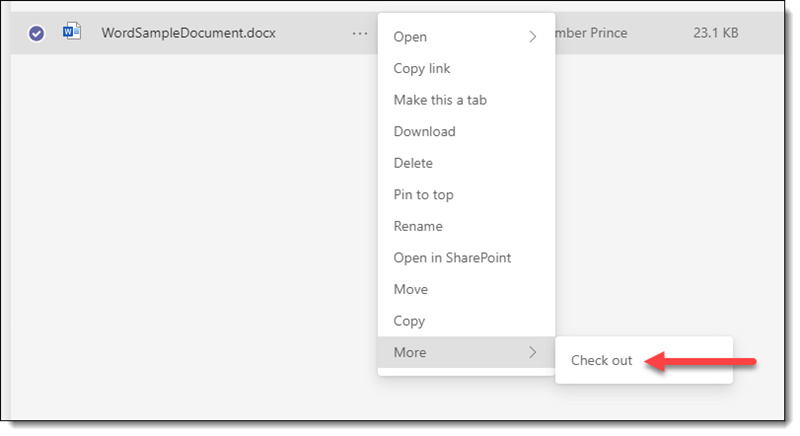
- To check out the file, no one can have the file open. In this example, I had a copy of the file open and another member tried to check it out but received an error message:
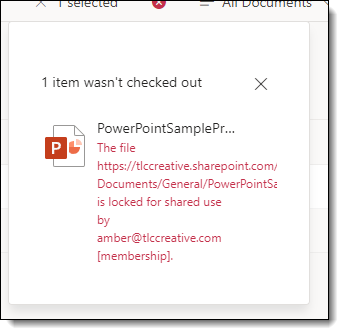
- Once you check the file out, you can see a quick indicator of what files you have checked out on the file view. A gray arrow icon (1) indicates someone else has the file checked out. A red arrow icon (2) indicates you have the file checked out.
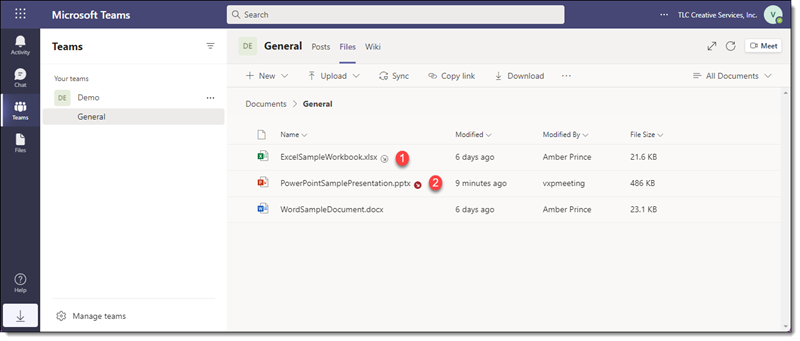
- No one else can make changes to the file including making edits or file properties (renaming or moving the file) while you have the file checked out. Others will be able to view a read only copy of the file on the app or in Teams:
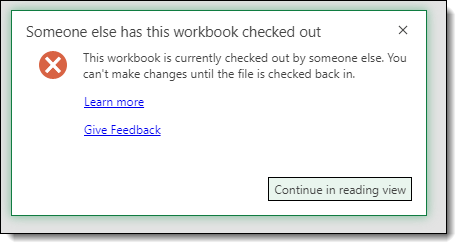
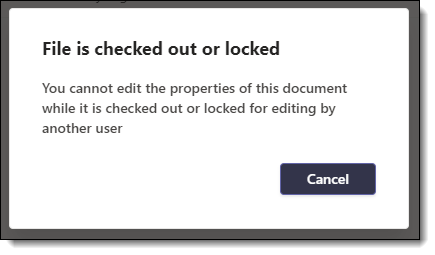
- However, they are able to save a COPY of the file to edit or DOWNLOAD a copy of the file to edit and would need to send an updated version to merge edits manually to the checked out file (just so you know what can happen, and the file version control issues that can still come up even with using the Check Out file feature).
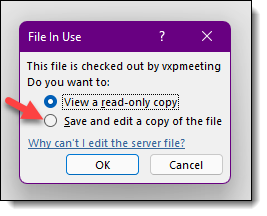
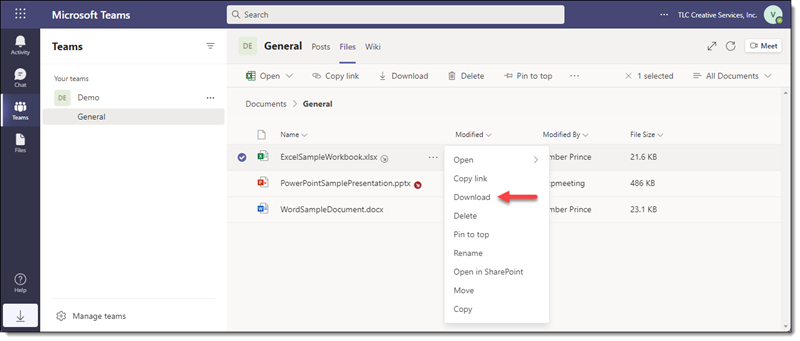
Many thanks to Amber on the TLC Creative team for putting together this example! Moving forward we are going to leave the technical side of Teams and continue this Microsoft Teams series with presenting in Teams!
Troy @ TLC
