Sometimes Teams does not display the updated file list right away, which is confusing and frustrating. The files are there, but you can’t see them in the list.
For example, looking at the files list in SharePoint (which always does an automatic refresh and displays the real files view), it shows 4 documents. We added a copy of one of the files in Teams, and SharePoint view displays all 4 files.
SharePoint:
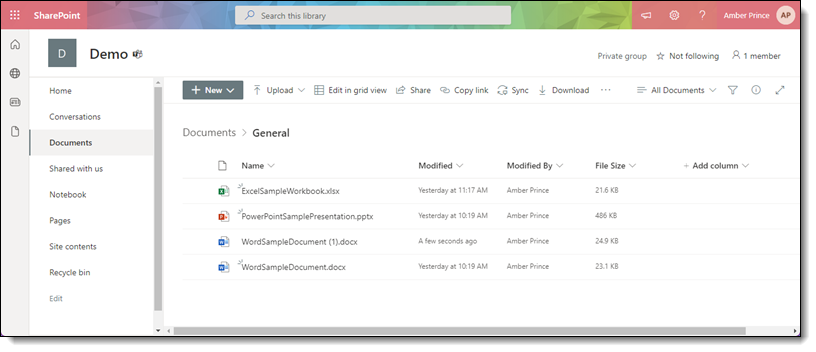
Here is Teams, where the file was added, but it is still displaying only 3 files:
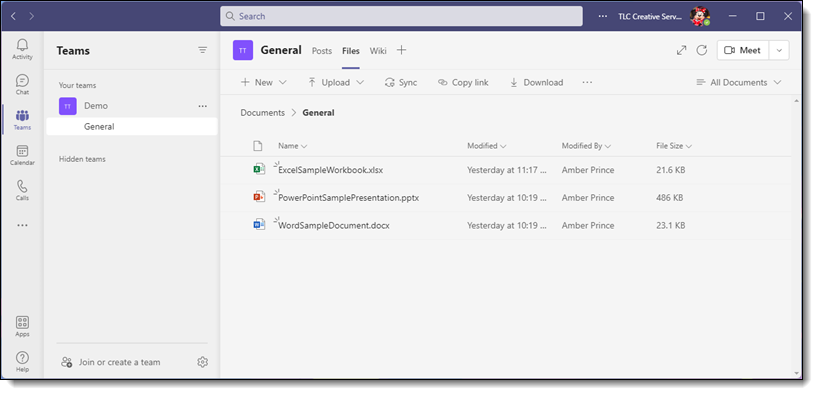
To assure you are seeing an accurate list of files, click the “Reload Tab” or the swirly arrow in the upper right, next to the “Meet” button.
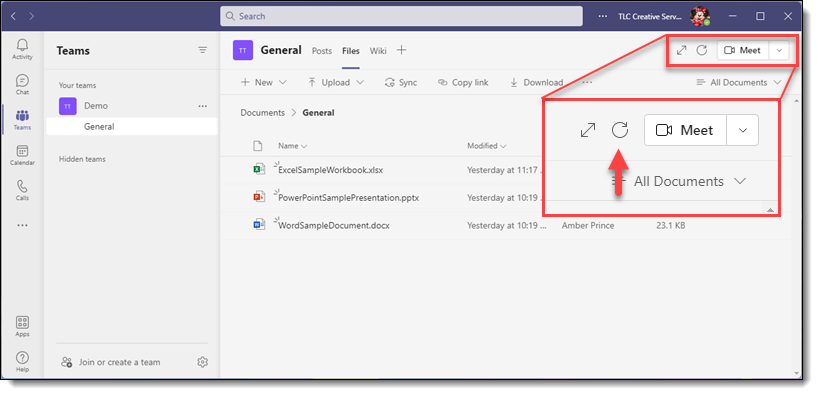
After clicking the Reload Tab button, now all 4 files are displayed in the Teams list!
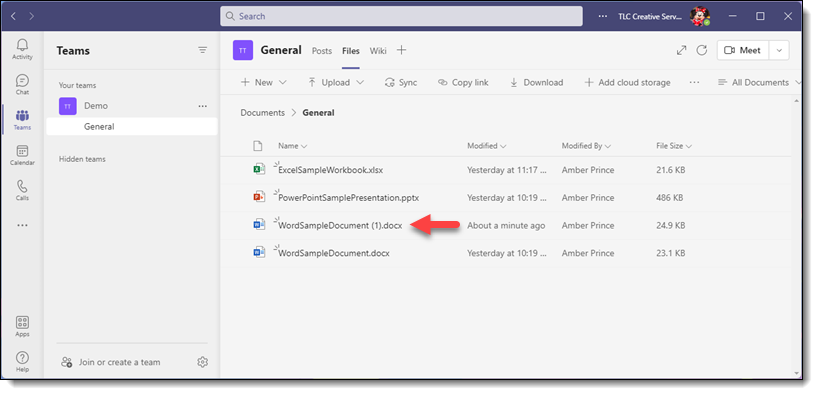
Microsoft Teams is the newest addition to Microsoft’s offerings and it is evolving quickly (hey, the reload tab button was not in the original release of Teams!). I am hopeful that this blog post becomes outdated and Teams does a better job of refreshing and always displaying an accurate file list. Until then, everyone needs to know about, and use, the Reload Tab button 🙂
Troy @ TLC
