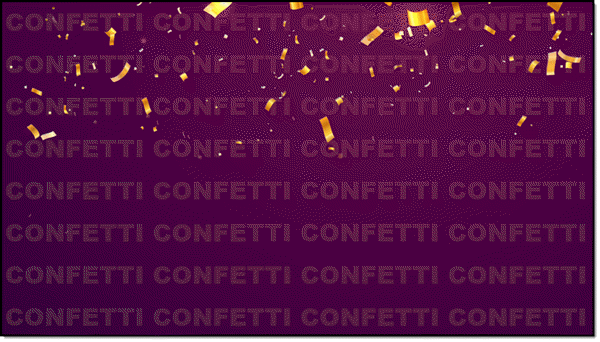PowerPoint is flexible. This is both a design idea and PowerPoint how-to. The end goal is to add a light/ghosted pattern of text across the background of the template or set of slides.
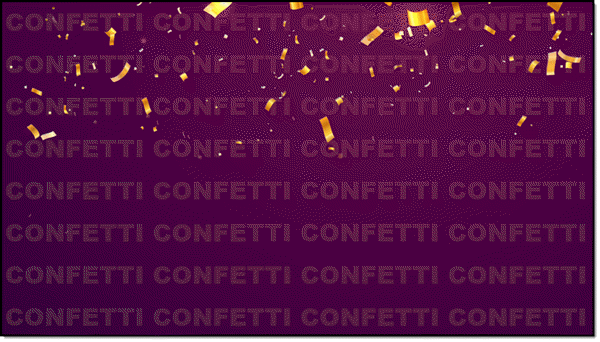
This could be created in Photoshop, Illustrator, or PowerPoint!
1. Start with creating the text to fit the slide. Insert a text box, add the word or phrase. Pick font and guess at best size. Set the text box settings to DO NOT AUTOFIT, zero margins, and check WRAP TEXT IN SHAPE.
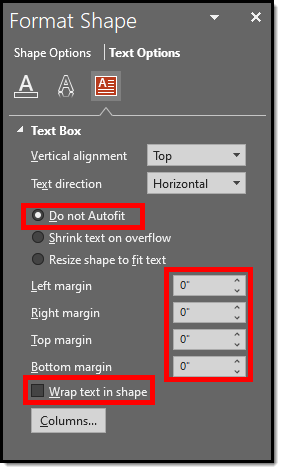
2. Copy the text and paste – paste – paste to fill the entire slide. Adjust font size and line breaks to have a slide full of the background message.
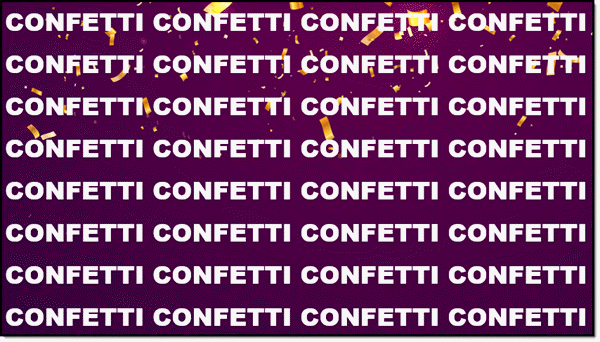
3. Add the background image – your choice of adding as inserted image and send to back or set as slide background.
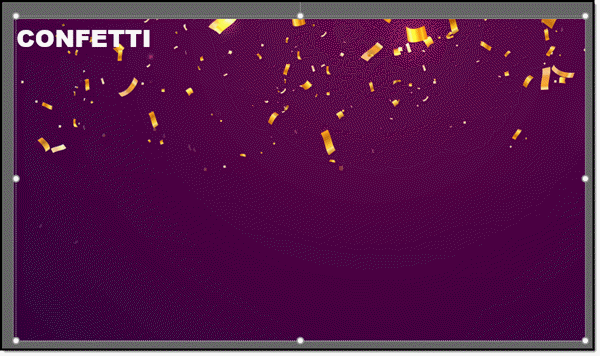
4. For the sample background in this demo, I want to coordinate with the gold confetti. Update text color to a gold.
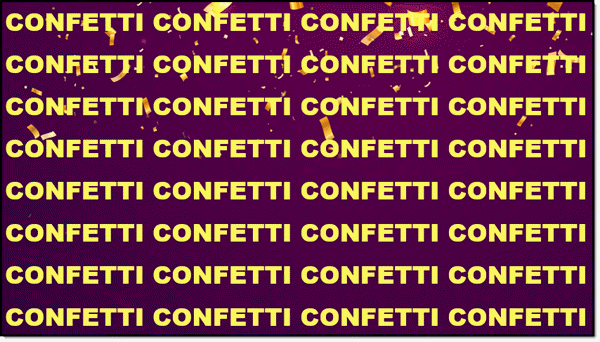
5. Select the text box and adjust the text transparency to 88%.
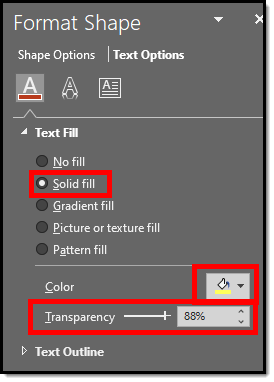
6. Final result is a custom slide background design effect created in PowerPoint.