Quick, which is the hidden slide!?
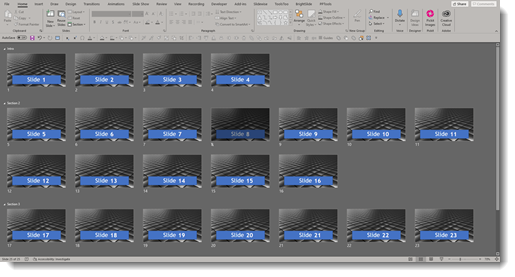
PowerPoint does not make it easy. There are visual indicators; the page number has a (thin, small) line through it and the slide itself is (faintly) dimmer than the others. And this is if you are in PowerPoint slide sorter view. On a printout, if the hidden slides are included in the printout, there is NO indicator if a slide is included in the slideshow or skipped because it is hidden.
Back in September 2016 I shared my solution, a .png image overlay to visually show when a slide is hidden (if you need a 4×3 version of the hidden overlay, find it on the Sept. 2016 blog post here).
Jump to present day 2021 and 4×3 is not the size presentations we create any longer. So here is an update with a 16×9 version of our Hidden Overlay image.
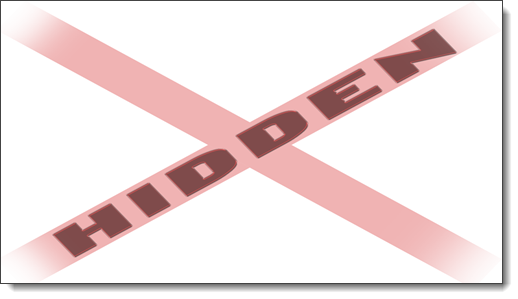
With the Hidden Overlay .png it is much easier to know which slides are hidden (hint: the slide on the left is the hidden one 😊).
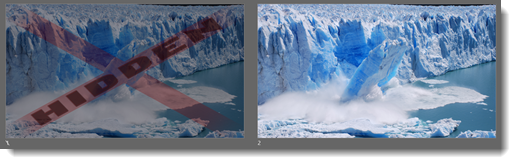
One issue that comes up with adding the Hidden Overlay, if you manually go to this slide, everyone sees a giant “Hidden” across the slide. This is overcome with a preset animation that makes the hidden image not show up to the audience. Download the sample slide and try it.
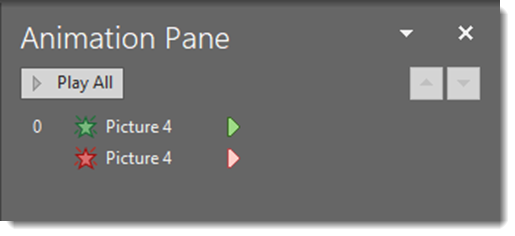
Download the 16×9 Hidden Overlay .png here.
Download a slide with the Hidden Overlay and disappear animation preset here.
Troy @ TLC
