This is the last week of 2023 and we used the rapidly approaching start to 2024 as inspiration for another how-to on using PowerPoint’s Picture Fill feature.
- The key to getting a seamless image inserted to the shape is choosing artwork that is connected or merged into one shape. (the smaller NEW YEAR text will not be affected)
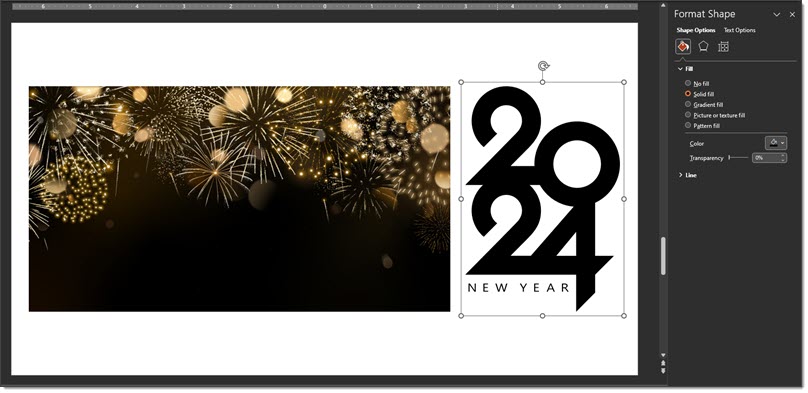
- To make a stylized image, replacing the black with something more dynamic is to select the 2024 shape > use the INSERT or CLIPBOARD buttons > fill the shape with the image.
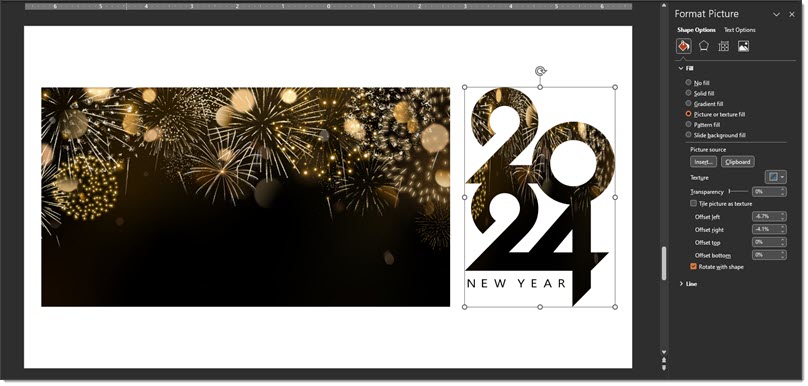
- The inserted art will be default “squish” to the size of the art. Click the CROP tool > adjust the width of the fill image in your and adjust the position of what part is displayed in the shape.
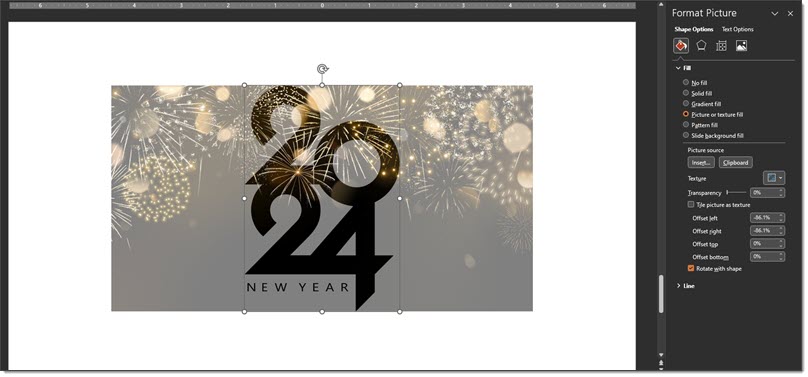
- And the final slide, which can be downloaded here.
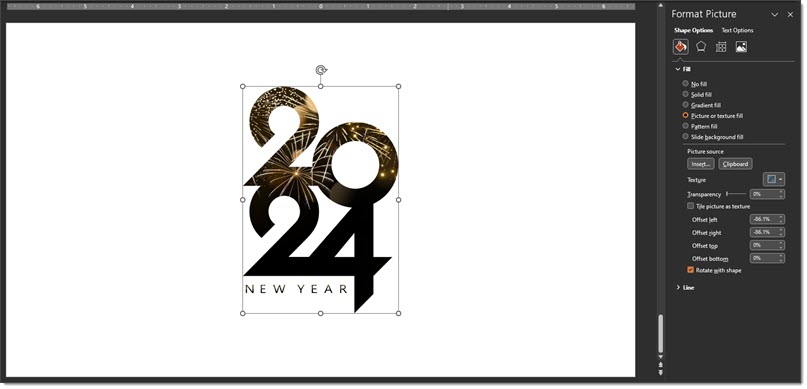
Troy @ TLC, and Christie on the TLC Creative design team for the slides and screen capture!
