As talked about in the previous post, PowerPoint has two different options for displaying live transcription. One from PowerPoint, which displays a single selected language on the presentation screen, and another as part of the Presentation Live feature which adds the transcription to the viewers device, leaving the presenters slides clear of additional content. This will likely never fully replace live spoken translators, but for remote meetings and audience joining in from virtually anywhere, it’s a fantastic alternative.
[KGVID]https://thepowerpointblog.com/wp-content/uploads/2020/06/unnamed-file.mp4[/KGVID]
One amazing feature I only referenced in the earlier posts, is that every audience member has the ability to switch the transcription to the language of their choice. It is a very intuitive interface, just click the language button in the lower left (on a mobile device in portrait orientation) and choose from the list of 60+ languages.

[KGVID]https://thepowerpointblog.com/wp-content/uploads/2020/06/PresentationLive-3.mp4[/KGVID]
One nice feature, that is a bit more hidden, is that if the audience member speaks the same language as the presenter, they may not want to have the transcription scrolling up as it repeats what the presenter is saying. Click the same language button and in the upper right is a toggle to turn the live transcription on or off.
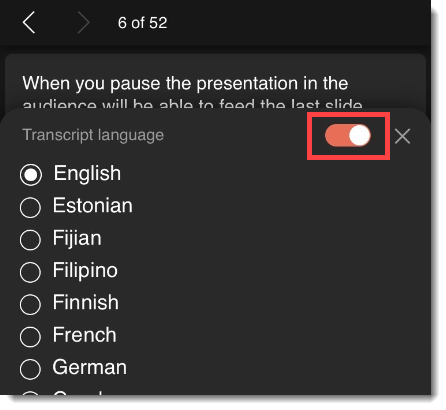
Troy @ TLC
