CoDecs are the information needed to play a video. CoDec stands for “compress – decompress.” When a video is played, the computer needs the “decompress” information that matches the way it was “compressed” to play it. Sometimes, in troubleshooting video playback issues, it is good to see a list of the CoDecs installed on a computer.
To locate a list of all Codecs installed on your Windows 7 system for playing audio and video, first begin by opening Windows Media Player.
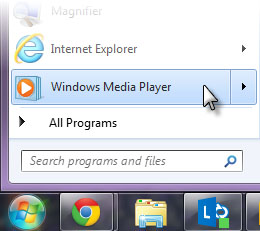
If there is no menu bar, click on Organize > Layout > Show menu bar, in the upper left-hand corner.
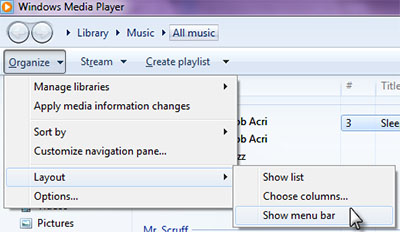
In the menu bar, select Help > About Windows Media Player
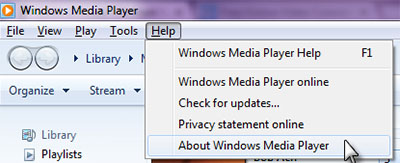
If prompted with a warning dialog box to notify you the program is protected under copyright law and international treaties, click Technical Support Information in the lower left-hand corner.
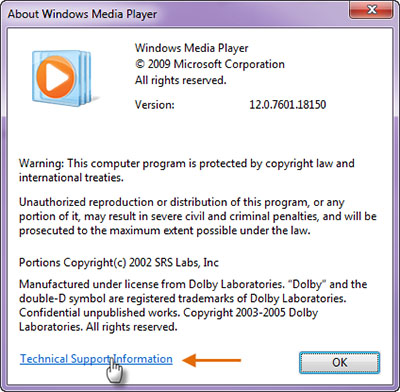
A page will open in your default internet browser with details of the Codecs used along with other system information.
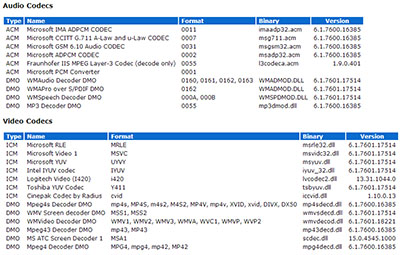
– Troy @ TLC
