Here is one of our favorite visual tricks at TLC Creative Services for making slides with a key quote stand out. Background fill!

I am doing this as a 3-post series: this one shows the end result (see above) and PowerPoint formatting, the next post will detail our development process in Adobe Illustrator, and the third will show a PowerPoint only development process for the graphics. Thanks to Amber, a TLC staff designer, for creating the sample images for this series.
Using the quote mark .emf graphics, they are not very impressive without some styling applied and a special option for their fill color. Insert the .emf graphic (download here).
1. Right click on a quote mark and select FORMAT SHAPE.
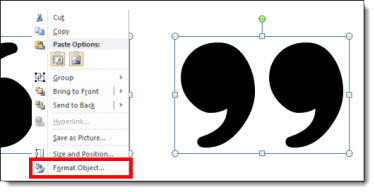
2. Go to FILL and select SLIDE BACKGROUND FILL
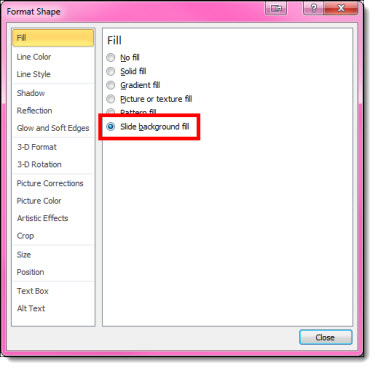
3. The Quote marks will disappear on the slide because they are set to be the same background color as the slide.
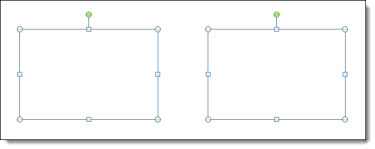
4. Add a shadow effect, bevel, outline, glow or other styling effects to your quote marks. For ours, we have added a subtle drop shadow.
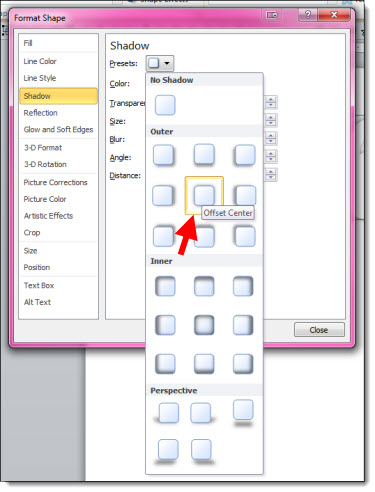
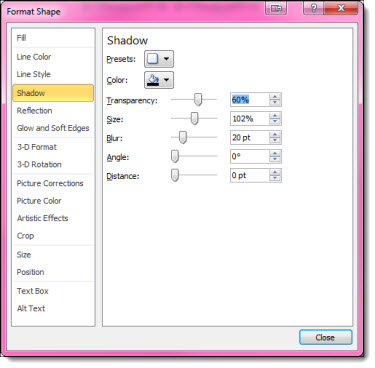
5. Still not super dynamic, but the quote marks are looking more styled.
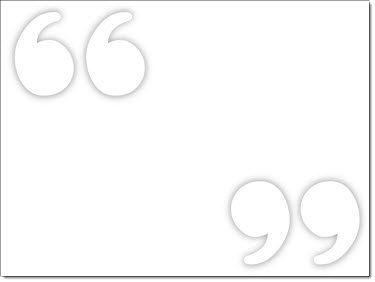
6. But when placed on a colorful image background – dynamic! Move the quote mark graphics to any part of the slide and their fill updates.

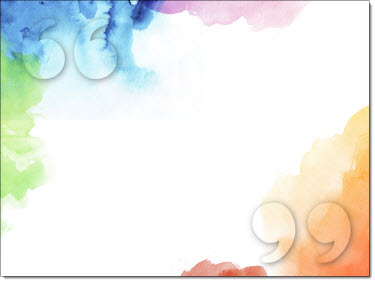
Note: The slide background needs to be set with the Background Fill, not an image on the slide for this effect to work.
– Troy @ TLC
