New Auto Layout Designer
Another new feature of PowerPoint 2016, only available to subscription users, is DESIGNER, which is an automatic layout tool. Here is an example of how it works.
- Start with a blank slide – on a Microsoft supplied template (I am using the standard white background new presentation)
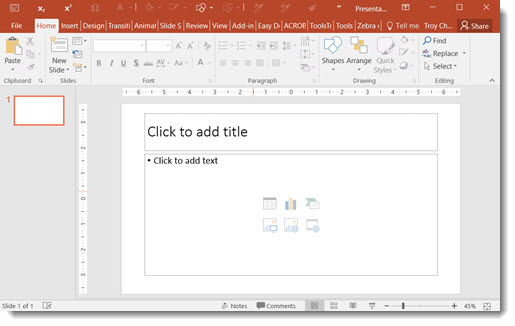
- I entered some text in the title placeholder and used the Insert Image option for the content placeholder
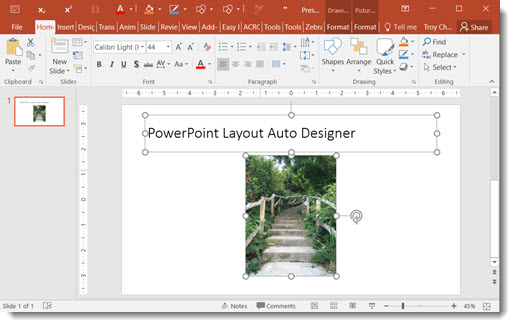
- Go to the DESIGN tab and click the new DESIGN IDEAS button
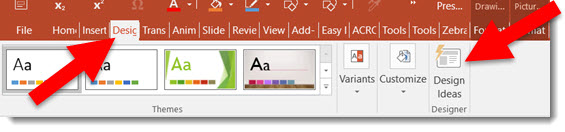
- The right action pane opens the DESIGN IDEAS interface, click LET’S GO
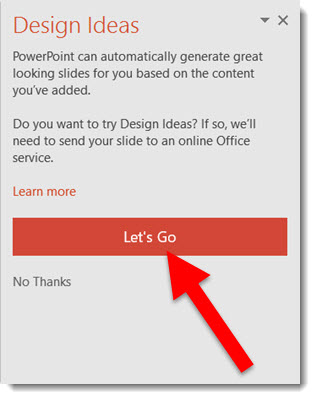
- The Design Ideas pane displays a number of layout options
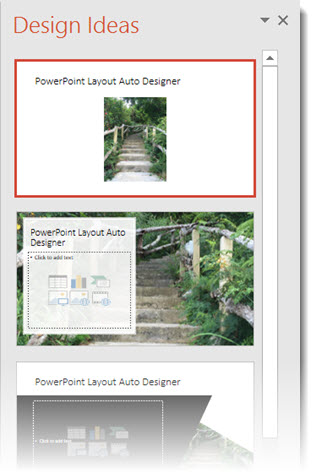
- Scroll through the options, select any to see and use, these layouts (and several others) were automatically created with a simple click
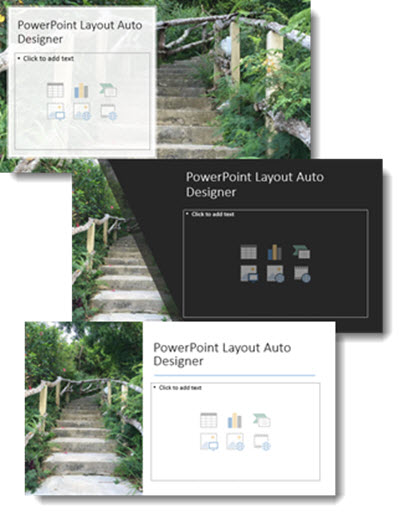
Fantastic feature for both the designer and non-designer! But at this stage there are a few downsides to the new DESIGNER tool.
- The biggest downside is if you do not have PowerPoint 2016, and a subscription version (eg. Office 365), Designer is not available in PowerPoint.
- The biggest limitation is that it will only work with Microsoft supplied templates. Open the DESIGN tool on a custom template and get the message below.
- If you do not use layout placeholders (eg. add your own text boxes and insert images not through a placeholder insert image icon), and you get the message below.
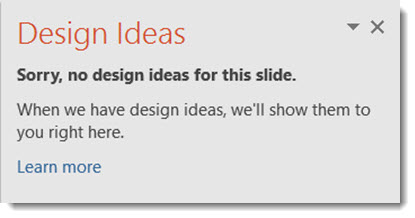
Overall, a great idea and smooth implementation. But because TLC virtually never uses a Microsoft template (or theme), this feature has very limited use for us – but I am hopeful Designer will continue to expand its capabilities.
-Troy @ TLC
