4th of July in the United States!
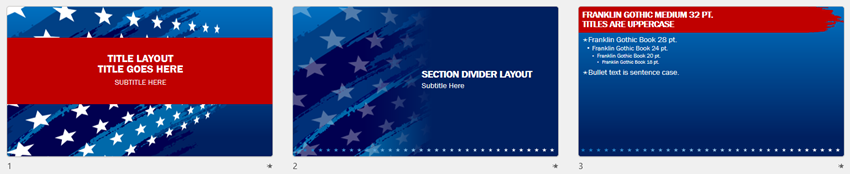
FREE U.S. 4th of July themed PowerPoint template! Download here.
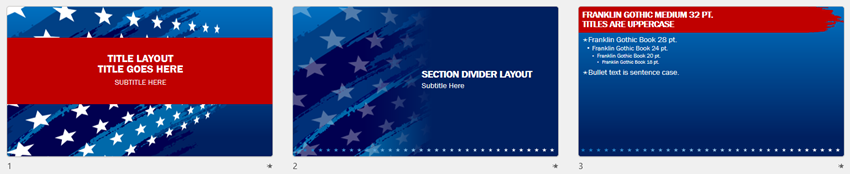
FREE U.S. 4th of July themed PowerPoint template! Download here.

Clipchamp has an amazing a text-to-speech feature!
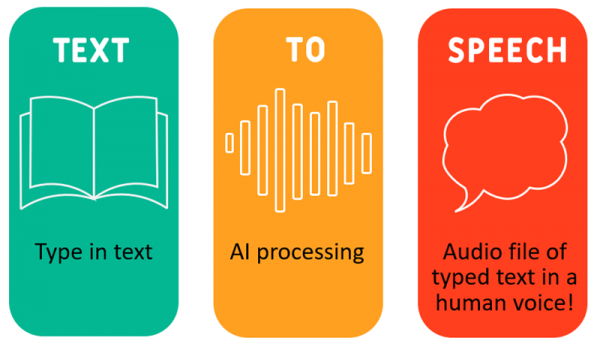
With text-to-speech, type in the text and Clipchamp’s AI engine will add the typed text as a human voice.

In Clipchamp, start a new video project, click “Record & Create” on the left, and click the “Text to speech” button.
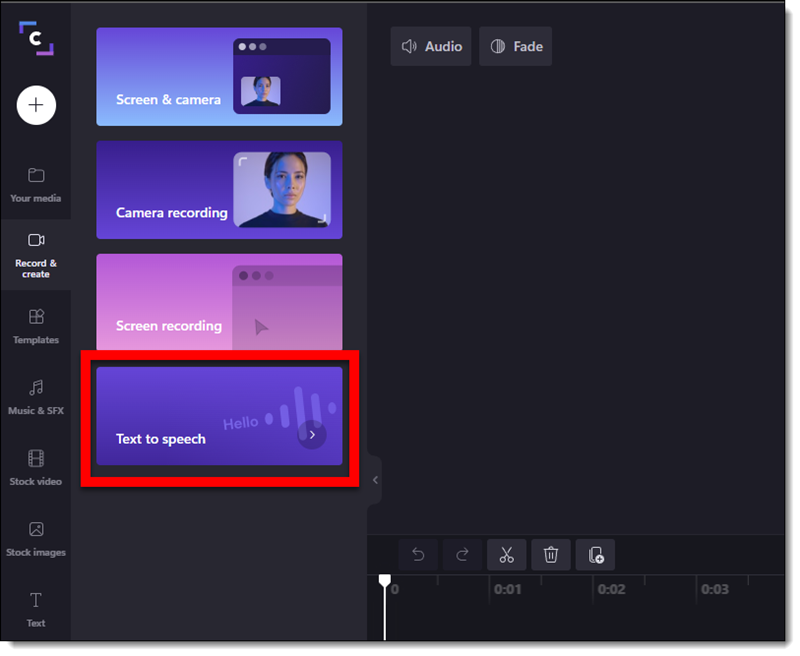
In the pop-up window, type or paste in the text that will be spoken.
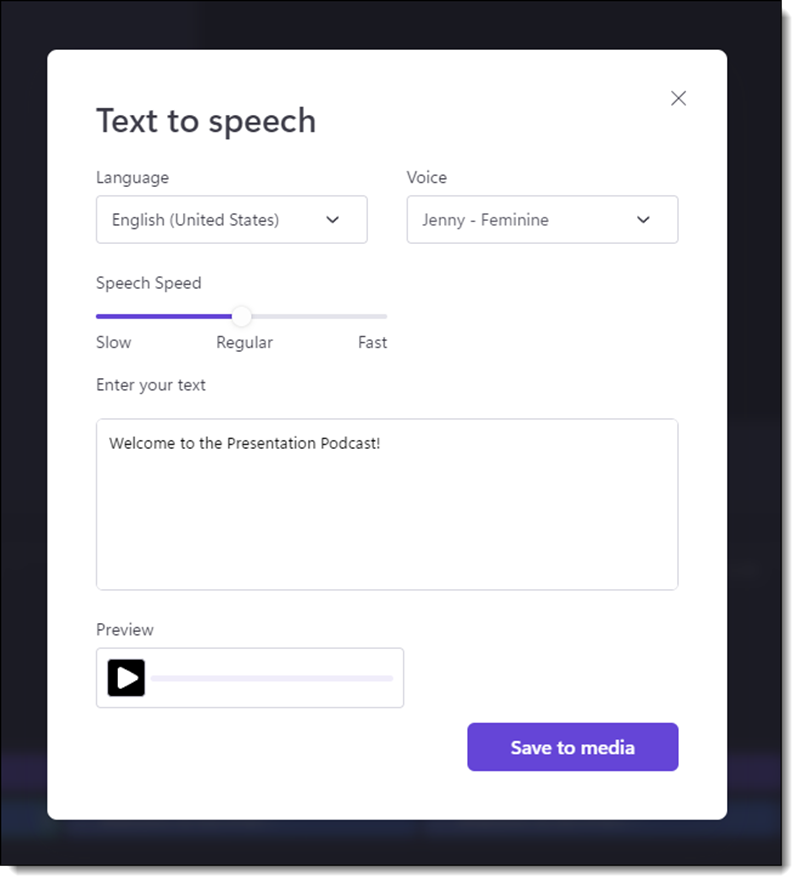
A new element is added to the timeline. There are some additional editing options to the video timeline text, such as Fade in/out.
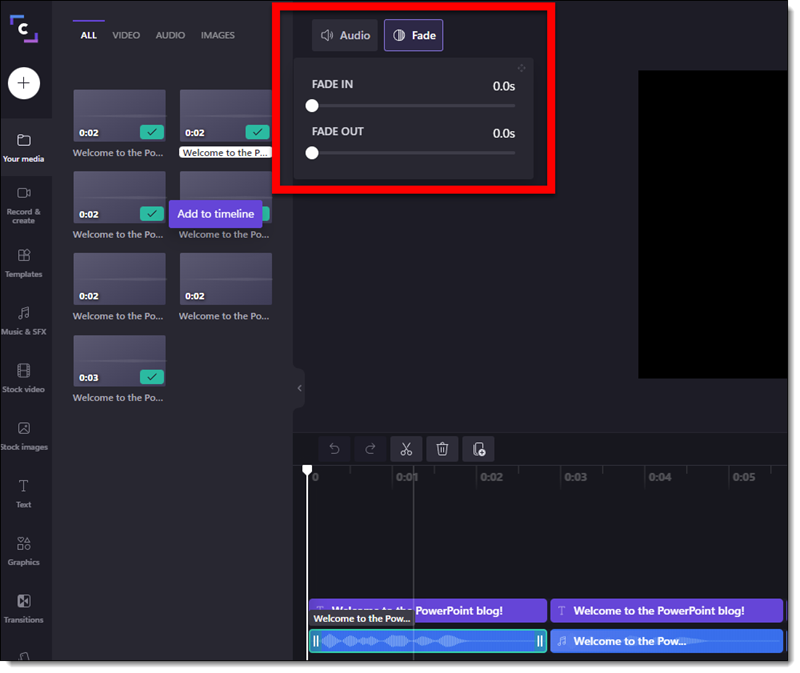
EXPORT the video. This creates a video with no image, just the audio. Unfortunately, Clipchamp does not let you only export audio. Either insert the video file off slide, which adds the audio to the slide. Or use another app to convert the video file to a .mp3 audio file to insert onto the slide.
Our demo – we used a few of the preset text animations to create a demo video of the same phrase spoken by 5 of the different voices in the Clipchamp text-t0-speech library.
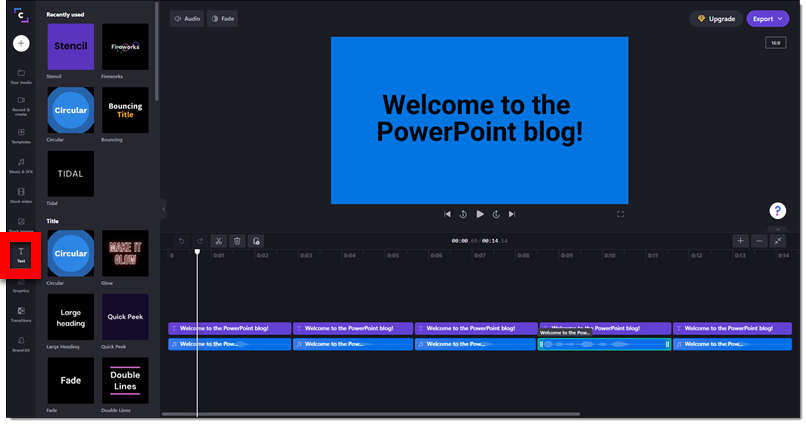
Here is what is sounds (and looks) like:
[videopack id=”16339″]https://thepowerpointblog.com/wp-content/uploads/2022/07/Clipchamp_text-speech_video.mp4[/videopack]