PowerPoint Notes Pages Do Auto Flow when Printed
Final Tip for Using PowerPoint Notes Pages Like a Pro
Sometimes, your Presenter Notes need to be extra detailed — and that’s totally okay! But here’s a final tip for this series on PowerPoint Presenter Notes, specific to when it comes to managing a slide with a lot of presenter notes.
In Presenter View
If you’re running your presentation using Presenter View, PowerPoint handles long notes by allowing you to scroll through them. You’ll see a scroll bar appear automatically. And while it may take a moment to scroll through, all the notes are still there.
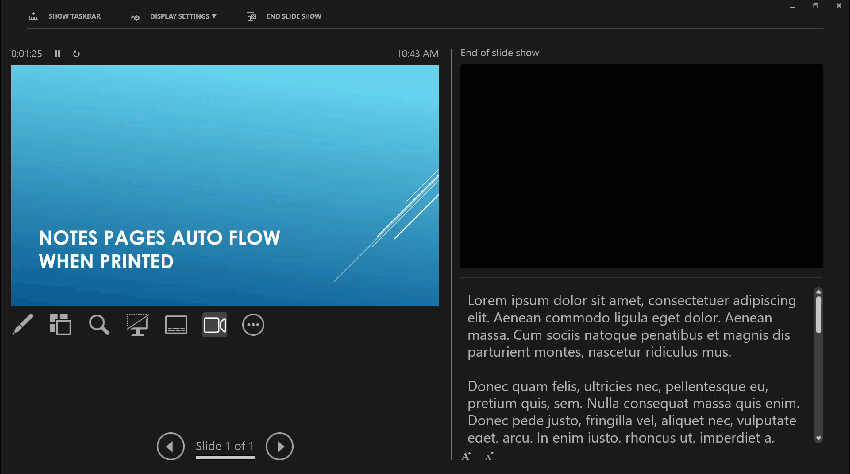
When Printing Notes Pages
When you go to print notes, PowerPoint automatically creates overflow pages if the presenter notes don’t fit the page with the slide thumbnail. The printout may be more pages than the number of slides, and you can rest assured that you won’t lose any content — even if it takes multiple pages.
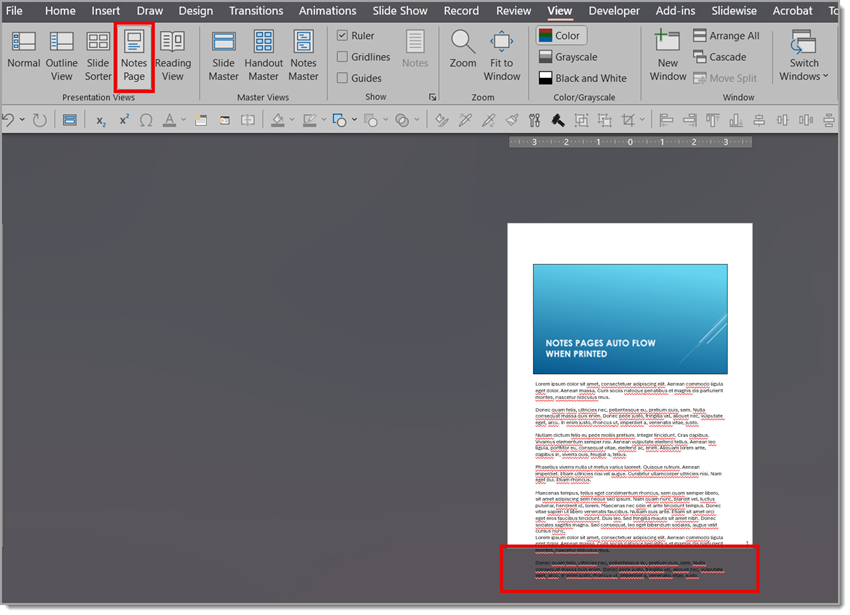
In the print preview, multiple note pages can be seen.
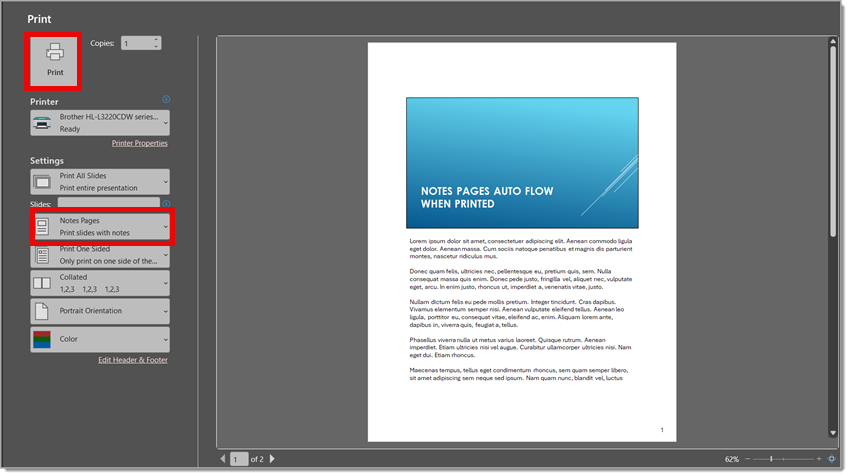
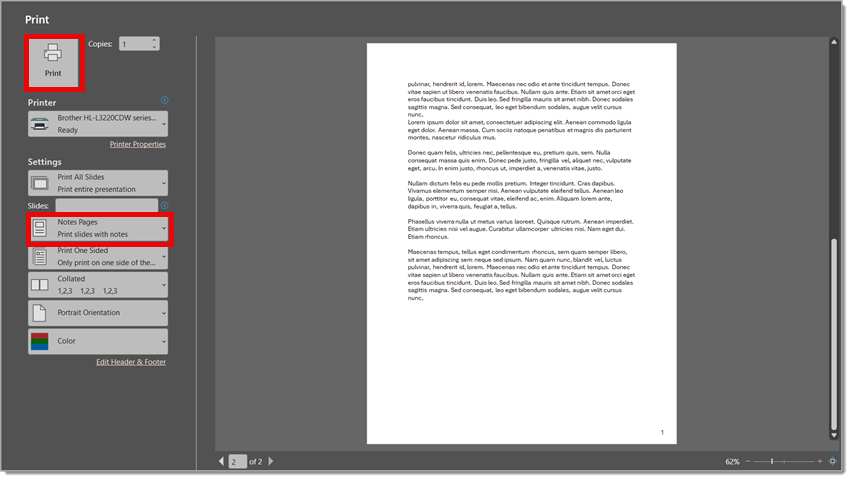
Tip: A Little Customization Can Go a Long Way for Legibility
If you’re okay with breaking from perfect consistency, we often do this quick trick:
1. Go into Notes Page View (View > Notes Page).
2. Find each slide with overflow length presenter notes.
3. Select the notes text box and adjust it to be wider and taller — giving the notes more space on those slides.
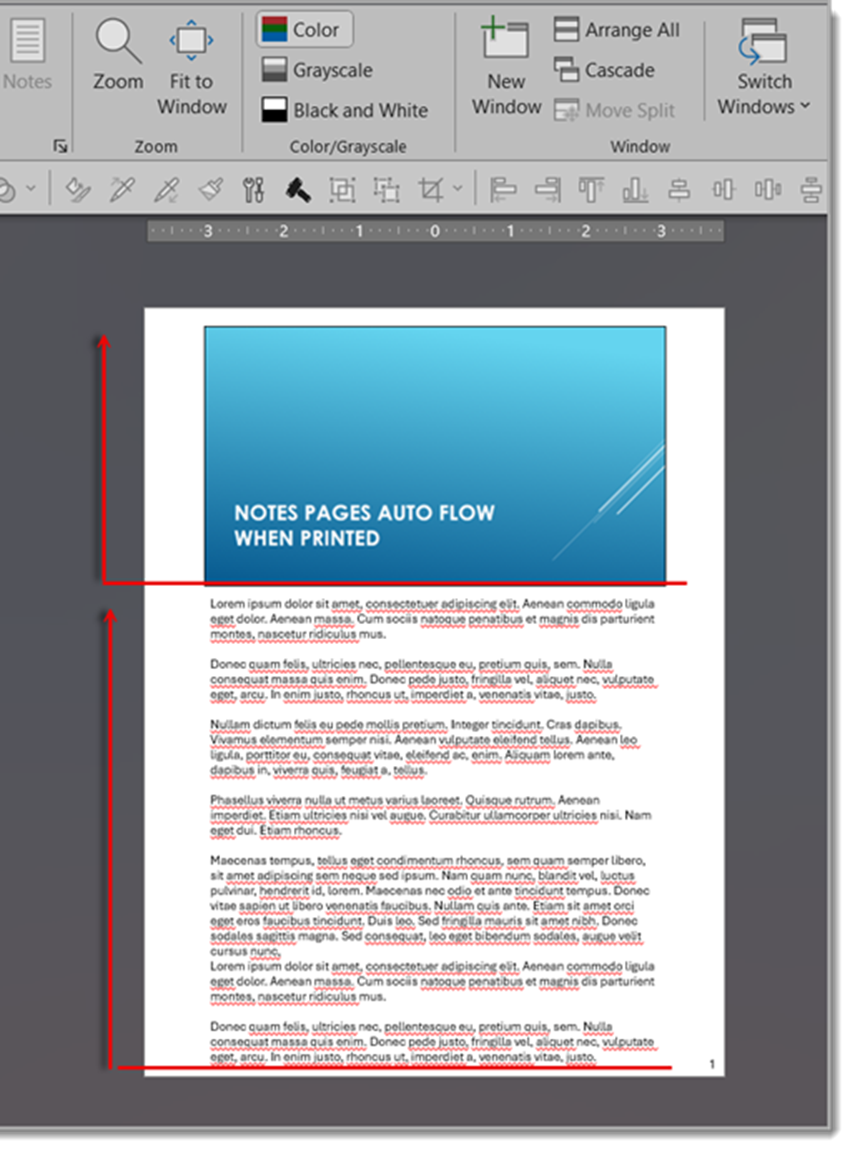
4. If the content still doesn’t fit, consider reducing the font size just for that slide. A few points smaller can make a big difference!
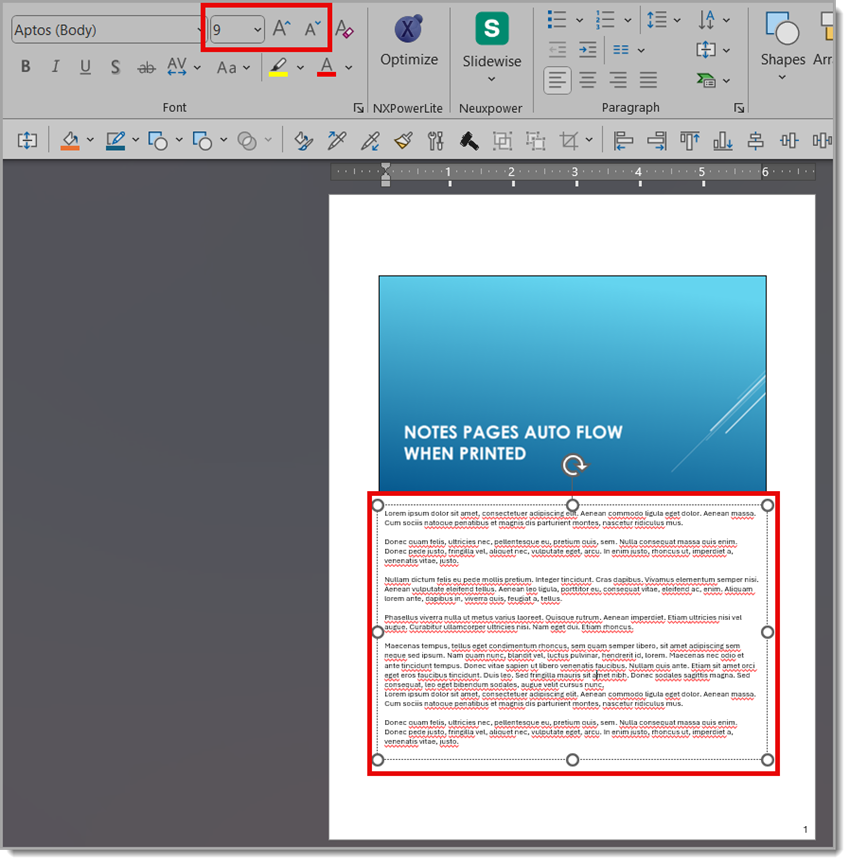
Summary
PowerPoint gives you flexibility to handle long presenter notes both on-screen and on print (paper or PDF). With a little tweaking in the Notes Page View, the handouts can be made clean, readable, and complete—without leaving anything out.
-Christie and the TLC Creative Design Team
