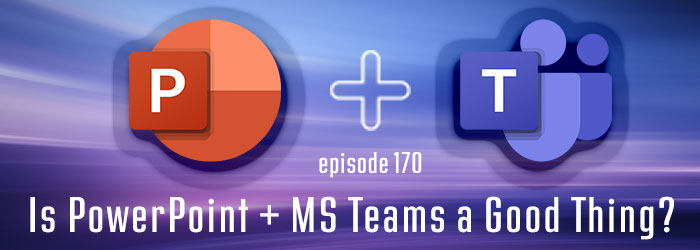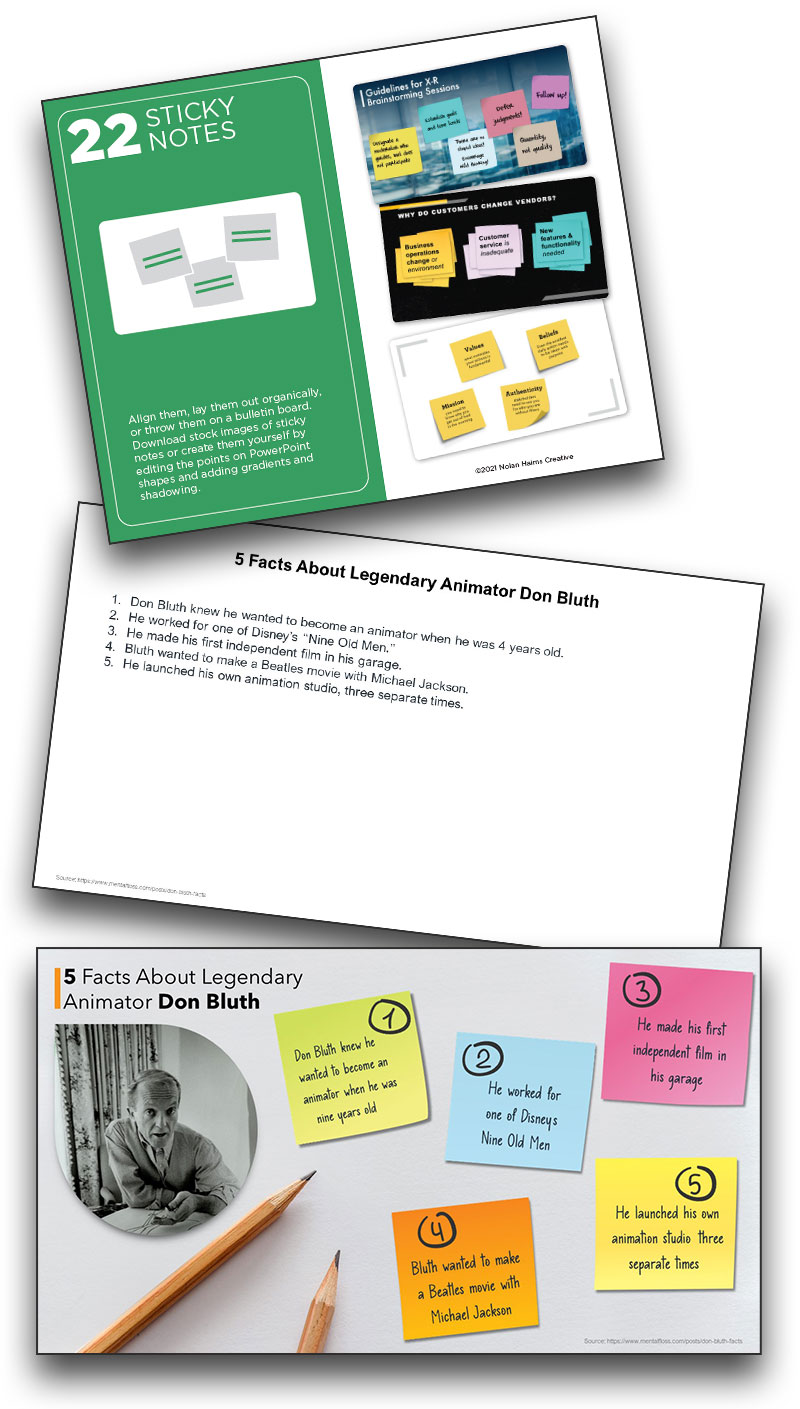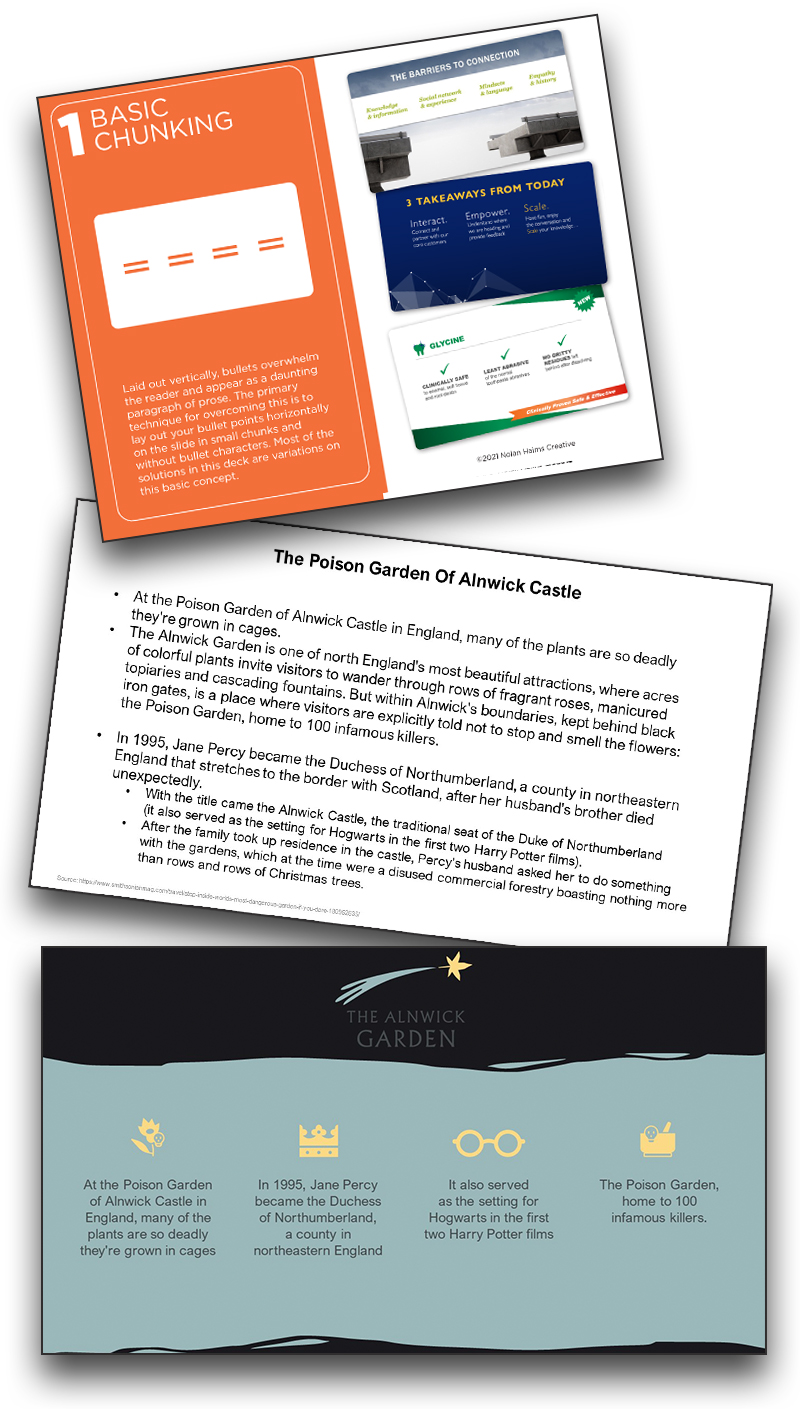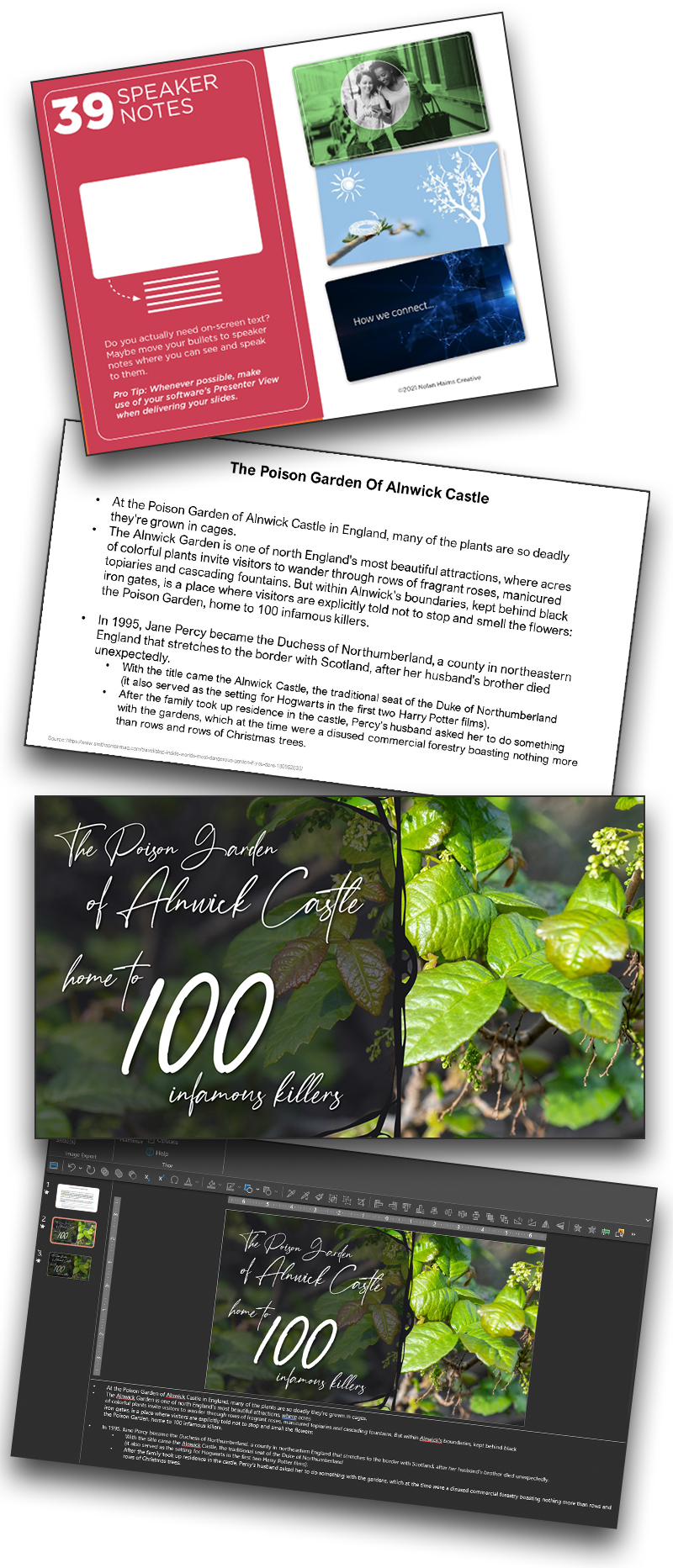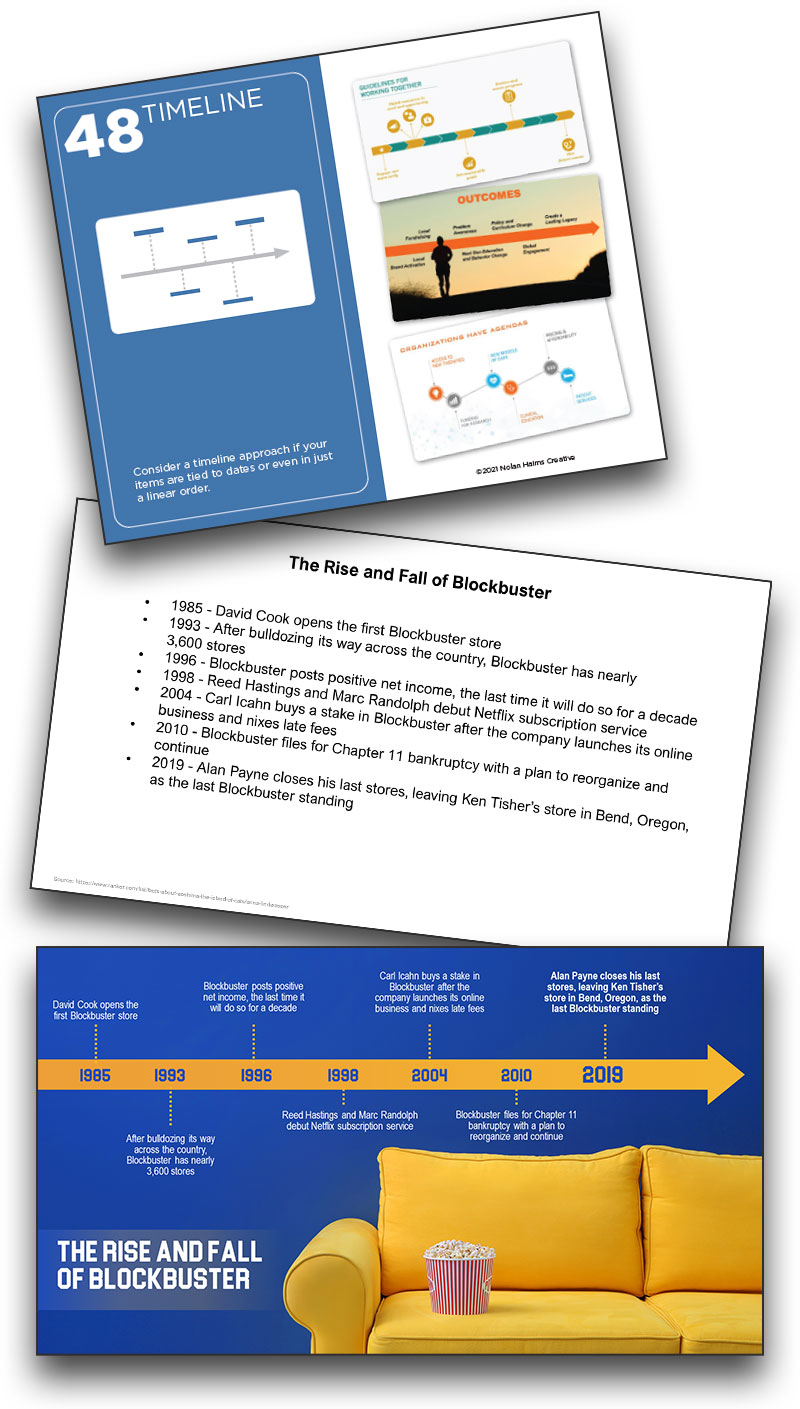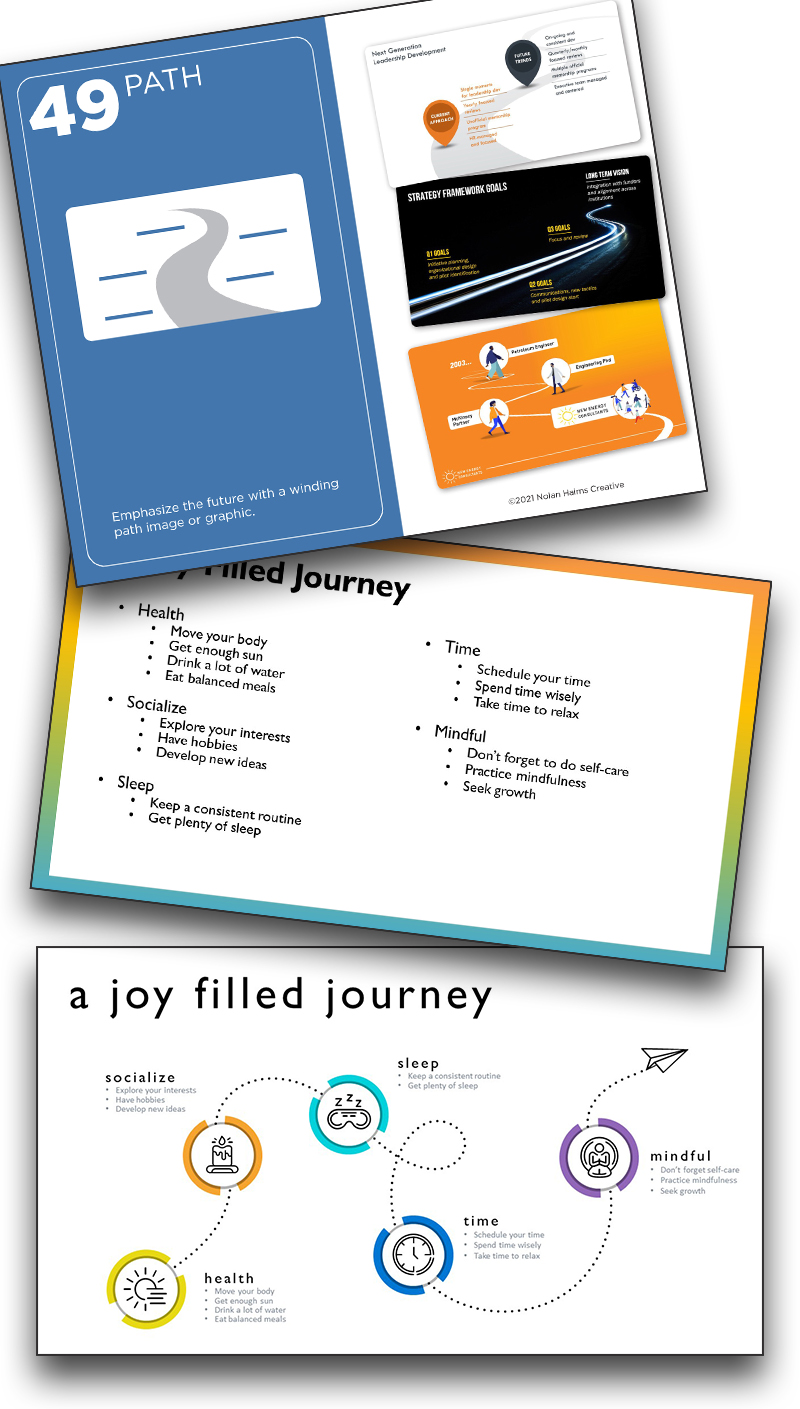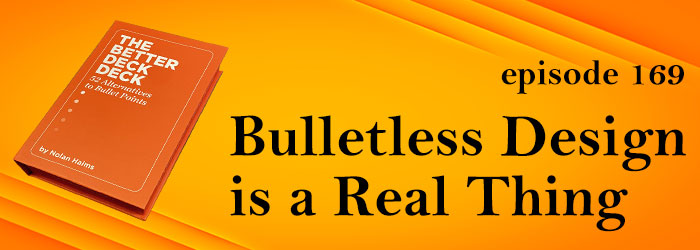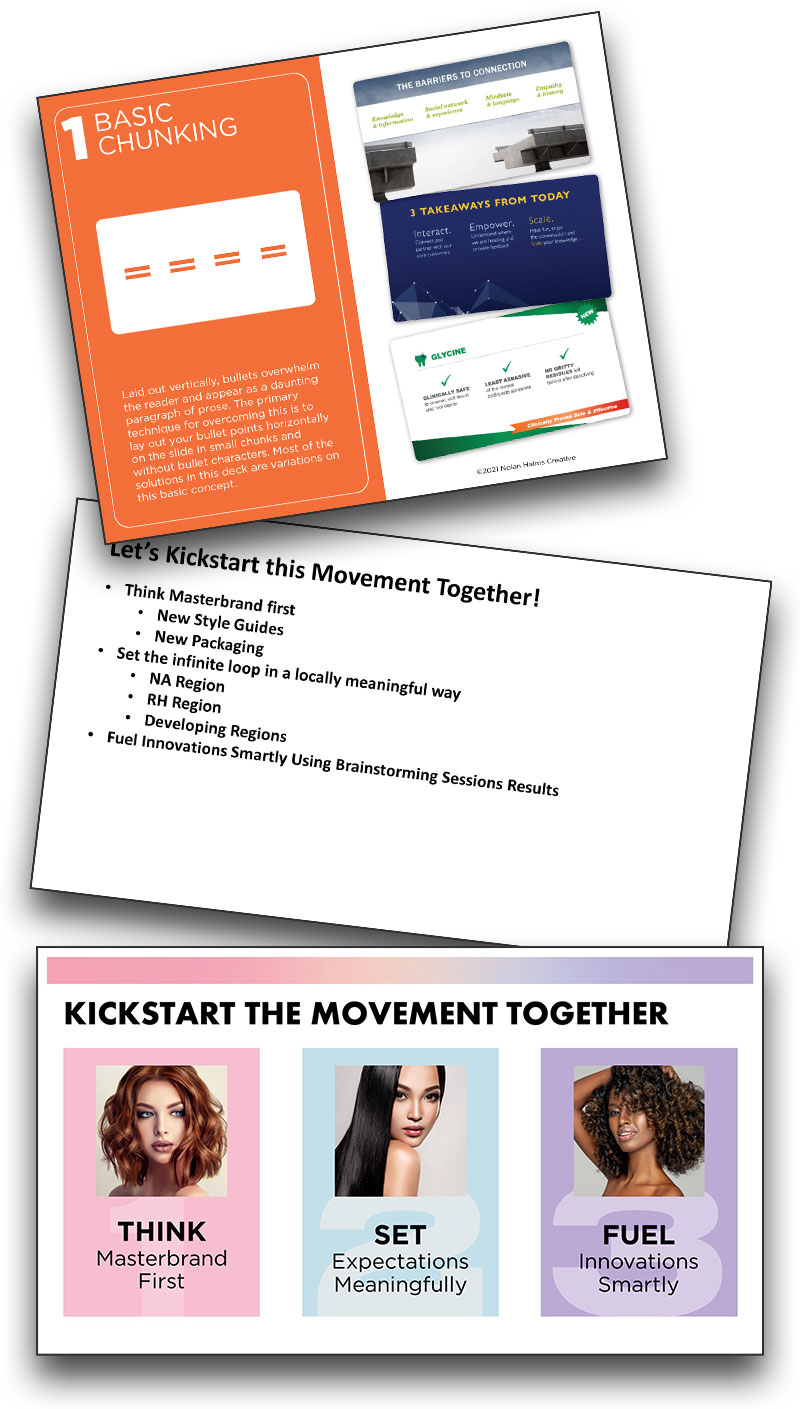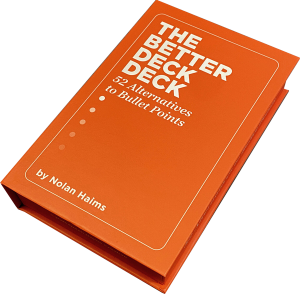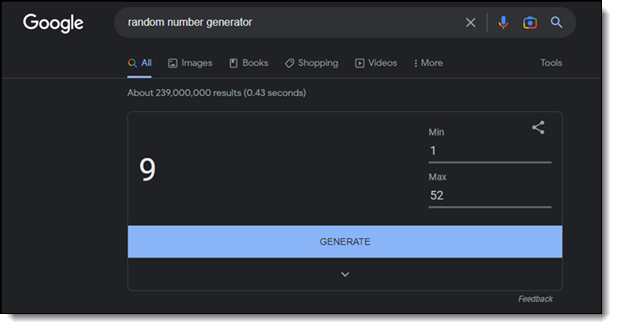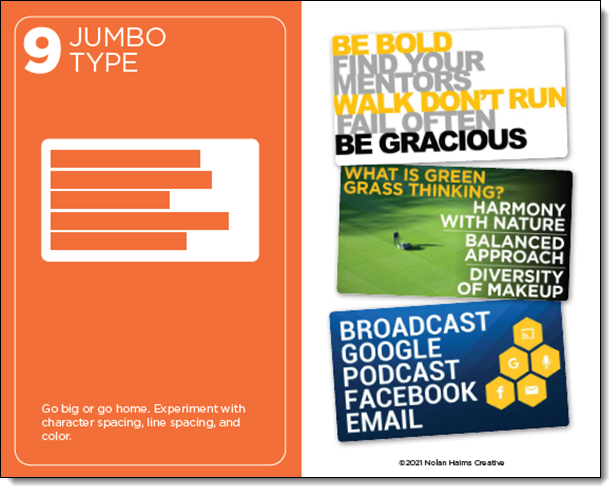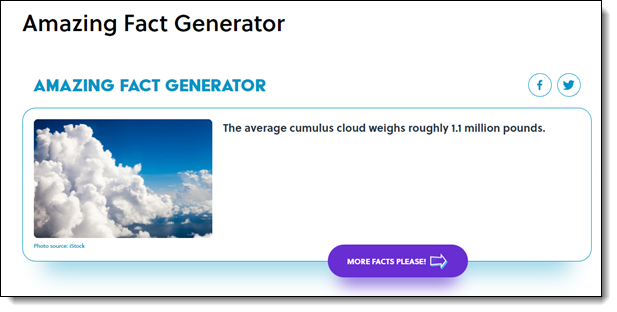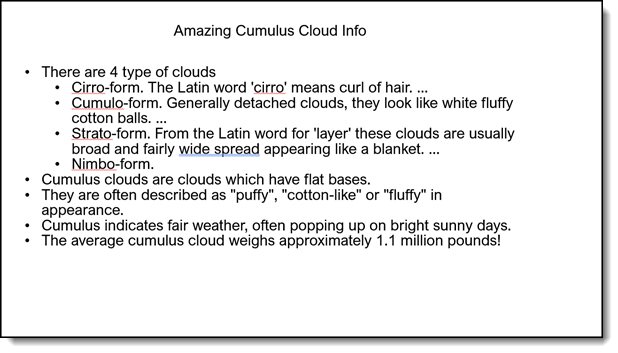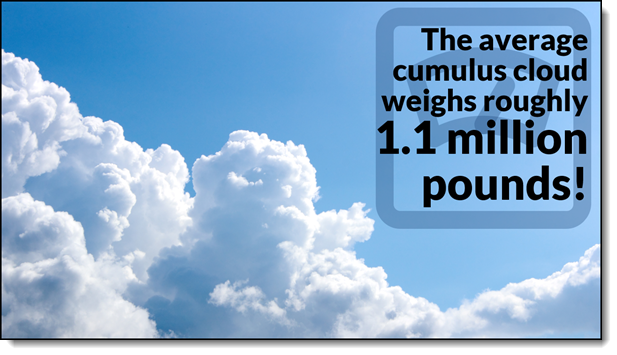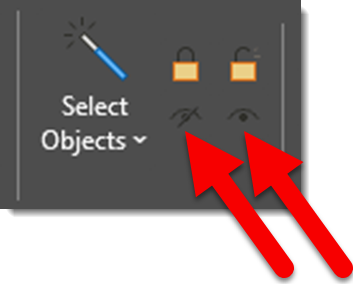I work with PowerPoint on a daily basis and I am very honored to be a Microsoft PowerPoint MVP. We have a talented team of presentation designers at TLC Creative Services and ThePowerPointBlog is our area to highlight PowerPoint tips, tricks, examples and tutorials. Enjoy! Troy Chollar
Troy & Lori on The Presentation Podcast!
This episode is Troy and Lori Chollar. Microsoft Teams enables all PowerPoint files to be a collaboration file with dozens of people reviewing and editing the same file, at the same time. Troy and Lori of TLC Creative Services talk about how they have integrated Teams into the company presentation design workflow, how Teams files are key to their slide review process, and how Teams files are often a part of the backend setup for live meetings.