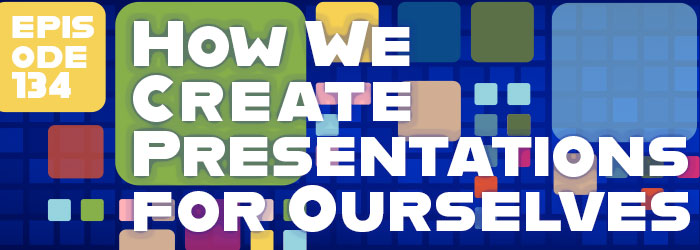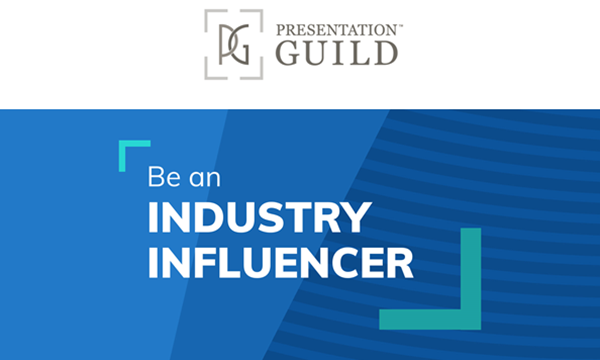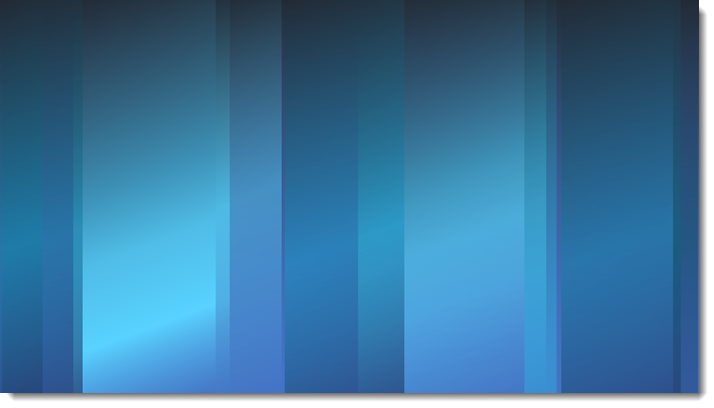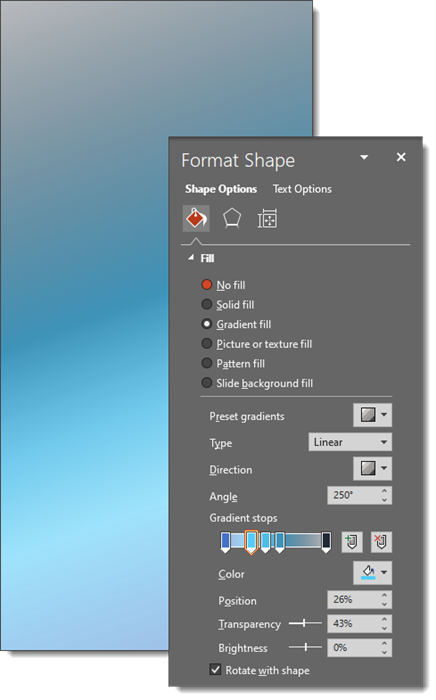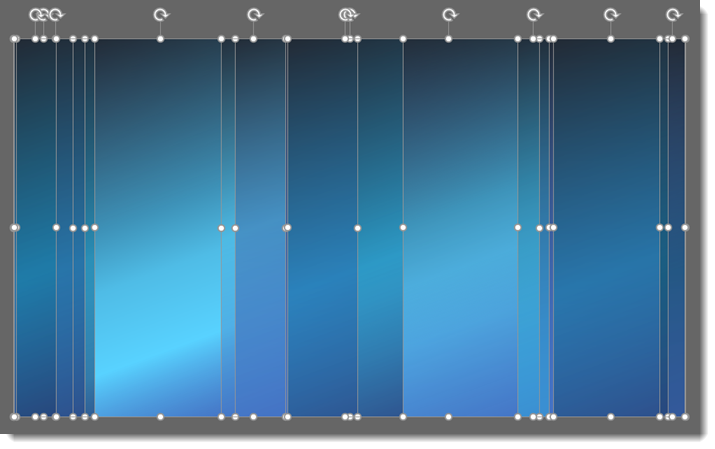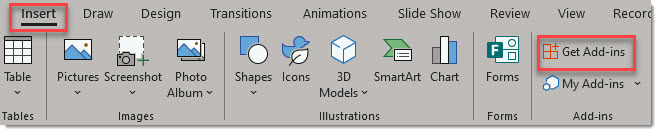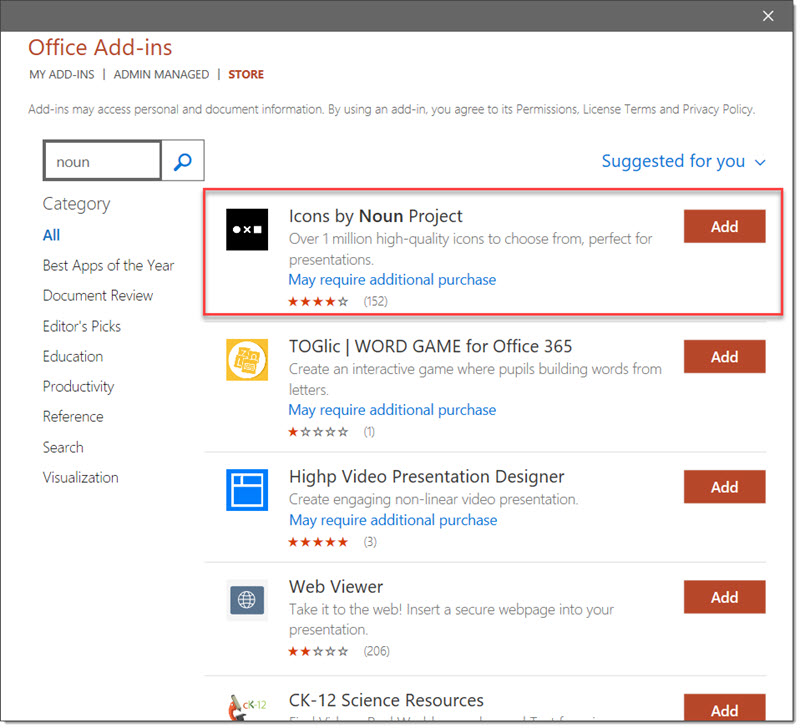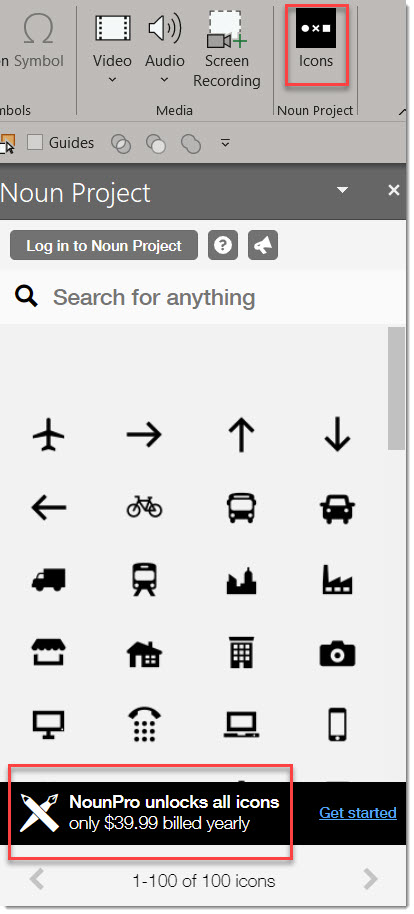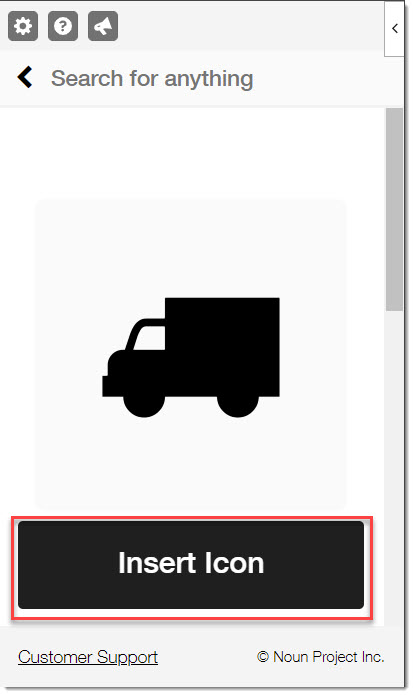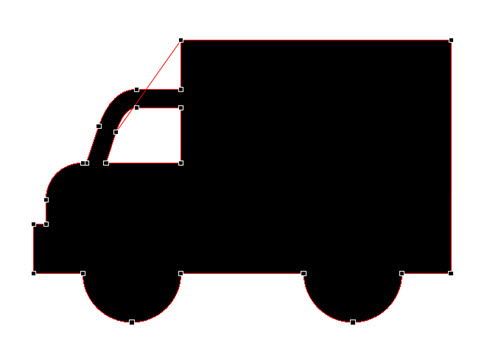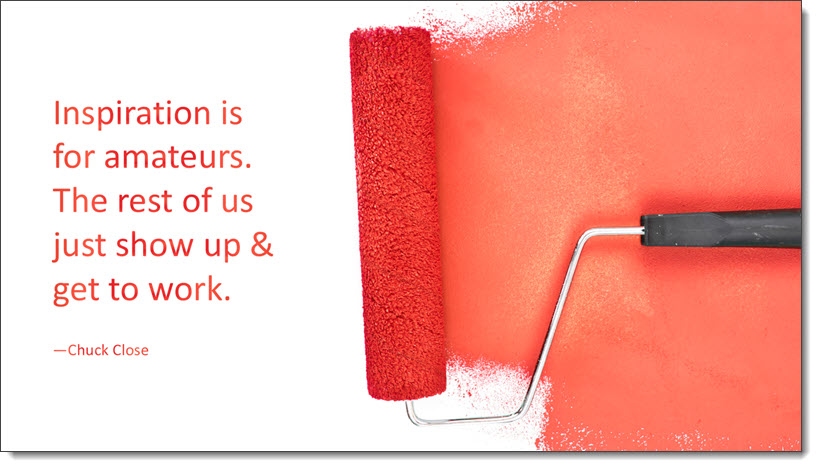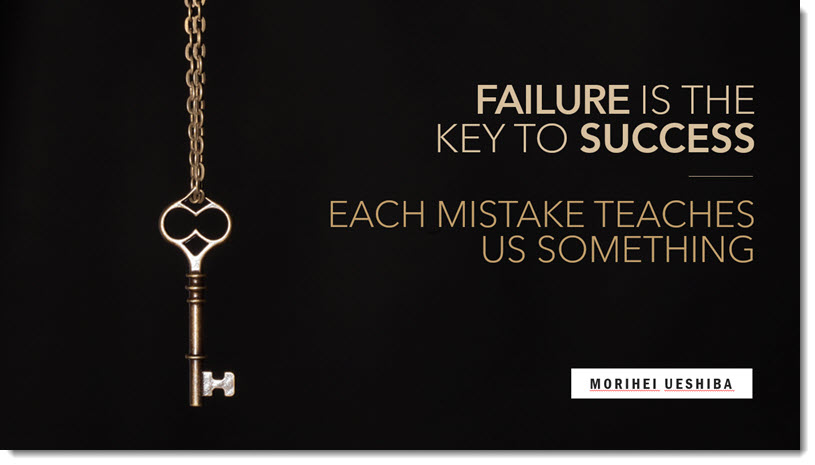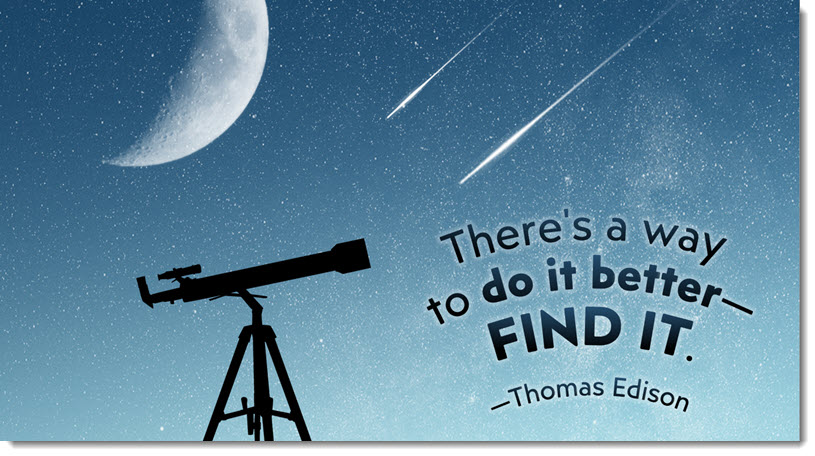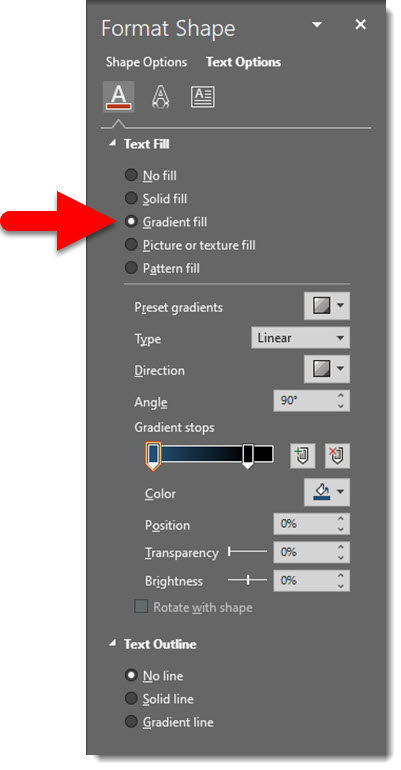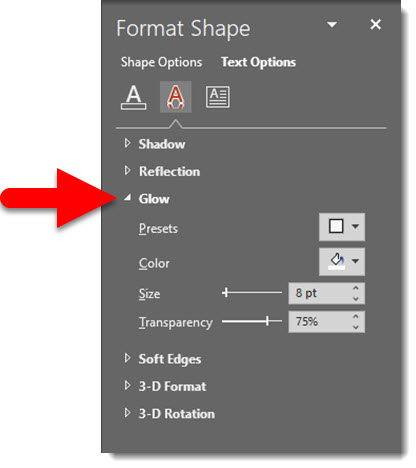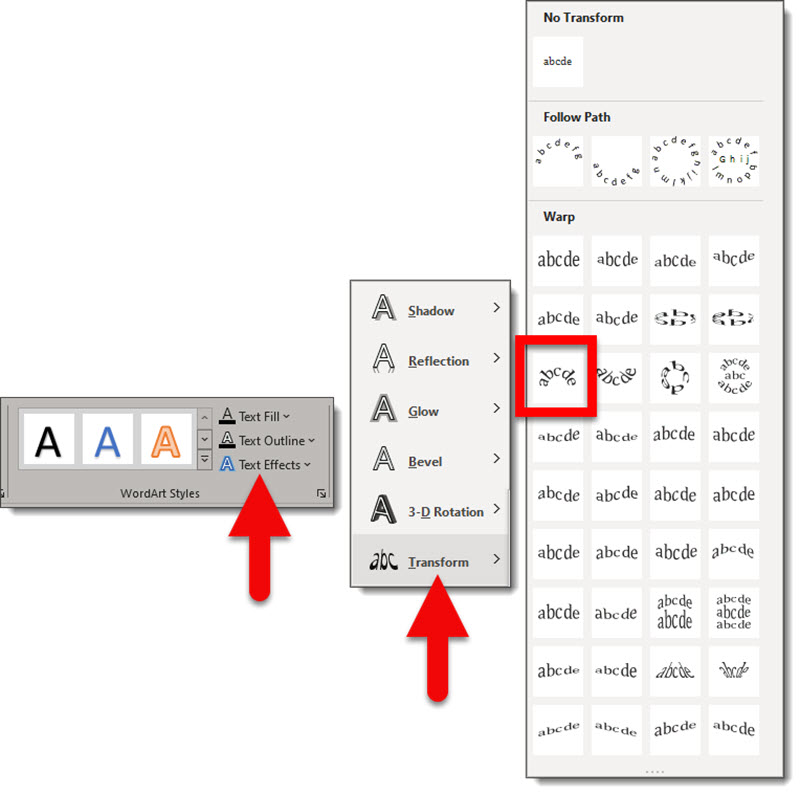I work with PowerPoint on a daily basis and I am very honored to be a Microsoft PowerPoint MVP. We have a talented team of presentation designers at TLC Creative Services and ThePowerPointBlog is our area to highlight PowerPoint tips, tricks, examples and tutorials. Enjoy! Troy Chollar
Greetings from Scotland
Last week in Florida with a group of presentation people (at the 2021 Presentation Summit), and this week in Scotland experiencing the UK! So what is the PowerPoint – Scotland connection? Same as all corporate events, being the behind the scenes presentation expert to assemble daily master show files assuring the speaker supplied slides all seamlessly integrate (page size, fonts, linked media and more – ugh!), then supplying the computers and running the presentations. After a year + of virtual only events, it is great to be travelling and onsite with people again!
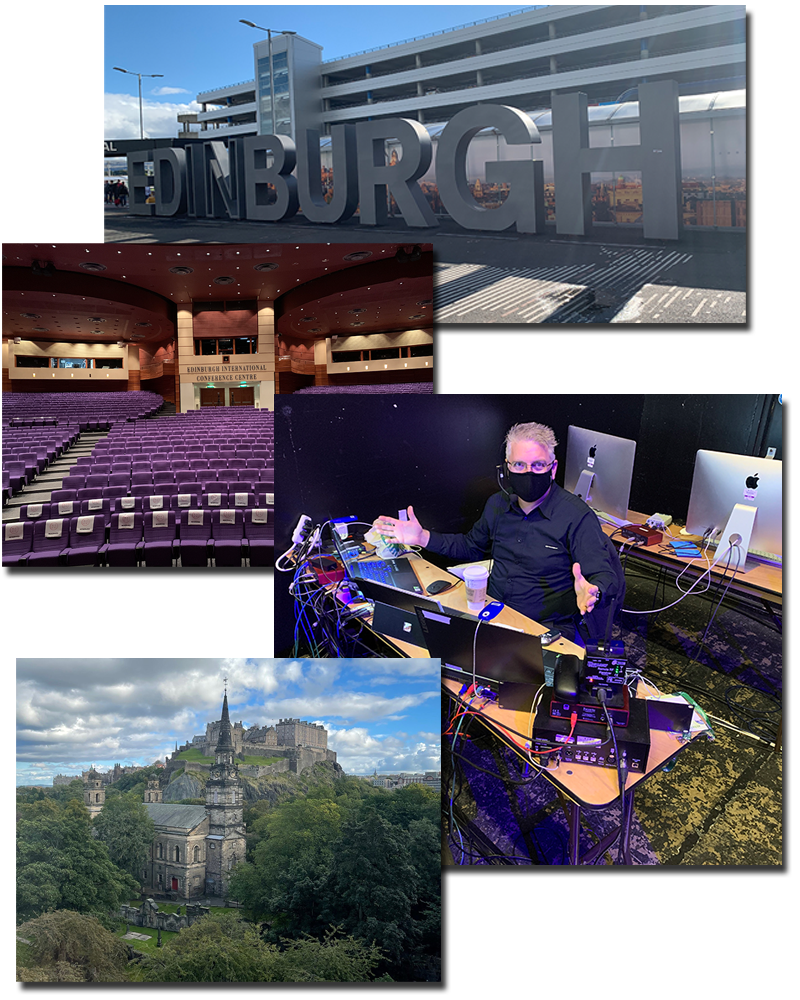
Troy @ TLC