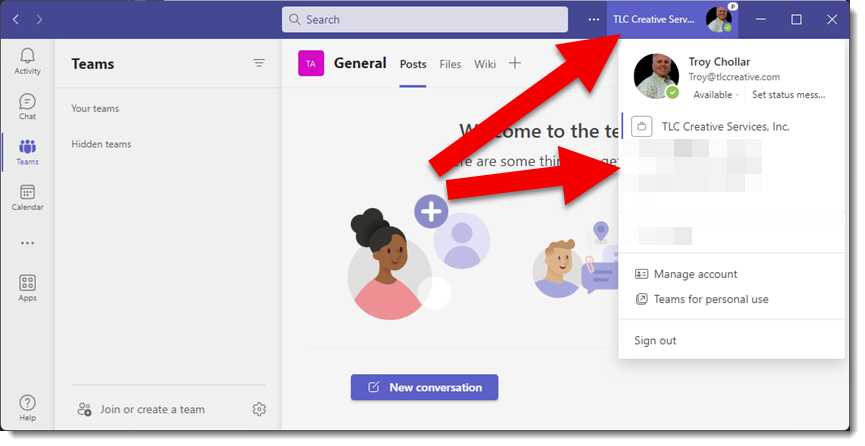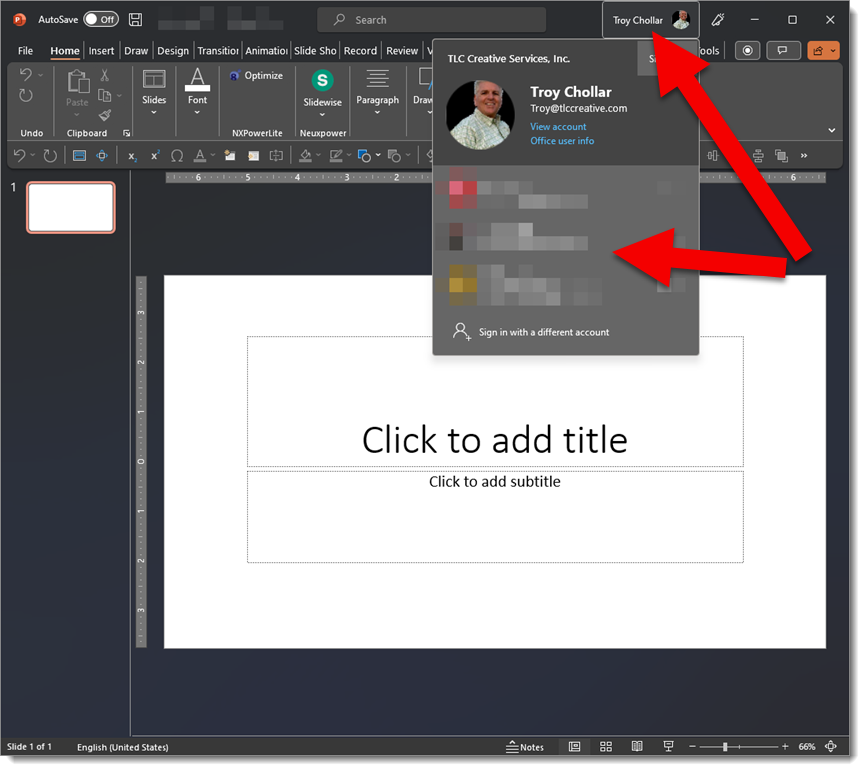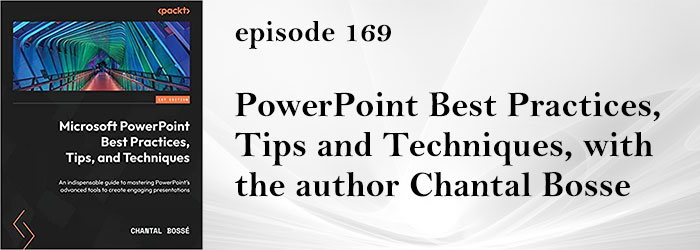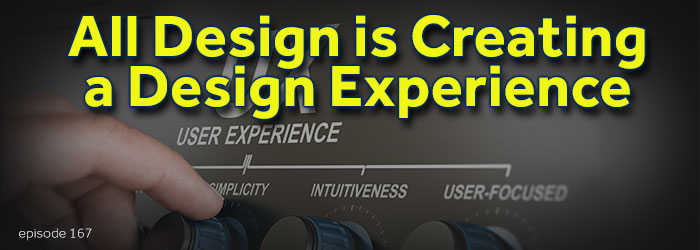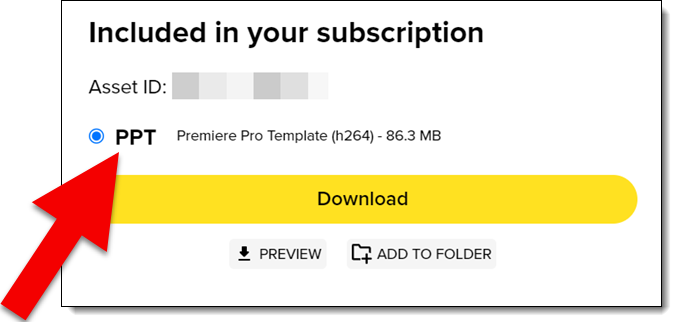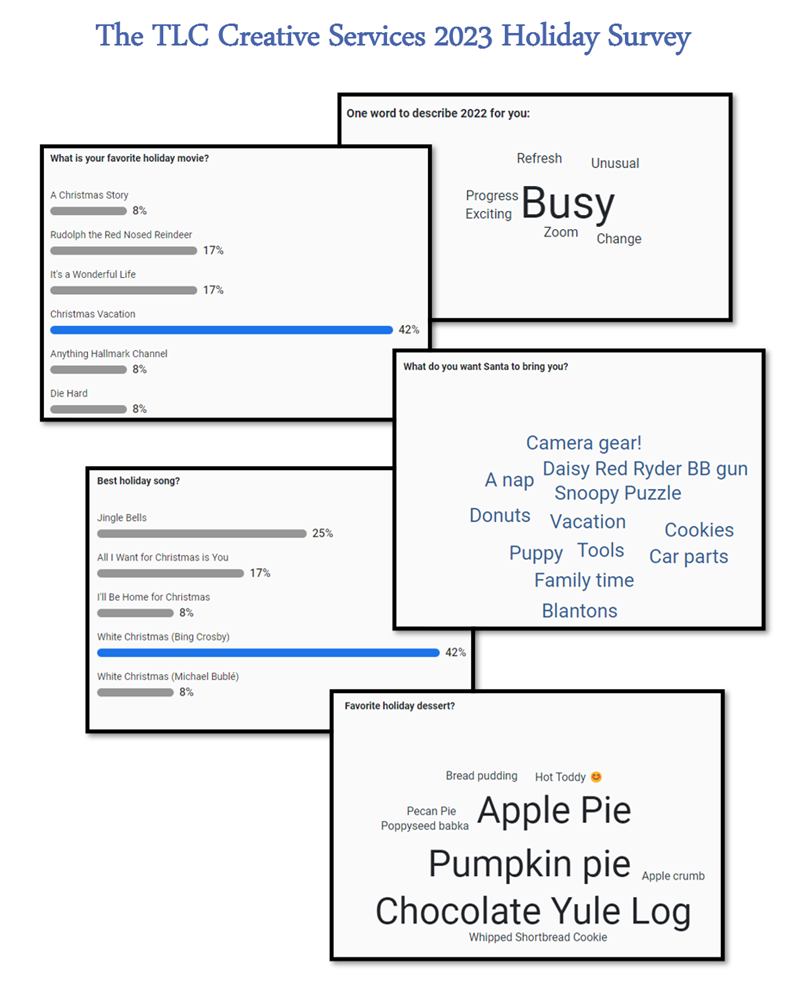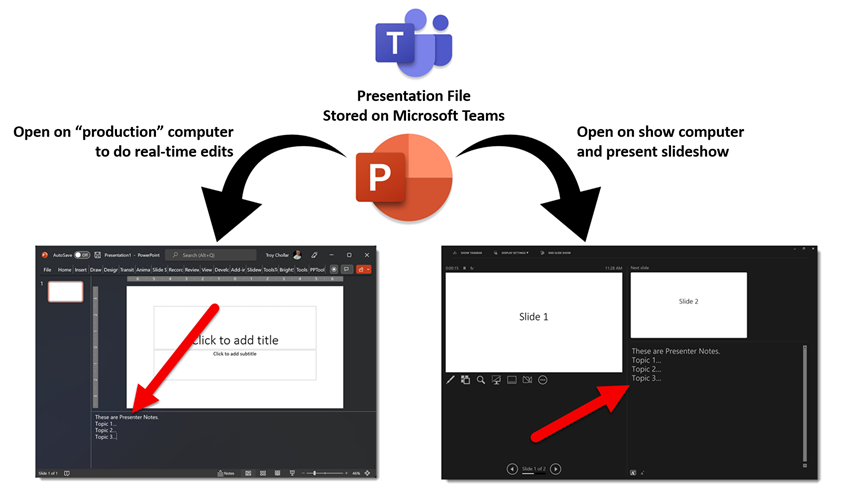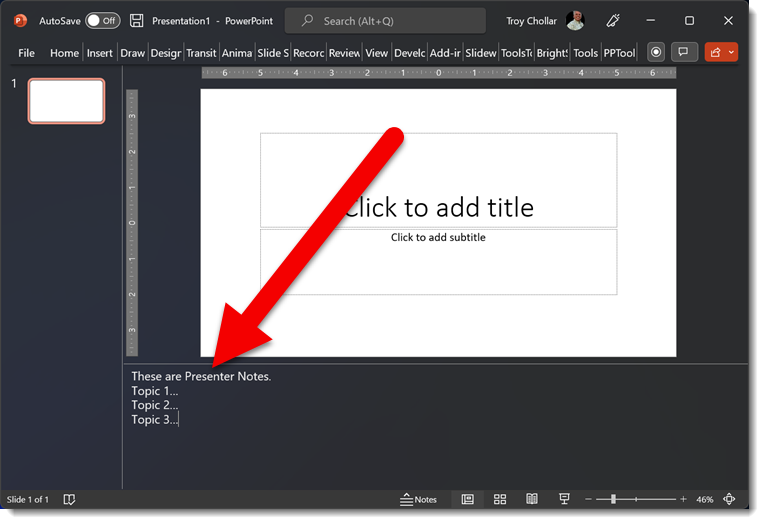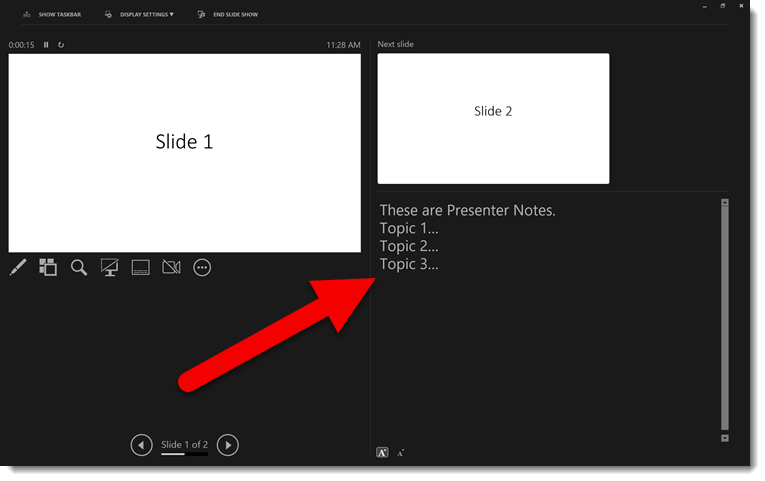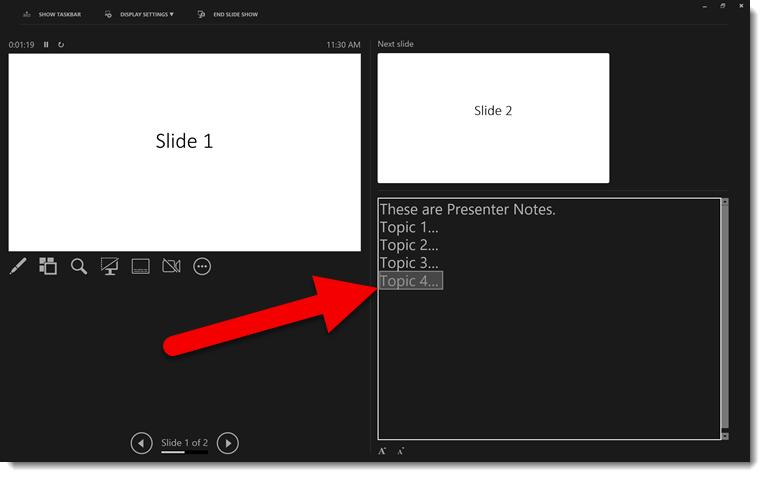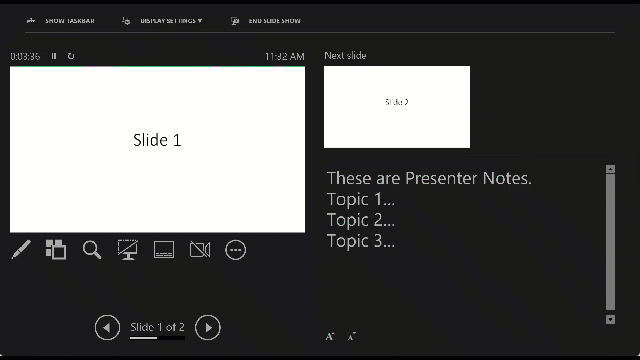Brightslide Selection Pane Shortcut
This is the final day of the shortest month of the year. A short month kind of means shorter number of work hours for projects. After working on complex slides for the past few days, I am indebted to the Brightslide team! These 2 buttons have literally saved me 3 hours this past week!
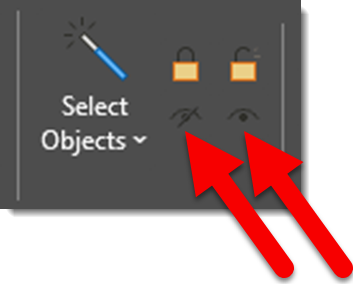
When I first played with these tools on the Brightslide toolbar a few years ago, I was dubious of them. They seem too simple. Select an object on a slide, click the left icon and it activates the Selection Pane view to turn off, or hide that object. The right icon is the Selection Pane, show all – e.g. show everything that was hidden or turned off.
Eventually both of these buttons made there way to spots on my QAT, which is the core of my formatting workflow in PowerPoint. This past week working on complex, layered content slides (think vector maps where each state or country is a selectable object with overlays to animate on to have the map follow the talk, and then overlays of “map pins” to further support the talk). The ability to not need the Selection Pane open, scroll up and down it to find the object to hide has saved hours of my production time – just in the past week!
Kudos, and thank you to the Brightslide PowerPoint add-in dev team!
Troy @ TLC