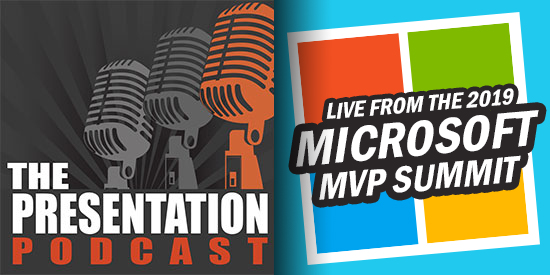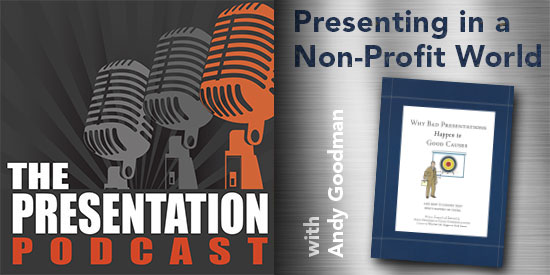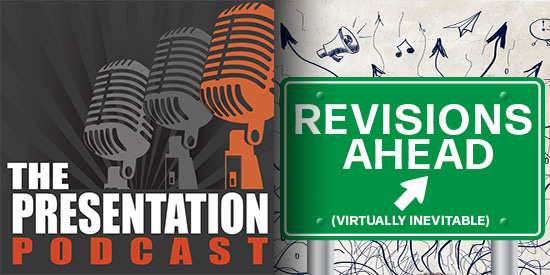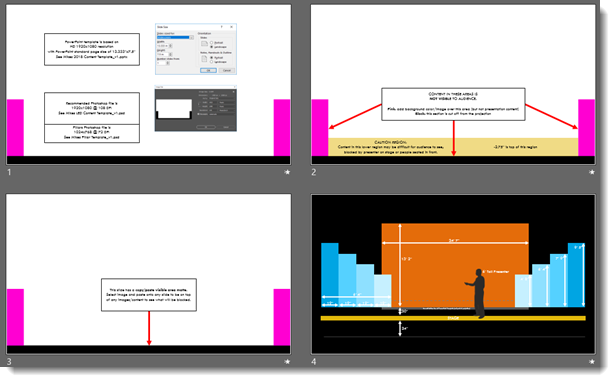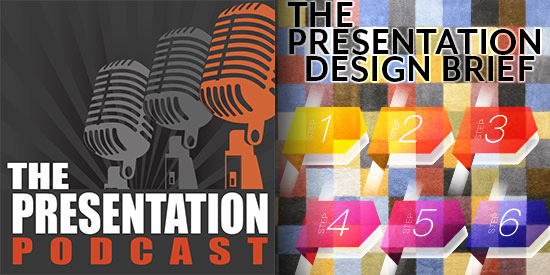Designing presentations and being a presenter require a base level of A/V knowledge to be a professional. One area of knowledge is knowing how your computer, with your amazing presentation, is going to connect to the video system so everyone can see the presentation. TLC Creative has put together a primer (ie. simple list) of all common video connectors used today, cable and port it connects to:
1. VGA


- Analog (legacy, outdated and not recommended)
- Has screwdown connectors, but many laptops do not have the threaded holes, eliminating this advantage
2. HDMI (most common)


- Consumer level (we do not use)
- Also, can send audio through the same cable (sometimes good, sometimes not what is wanted and need to go into the computer audio setup and change)
- Connector does not have a snap/screw connection (ie. it can be knocked loose)
3. DVI (legacy, but still great)


- A huge plus for DVI is it has screwdown connectors!
4. Full Size Displayport (our favorite connector)


- Same as DVI (digital)
- Windows computers use larger pin plug
- Full size DisplayPort is the TLC Creative preferred video connector. It snaps/locks into place on the computer and can handle all video needs
5. Mini-displayport (also thunderbolt) (new, very common, and easy to become disconnected)


- Mac computers use smaller pin plug
- Plug on Mac snaps into place, but does not lock
- Mini displayport is same as Mac-Thunderbolt
6. USB-C (aka, thunderbolt 3)


- USB-C is the newest video connector.
- It is the only video connectors on newer MacBook Pro’s
- Note: not all USB-C connectors have the same video capabilities (all work great on the Mac OS, but can be the more limited option on Windows computers)
- The most common use of USB-C as a video connector is using an adaptor to convert to HDMI
Troy @ TLC