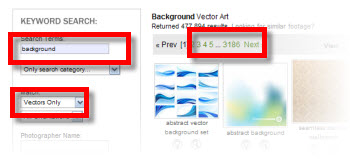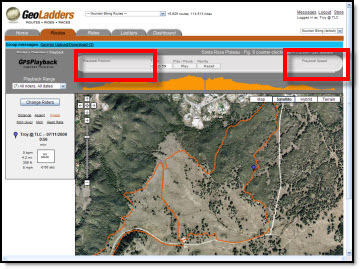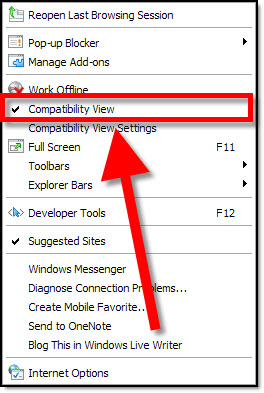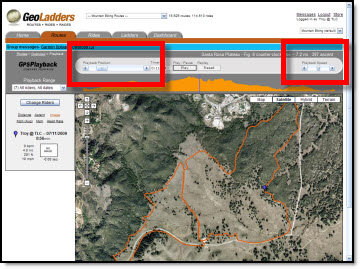Using Edit Point Tool on Shapes
With SP2 (Service Pack 2) the Edit Points tool has been updated and become a very useful tool. The Edit Points tool is a simple vector image editor (think Illustrator 1.0). You can create your own custom shapes or modify preset shapes, which is what I am going to show here.
1. Here my sample shape, an arrow with some stylizing applied
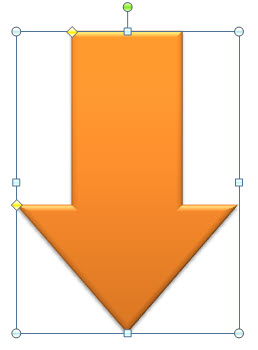
2. Select shape >> FORMAT tab >> INSERT SHAPES section >> EDIT SHAPE drop-down menu >> select CONVERT TO FREEFORM
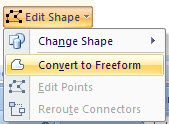
3. Now select shape >> FORMAT tab >> INSERT SHAPES section >> EDIT SHAPE drop-down menu >> select EDIT POINTS
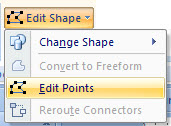
4. Note the bounding box around the shape changes to a series of edit point dots at each intersection
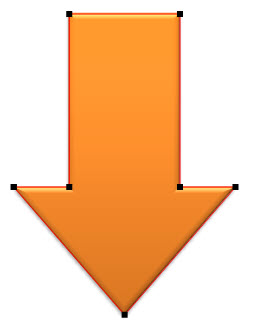
5. By clicking and dragging an adjustment handle the shape is transformed
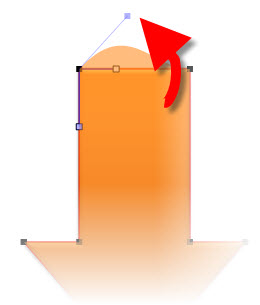
6. Select on of the edit points and adjustment handles are available
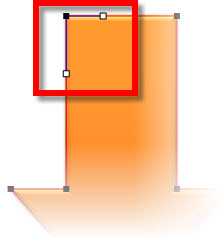
7. After changing the adjustment handles on top of both the left and right edit points I have created a custom arrow
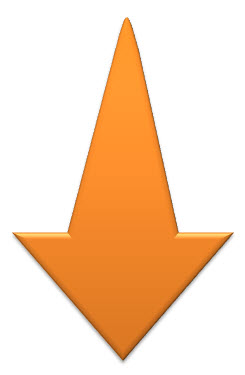
– Troy @ TLC