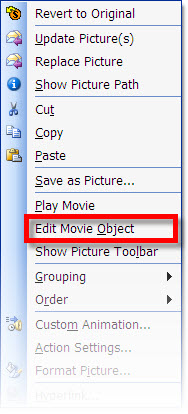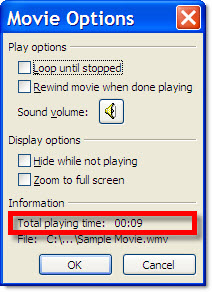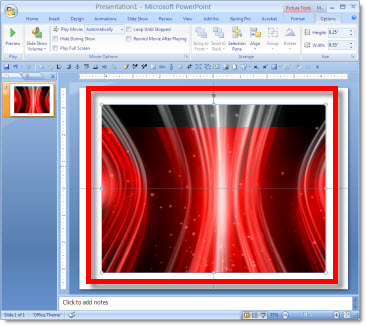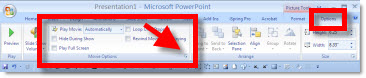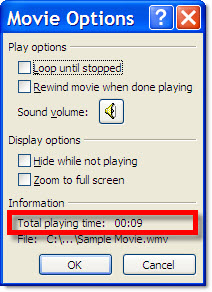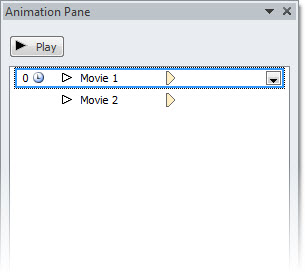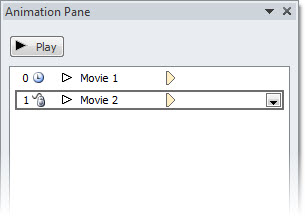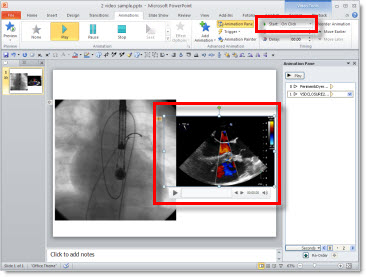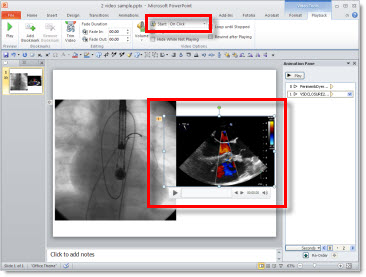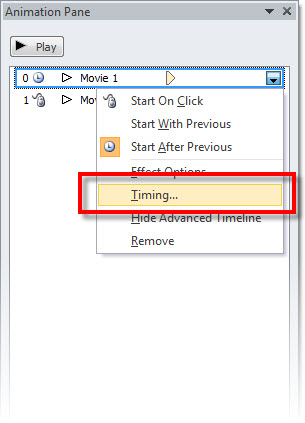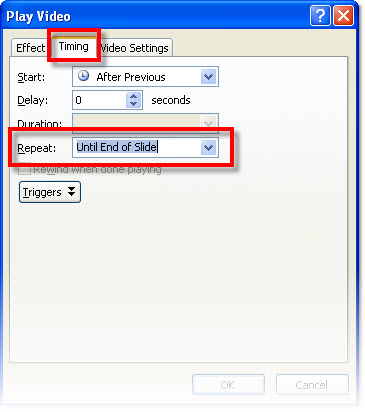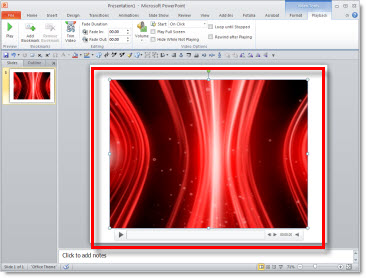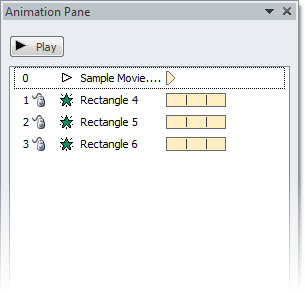Automatically Advance To Next Slide When Movie is Done
You have a great opening movie for your presentation. But at the end of the movie the slide shows black (last frame of movie) until you advance to the next slide. This is the last thing you want to think about as you prepare to present.
The solution is fairly easy; it is just not a movie option so you may be looking in the wrong place.
Here is my sample slide with the opening movie.
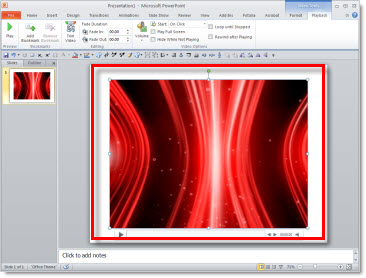
Select the movie and roll over the playback bar (see Aug. 6 post) to see how long the movie is. On my sample slide the movie is 00:08.12 seconds long.

Go to the TRANSITIONS tab.

Add a time that is shorter than the movie to the AFTER box (I used 3 seconds)

That’s it. To automatically advance to next slide after the movie plays the slide transition just needs to be a shorter time than video. In the sample I set the automatic slide advance to 00:03:00 seconds, but the video is 00:08.12 seconds. The slide will not advance until the video is done (even though it is longer than 3 seocnds).
– Troy @ TLC