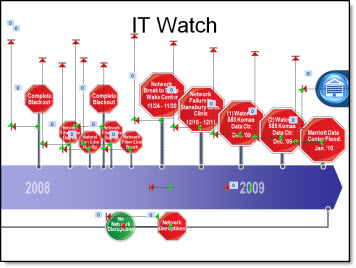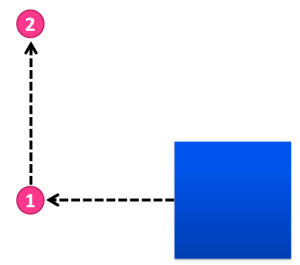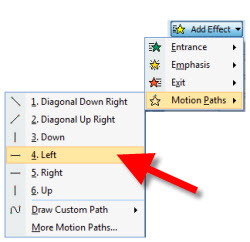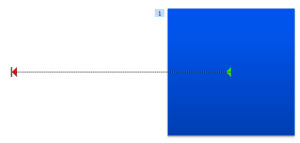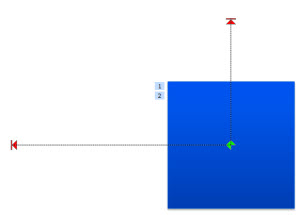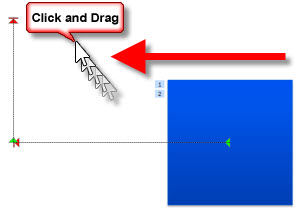iPad for PowerPoint Presentations
Recently, I read an article that talked about various approaches and issues with presenting a PowerPoint presentation from an iPad. The general information on technologies and ultimately issues to be aware of when importing a PowerPoint presentation into Keynote were all good. Also, I think the iPad is fantastic and one gets used daily here at TLC.
But the conclusions should definitely make everyone concerned with the ability to present anything visually dynamic at this point on the iPad:

“While the iPad is a credible candidate for road warrior presenting, content authors need to take care with the content they generate. The golden rules can be summarized as:
1. Keep it simple – don’t use advanced features of PowerPoint as it’s likely Keynote will not support them.
2. Fonts – make sure you are only using one or more of the 7 common fonts (see appendix below).
3. Transitions – use fade and wipe only.
4. Video – don’t use it unless you’re a video formats wizard!
5. Aspect Ratio – Design for 4:3 aspect ratio before you start doing anything.
6. Graphics Engine – Don’t manipulate images in any way in PowerPoint. Do it externally and then import the finished image or use the copy/paste special trick.”
Based on expert opinion, a presentation should not use animation, transitions, any image effects, any text effects, video or specialty fonts… I think that describes presentations developed with PowerPoint 95.
– Troy @ TLC