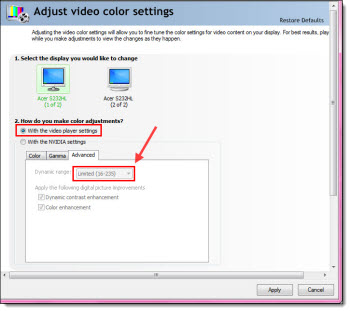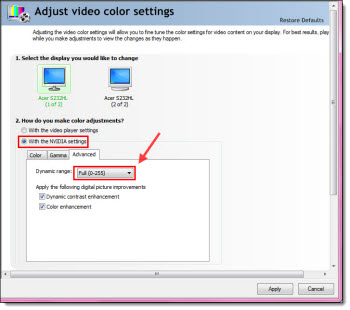YouTube Downloader HD – also for audio files!
Videos are great in presentations (when used properly). Audio is also a great element to add to presentations (again, when used properly). YouTube is a great resource for audio as well as video – for example, search “applause sound effect” or “applause sfx” and there are hundreds of audio files that could be used in a presentation.
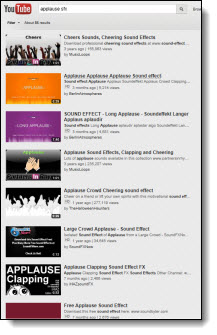
YouTube Downloader HD is free software that also allows any YouTube video to be downloaded as an MP3 audio.
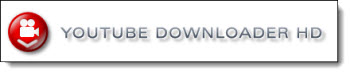
Downloading audio files is easy. Go to the video on YouTube. Copy the URL address of the video.
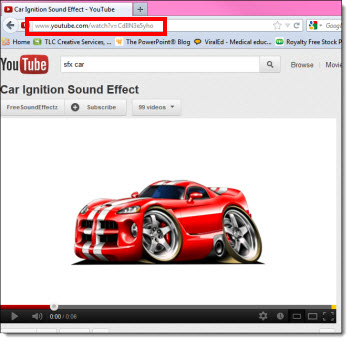
Open the YouTube to MP3 software, and paste the video’s address into the Video URL field.
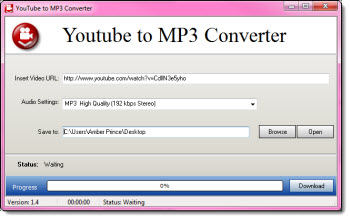
In the audio settings dropdown, select the quality of the sound.

Click download.
Now insert the downloaded .mp3 into PowerPoint and set the animation as needed (Note: PPT 2010 and above can embed .mp3 format).

– Troy @ TLC