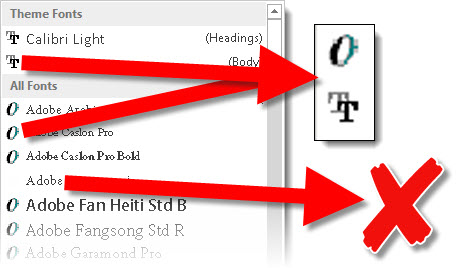Multi-City, Streaming, Presentations
Last week, I developed the presentation graphics and ran the presentations fort his is the show. It was unique in that I first developed the full animation and dynamic presentations. This was used for the local audience. I then developed a webcast (LiveMeeting) version of the same slides (fewer styling and animation effects to be compatible with the system). Last, was confirming the internal streaming TV system was able to capture and broadcast all without issue. The presentations ran on separate systems that I setup with a central remote to control all for simultaneous presentation control. The overall meeting had the local plus 3 remote sites, local and remote presenters (who took control of the webcast presentation and I followed for the local audience), telepresence cameras and a lot of group interactivity. All ran smoothly and it was a great show!

– Troy @ TLC