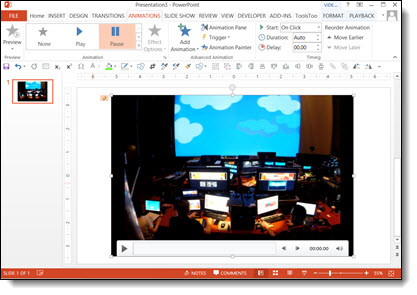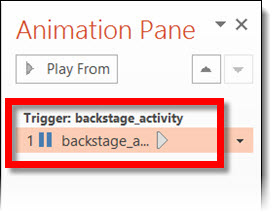Keepvid.com Tutorial
Keepvid.com allows you to download streaming videos from of a variety of websites, including YouTube, Vimeo, Metacafe, and more. The process is quick, easy and very convenient.
Note: The keepvid.com has lots of buttons to download OTHER software. I recommend ONLY clicking on the options listed in this tutorial.
To get started, you must first make sure that Java is enabled. Below the big Download and Play Now buttons, make sure that Java says On next to it. You may still be prompted to install or update Java on your computer if you do not have the most recent version installed.

Once Java has been installed/updated and is enabled on your system, locate the video you want to download. Copy the link to your video and paste it in the field to the left of the Download button. When you click on Download, you may be asked for permission to run KeepVidDownloader. If so, click on Run.
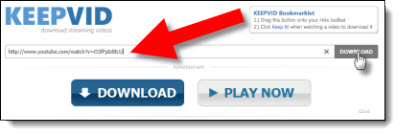
A list of links to your video file will appear on the bottom of the page in various sizes and formats. Formats to select from include 3GP, FLV, MP4, M4A (Audio Only), WEBM, MP3 and SRT (Subtitles).
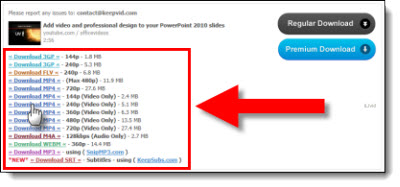
Click on the desired format to save the file to location of your choice. Note: You must click on the actual link for your specific format and size to simply save the video file. If you click on the large Download button(s) to the right you will be sent to iLivid.com and prompted to use their file management system.
You now have the video in the format of your choice downloaded onto your computer to be used as needed!
– Troy @ TLC