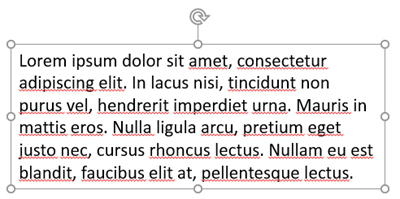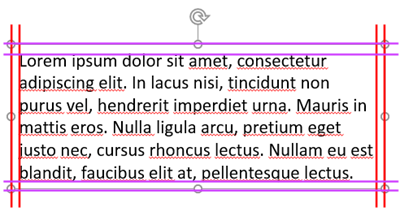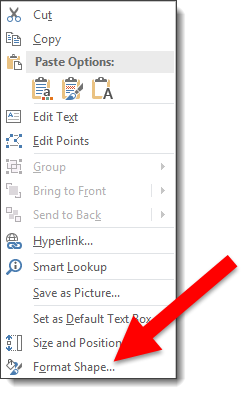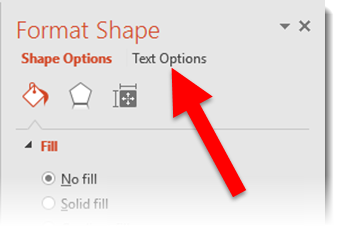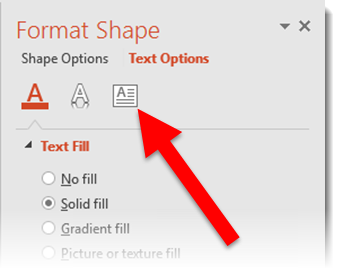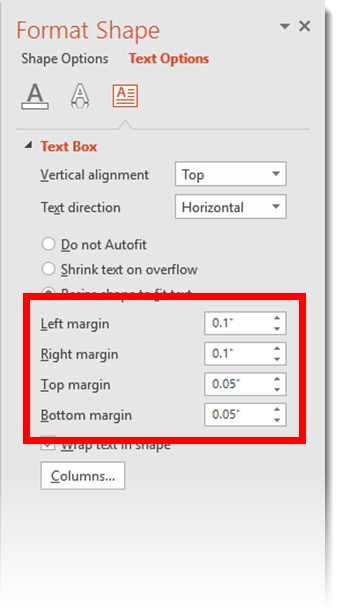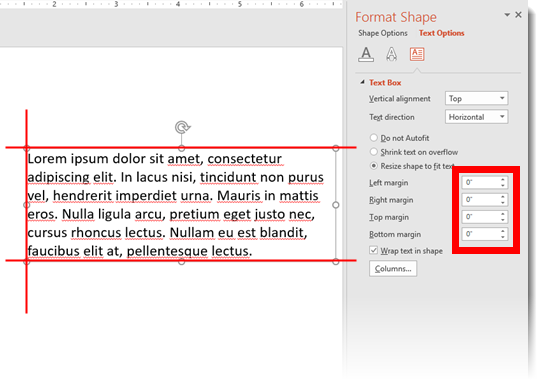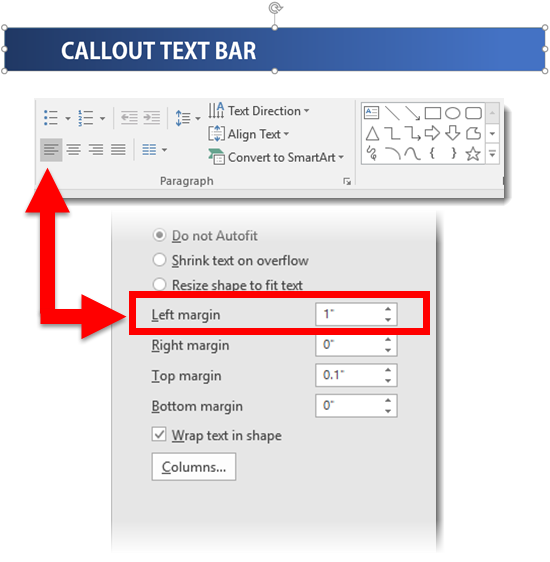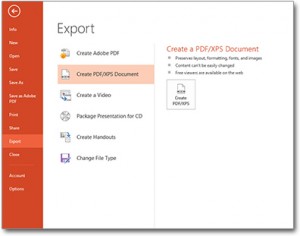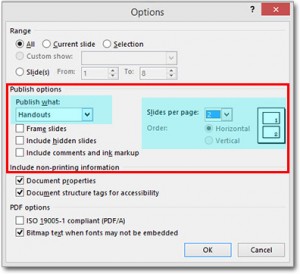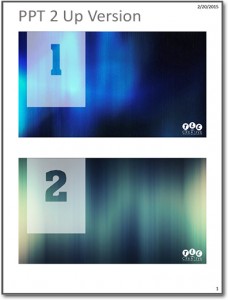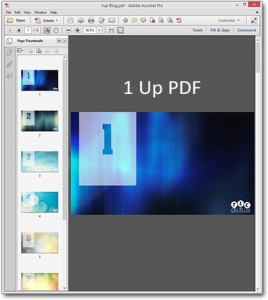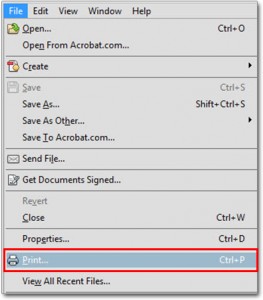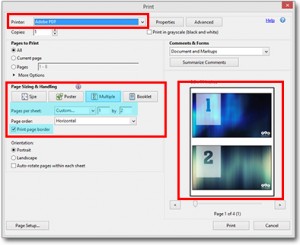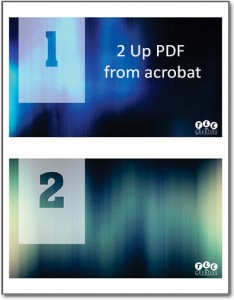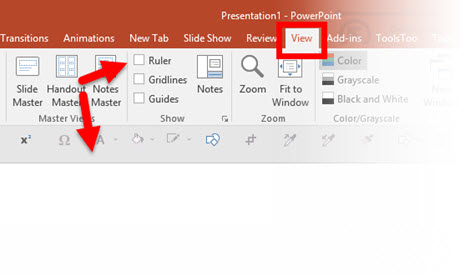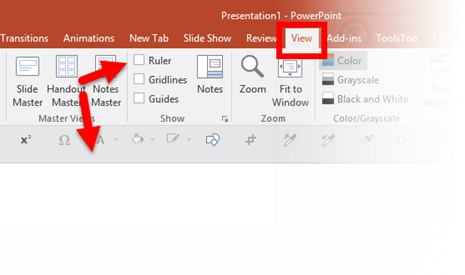PowerPoint Guides: Master vs. Slide
In PowerPoint, guides help with formatting, positioning and slide-to-slide consistency. The PowerPoint guides have evolved over the past few versions. Here is a quick overview of the three different types of guides:
Master Slide Guides (Orange by default): Editable only on the master slide and display on all layouts and slides using that master slide.
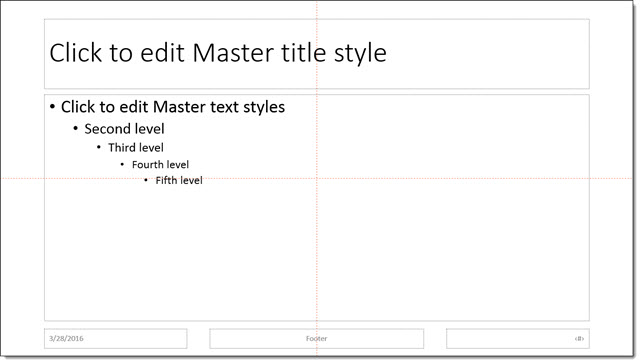
Master Layout Guides (Yellow by default): Apply to individual master layouts only and are only editable on that particular master layout. Here an additional guide is added to the TITLE layout, so only TITLE layout slides will see this new guide.
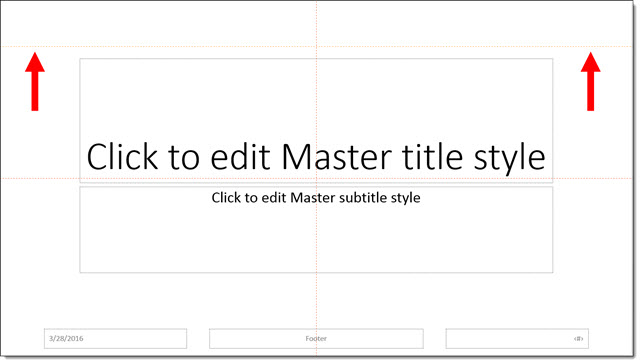
Slide Guides (Gray by default): These are guides added and editable on slides (in edit view, not master view or slide show). In this example, 2 new guides have been added to the slide.
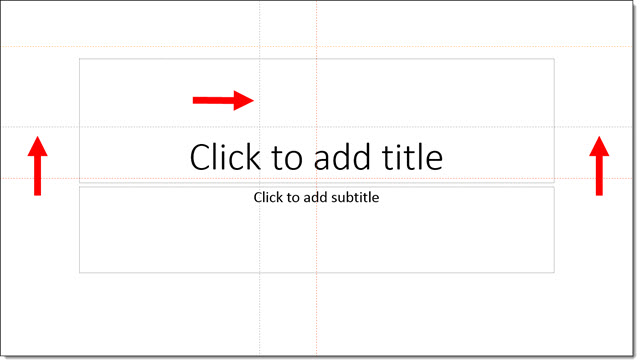
Existing guides can be adjusted by clicking and dragging them . The easiest way to remove a guide is to drag it off the slide.
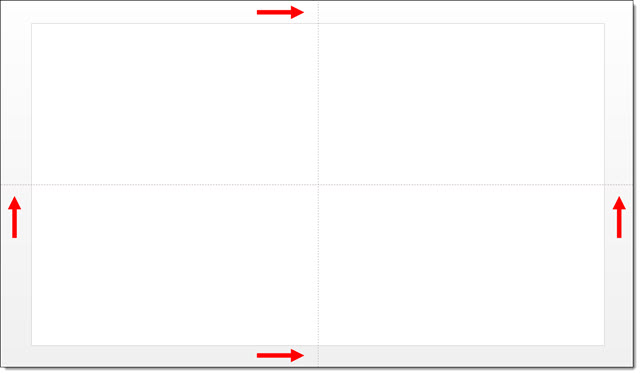
In addition, you can change the color of guides. To change the color of a guide:
- Right click the guide you want to change the color of (be sure it is in an area off the slide or on an empty area of the slide)
- Hover over Color
- Select a color option
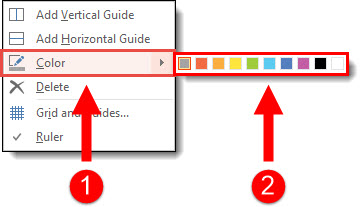
To add PowerPoint guides to a slide or layout:
- Right click off slide or on an empty area of the slide
- Go to Grid and Guides
- Choose Add Vertical or Add Horizontal
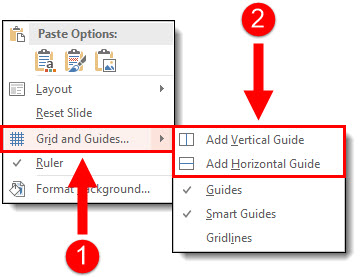
– Troy @ TLC