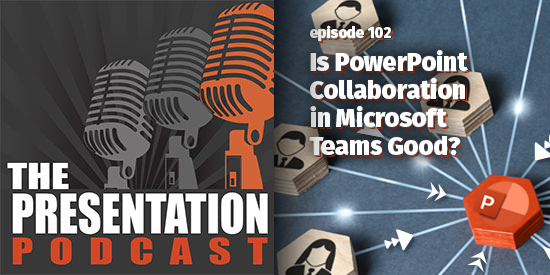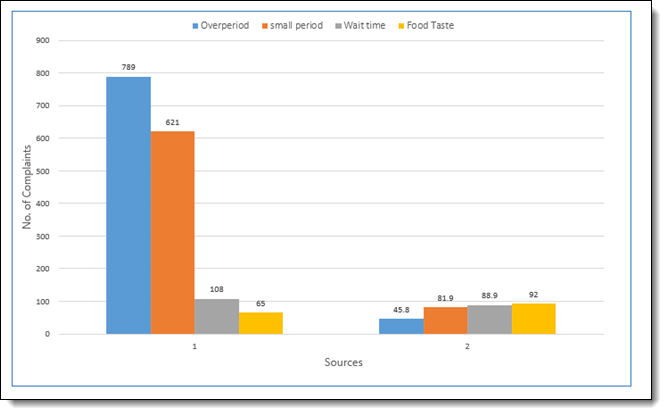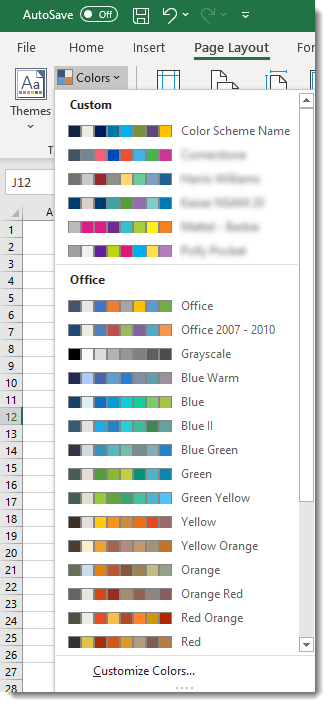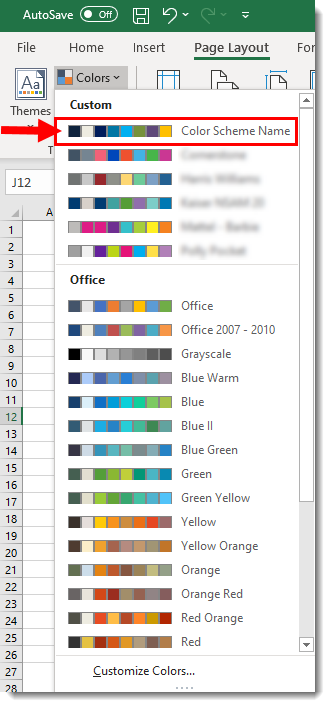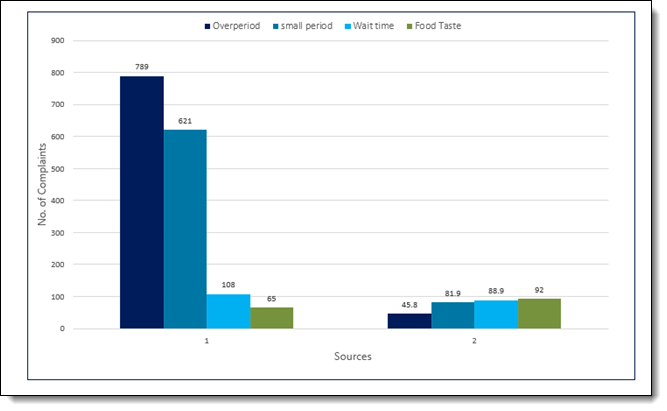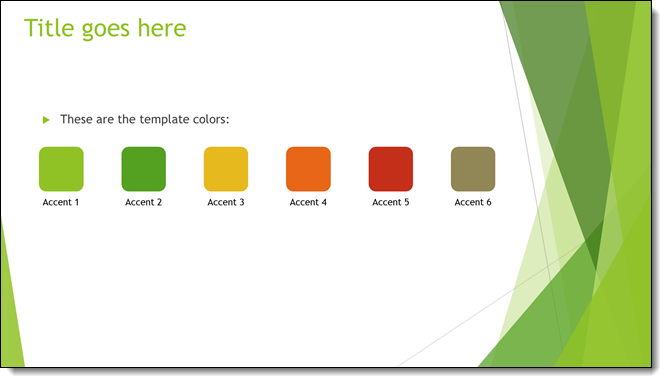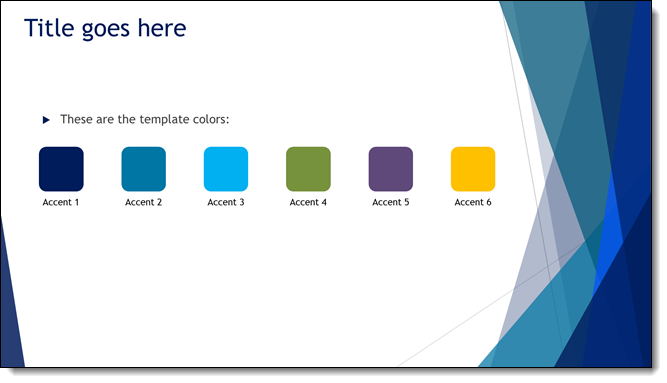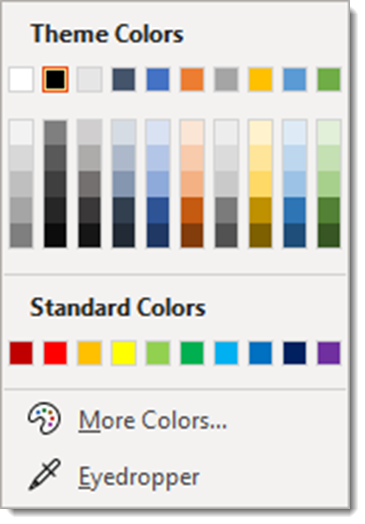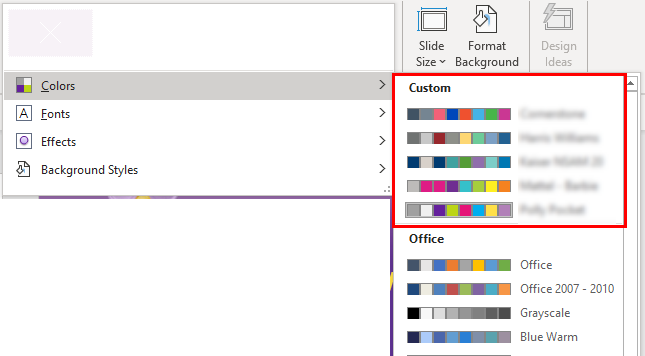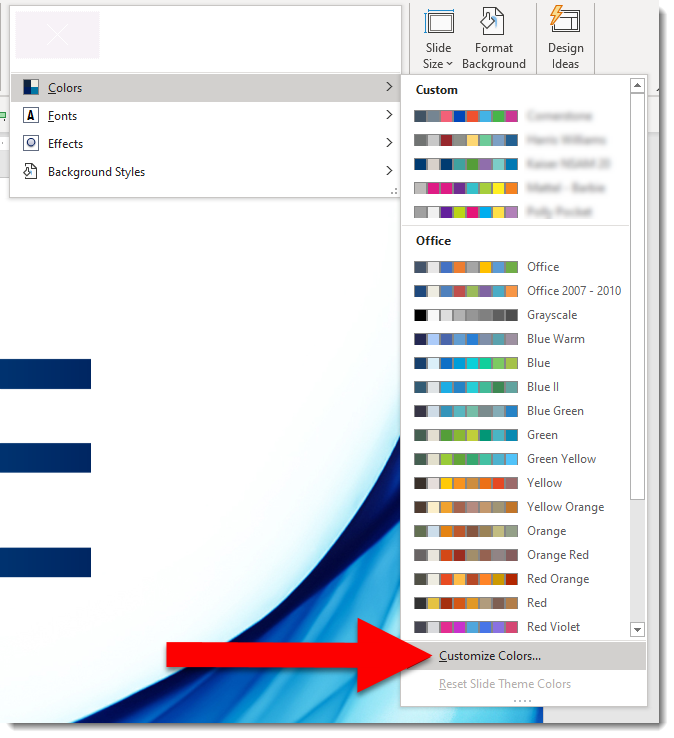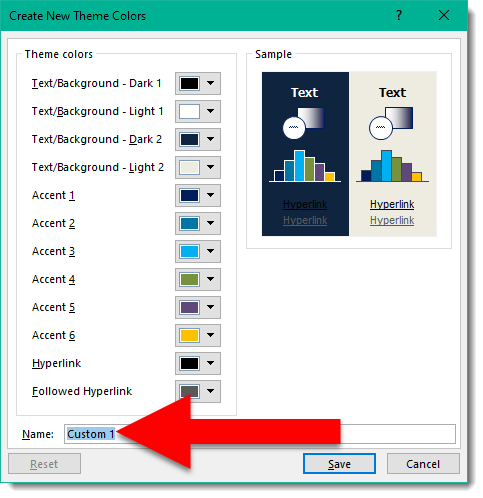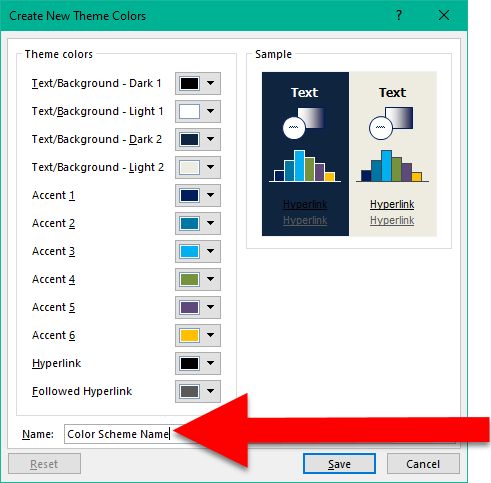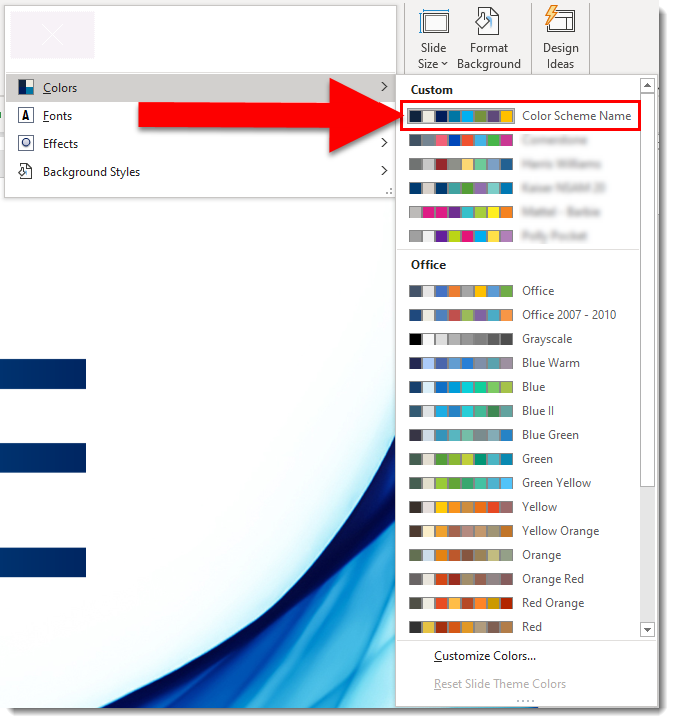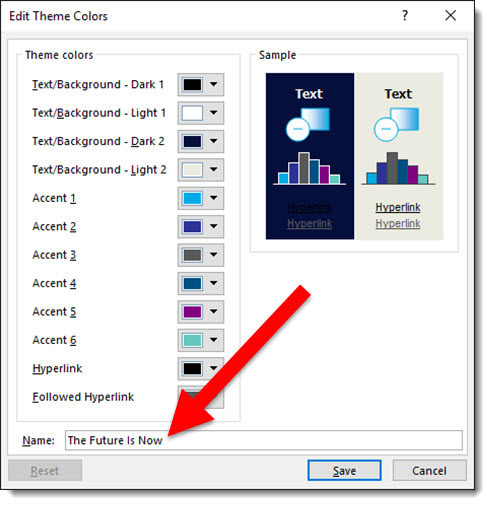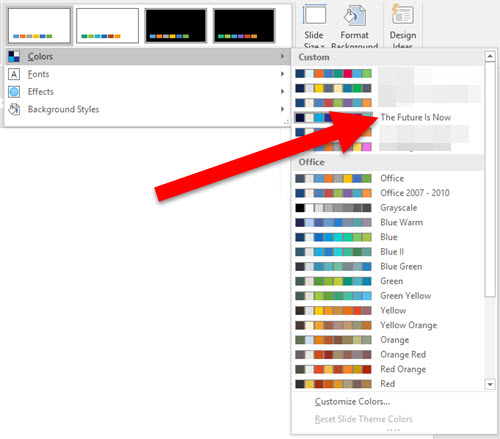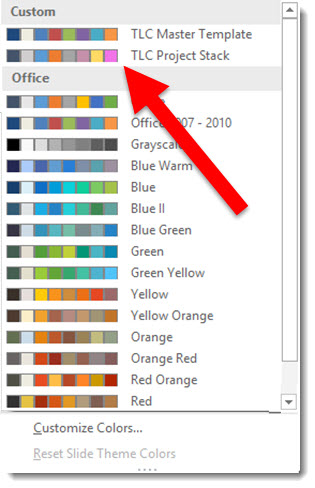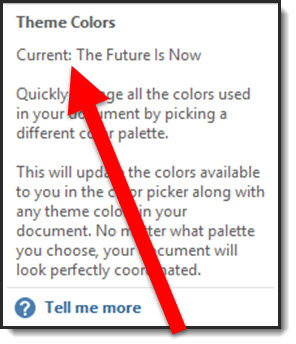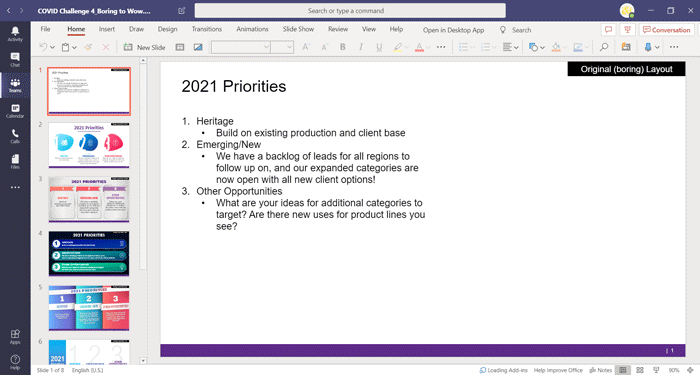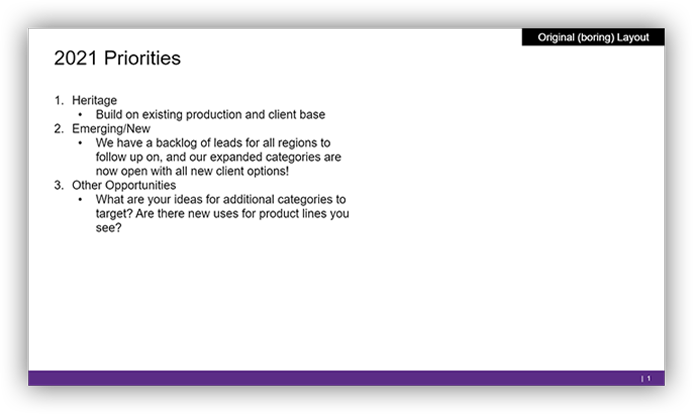I work with PowerPoint on a daily basis and I am very honored to be a Microsoft PowerPoint MVP. We have a talented team of presentation designers at TLC Creative Services and ThePowerPointBlog is our area to highlight PowerPoint tips, tricks, examples and tutorials. Enjoy! Troy Chollar
The Presentation Podcast Collaboration PowerPoint Deck
In the most recent episode of The Presentation Podcast, “Is PowerPoint Collaboration in Microsoft Teams Good?”, was much more than myself and my two co-hosts talking about the features we have seen and read about – we lived it! It was also fun watching Nolan and Sandy squirm a bit as I encouraged (forced) them into the world of a Microsoft Teams workflow 😊
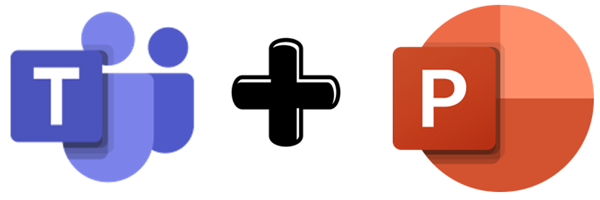
For this podcast episode, we wanted our conversation to be about PowerPoint and its many collaboration features and performance that Microsoft has been talking about for the past few years. Because we (TLC Creative Services) have few clients utilizing Microsoft Teams for content editing, and Nolan & Sandy have even fewer, I decided the best way for us to talk about this was to jump in and immerse ourselves in what is soon to become a common workflow for presentation design.
Step one was setting up a Team for this project within our TLC Creative Services account. Sandy, Nolan and myself were the only people able to access the files within it (Nolan and Sandy were guests to the TLC Creative Services Teams account, able to access only this one Team).
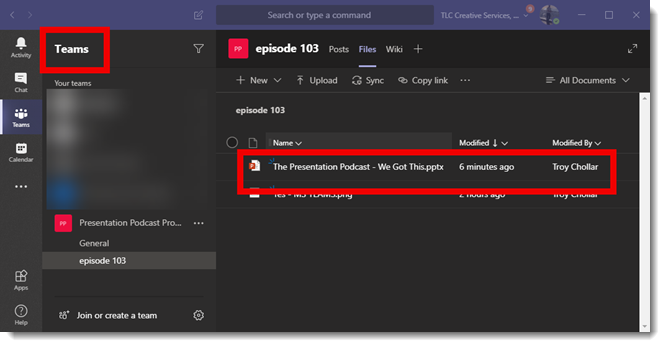
Working on the presentation design was typical. I put together sample slide deck that we each opened with the PowerPoint desktop application. Just like client notes, our sample deck had notes for content design throughout:
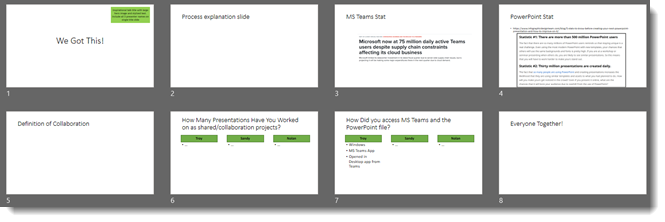
There were notes inside text placeholders.
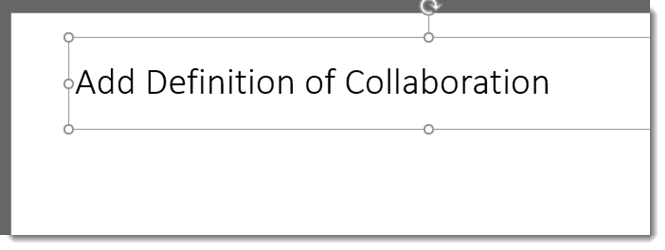
It had notes as bright colored boxes on the slide.
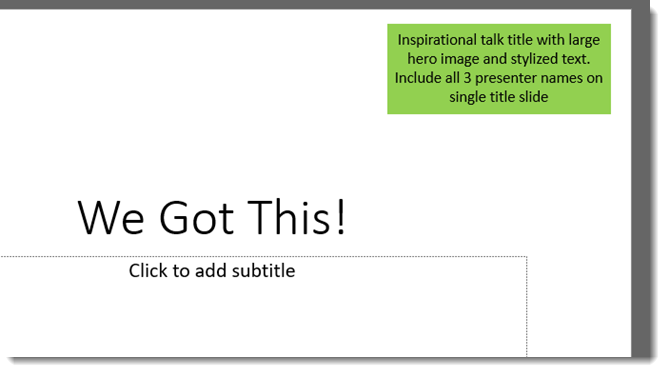
And there were design notes as PowerPoint Comments.
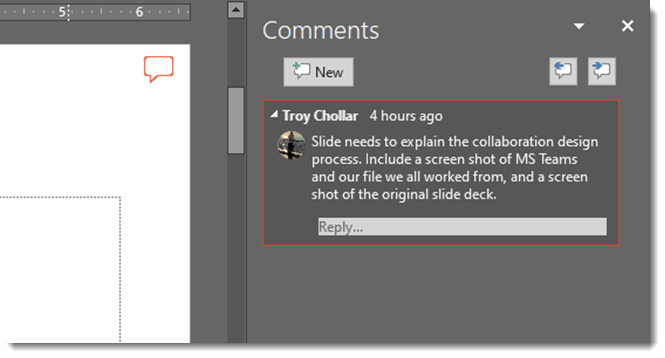
Our shared experience was great (really)! The presentation we designed was great (really)! And we all unanimously agreed that the addition of Microsoft Teams to the workflow, being the hosting service and core for the shared presentation file was a success. If you missed it, listen in on our conversation on collaborating in PowerPoint here.
Troy @ TLC