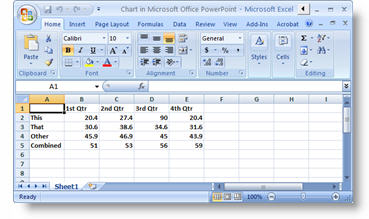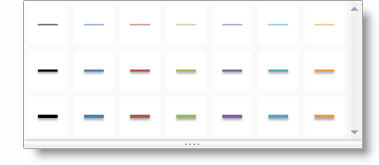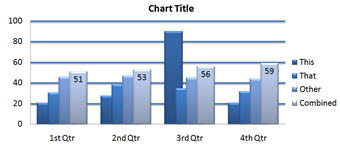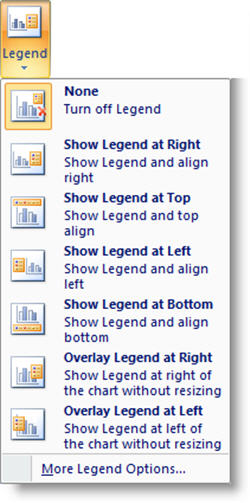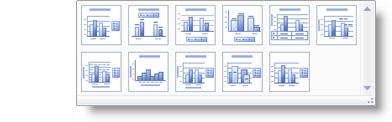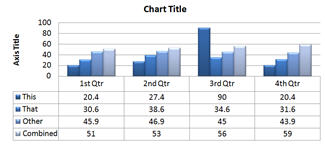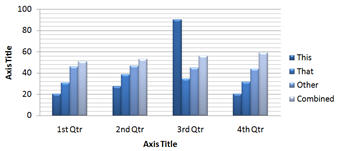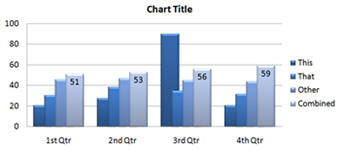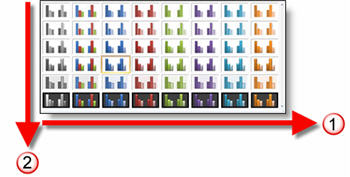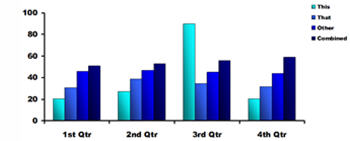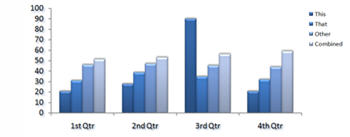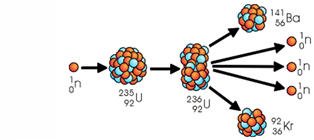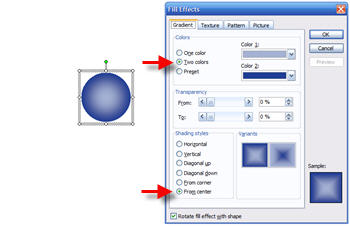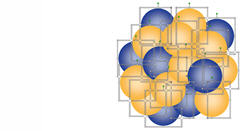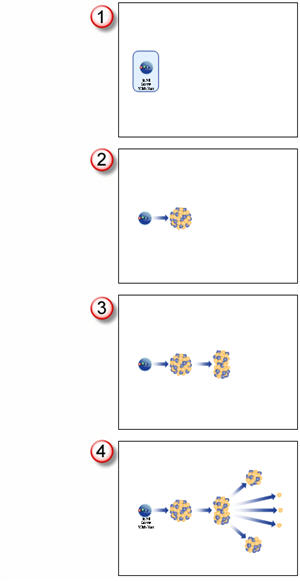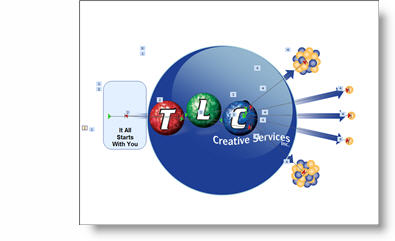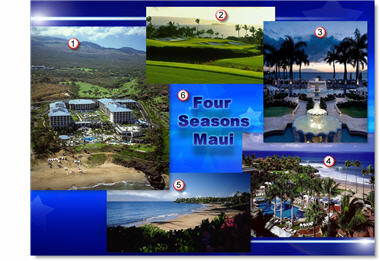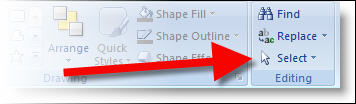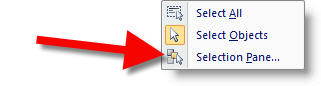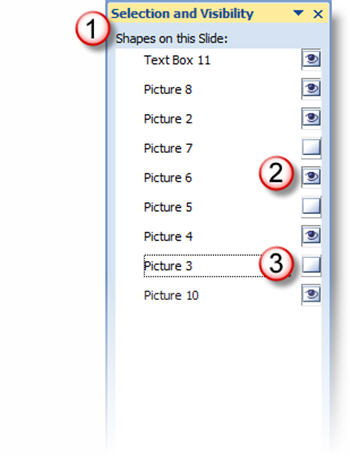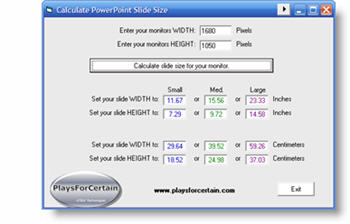Align Objects Within Objects
The eye perceives when things are out of balance, even if the brain cannot identify the cause of it. This is even more evident when the slides are projected on a large screen. Take these images for example:

First, let’s look at how I made these elements. Each consists of two PPT autoshapes, a rounded corner box and a text box with a semi-transparent fill.

So what’s wrong with them? The left box’s text box is a few pixels lower than the others. The right rounded corner box is a few pixels higher than the others.

To fine tune this set of objects I would first select the 3 text boxes and use the ALIGN MIDDLE tool to have them all vertically line up – to the pixel. I would then do the same thing by selecting the 3 rounded corner boxes.
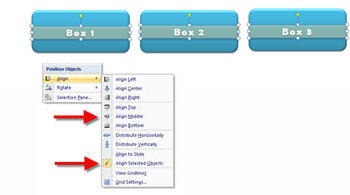
The end result is something that is in balance – and your eyes know it (or at least do not focus on it).

– Troy @ TLC