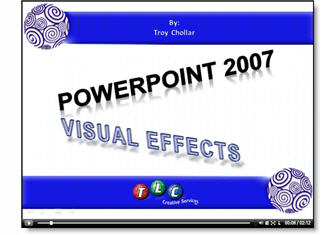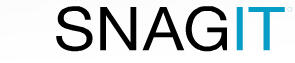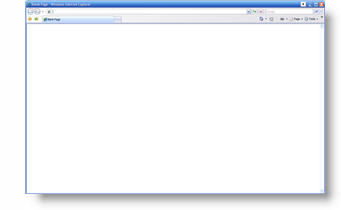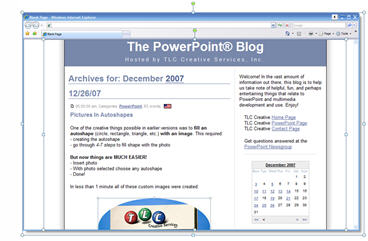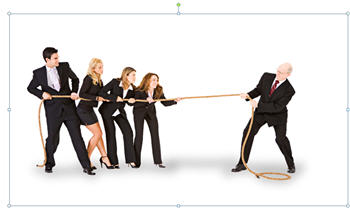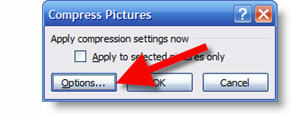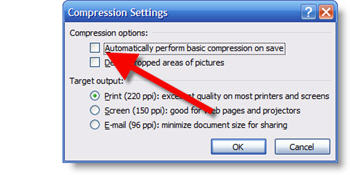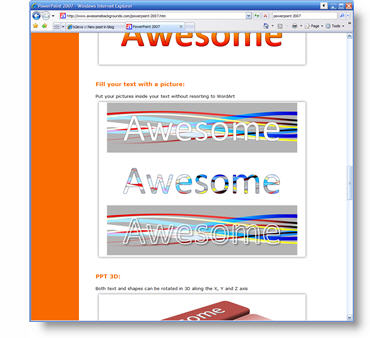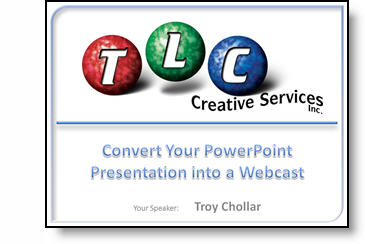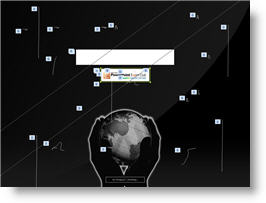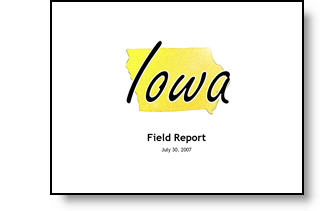PPT2007 Reflections
In a few weeks I am doing a webcast on PPT2007 Visual Effects put on by Eli Research’s AudioSolutionz. Basically I covering the whole range of new graphic tools and options in the 1 hour webcast – so I will be talking fast! Here is a quick screencast of just one topic that I have been making extensive use of lately – reflections:
Click the image to open the screencast (and forgive the poor audio quality). You can check out details about the webinar at this page on the AudioSolutionz website here.
– Troy @ TLC