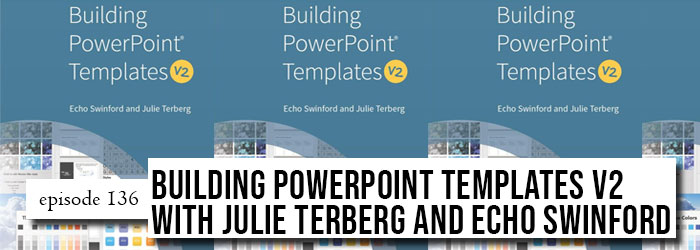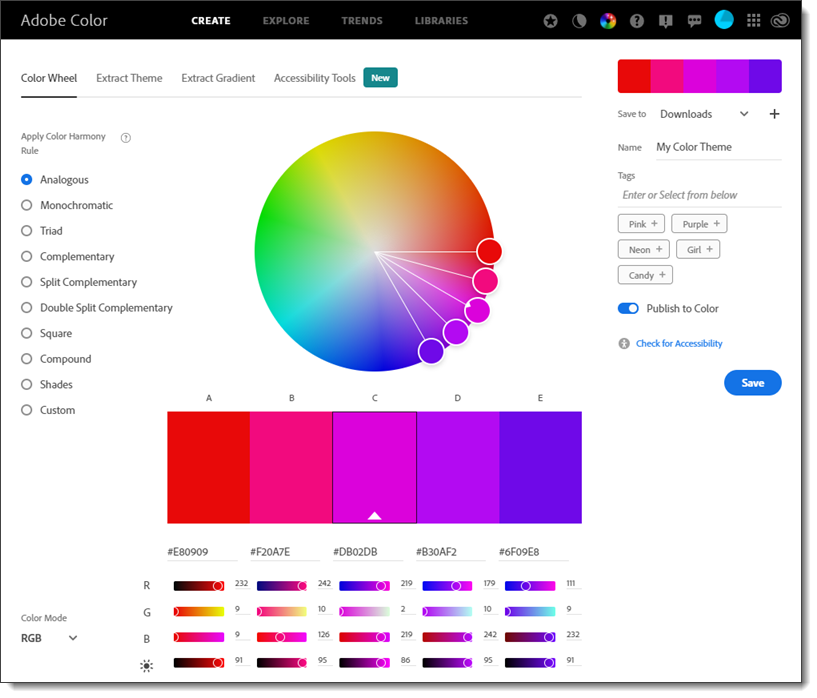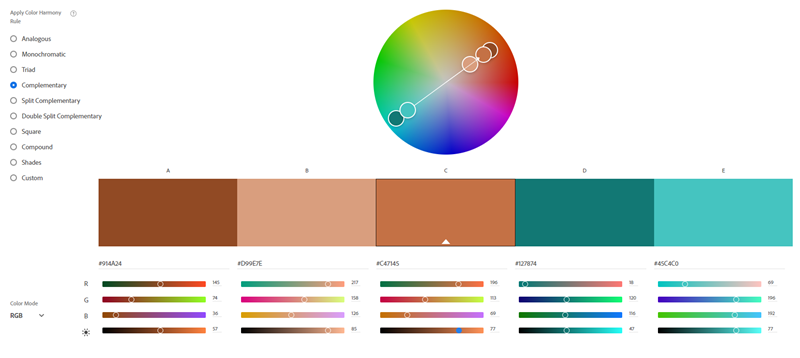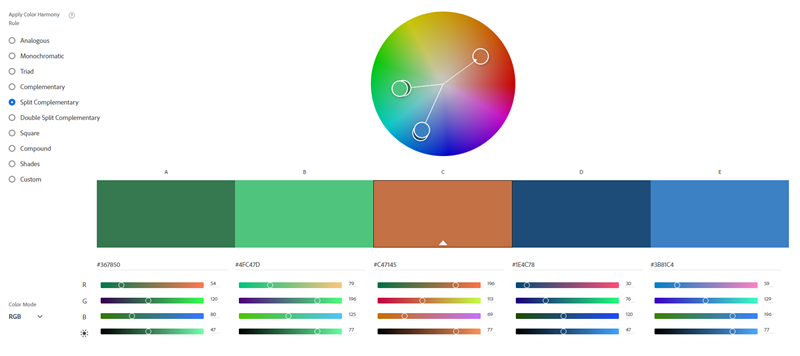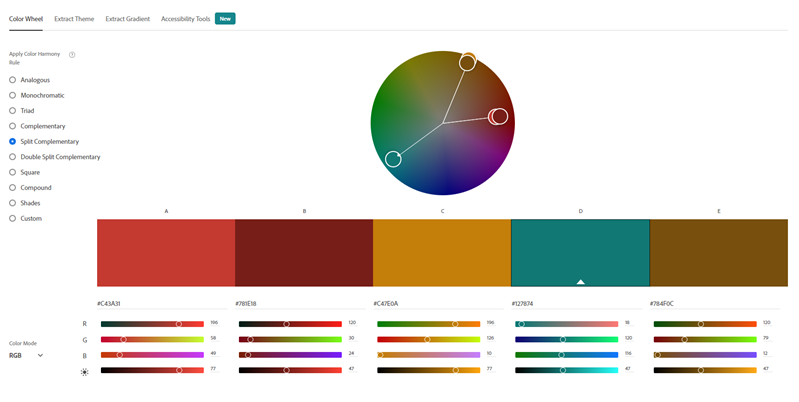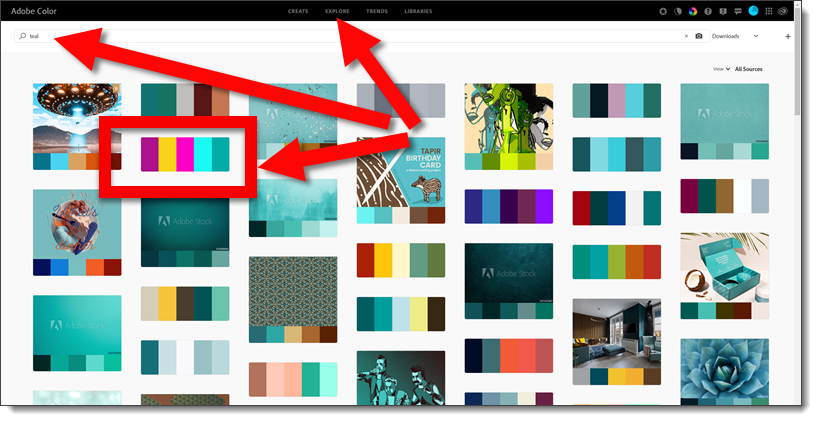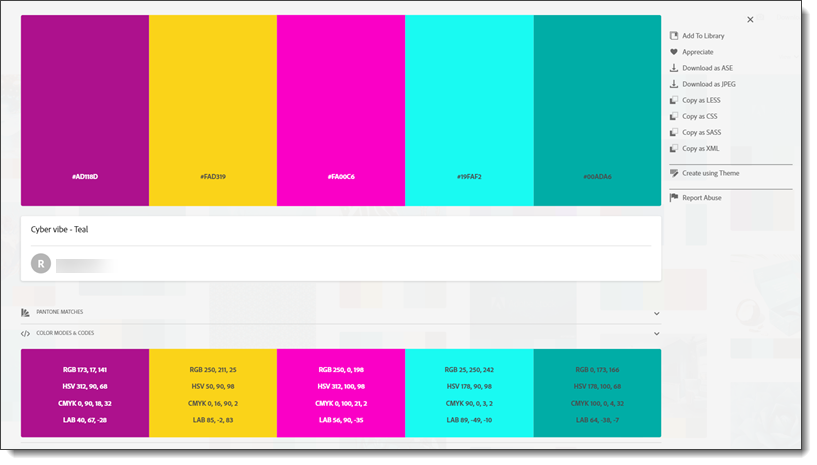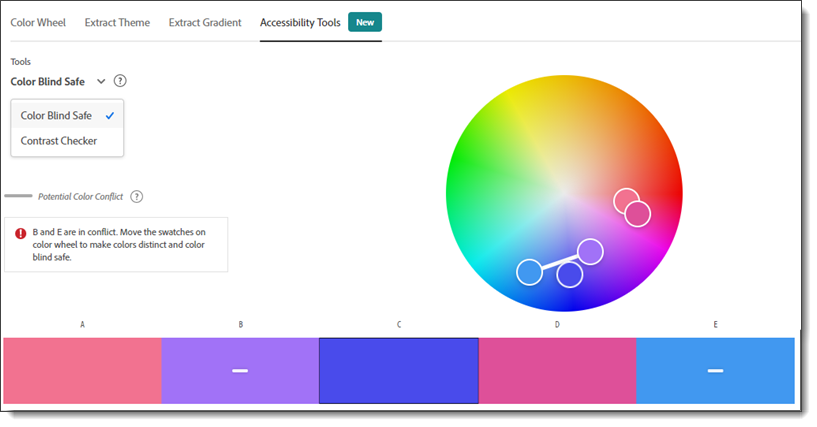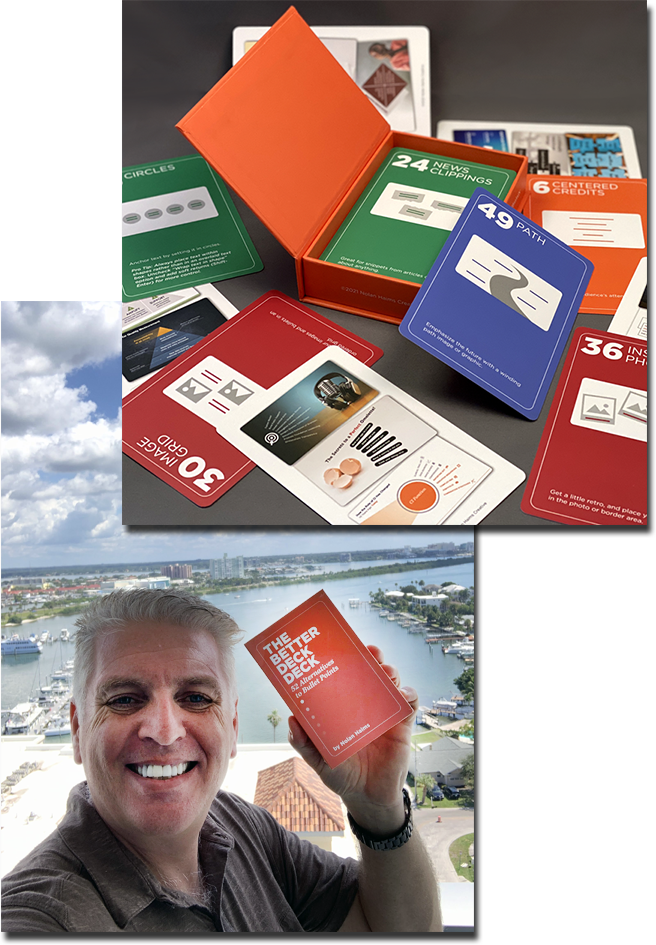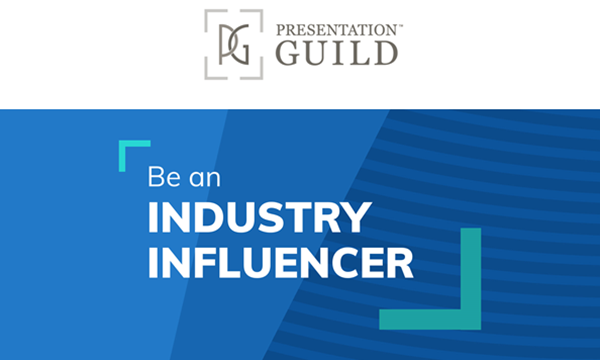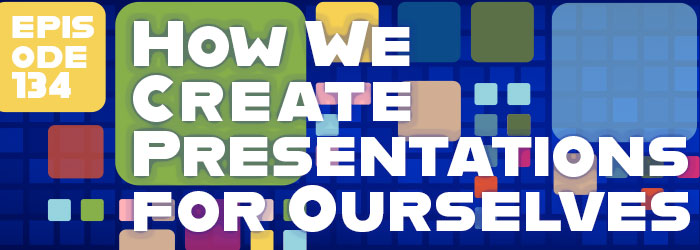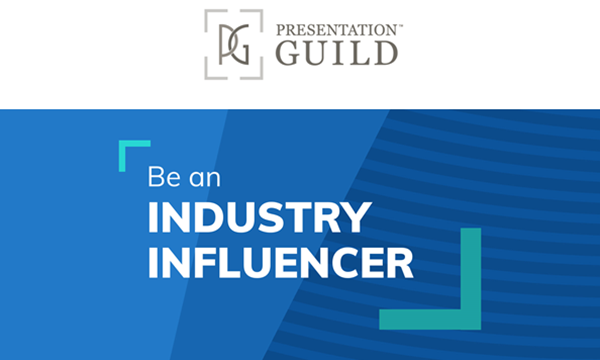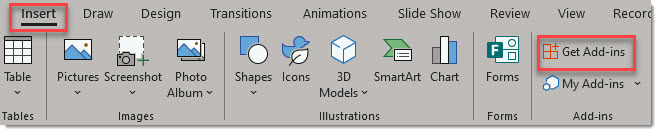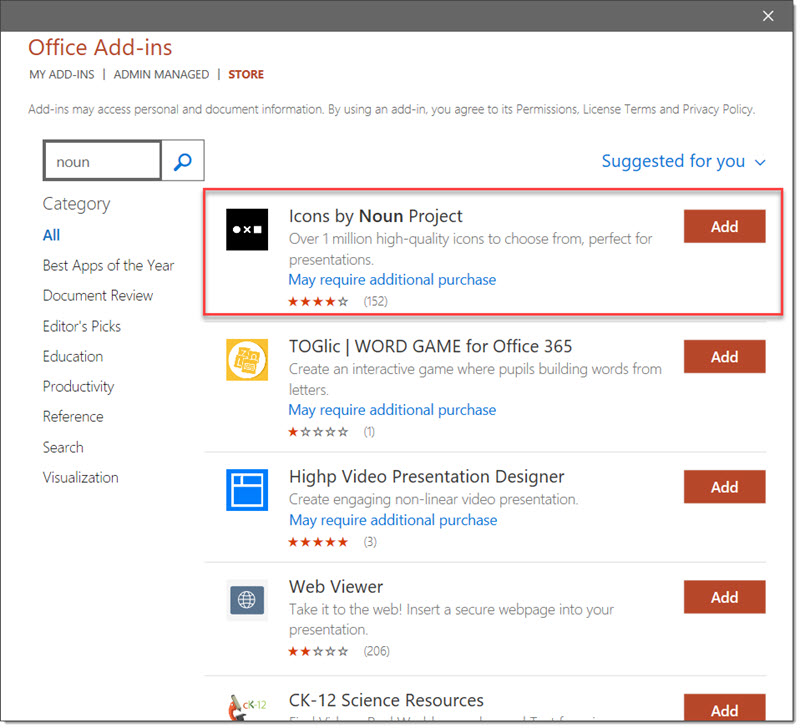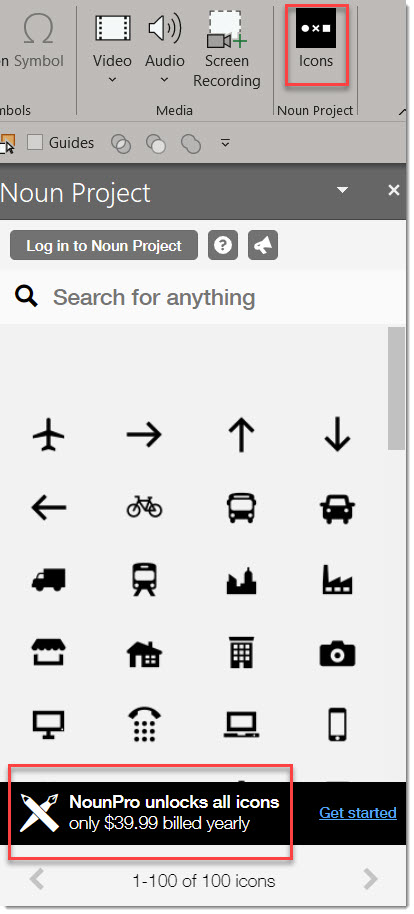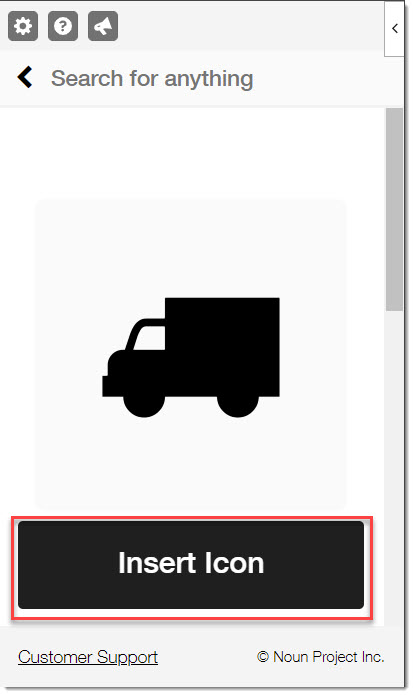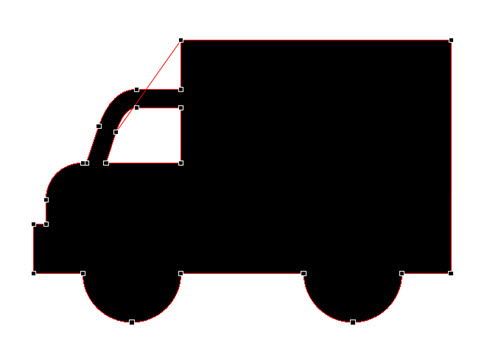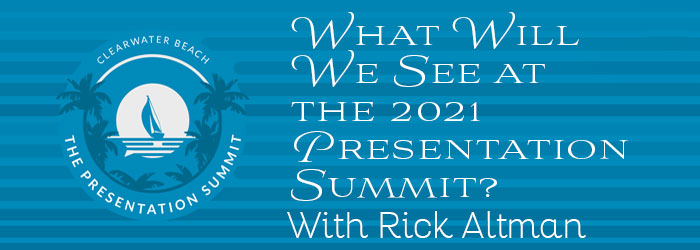Live Streaming from the Presentation Summit
From the 2021 Presentation Summit, where TLC Creative Services was onsite with the AV equipment and AV techs coordinating the live stream of all sessions. Here we are in one of the two smaller rooms (“Artistry” and “Science” tracks).
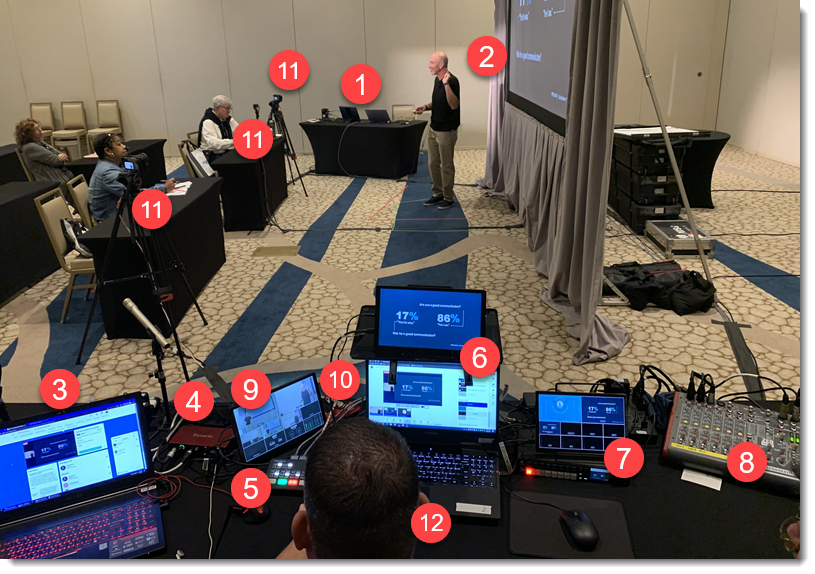
- The presenter computer, with the PowerPoint file was at the “presenter table” enabling each presenter to be hands on with their computer and content.
- The presenter computer, or an event theme, was the content for the local projection screen (and the conference director, Rick Altman, presenting at this session)
- Reference computer, logged into the virtual meeting platform as an attendee (if we see the live stream, we know you can see the live stream!)
- Audio capture for live stream (audio board captured and environment mic of in-room audience captured)
- ATEM Mini Pro video switch for multi-camera setup into virtual meeting (live camera only to virtual attendees, not in ballroom projection)
- Virtual Broadcast Studio computer with all media connected control of virtual meeting live stream layouts and content
- ATEM TV Studio switch of computer content, output to local projector and virtual studio
- Professional audio board for in-room audio and send to virtual studio
- Multi-view of all connected cameras to enable live stream tech to switch camera views with knowledge of what each camera is capturing
- HDMI capture of computer output into virtual studio (HDMI to USB-C)
- 3 camera shoot in each ballroom (2 Sony Alpha series cameras and 1 GoPro)
- Live Stream tech making it all happen!