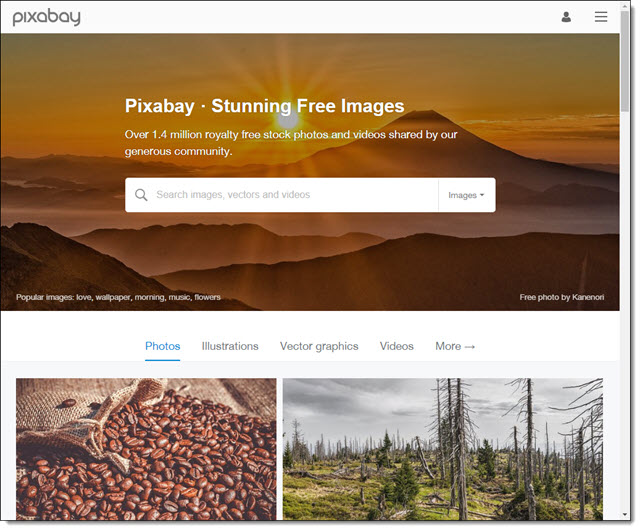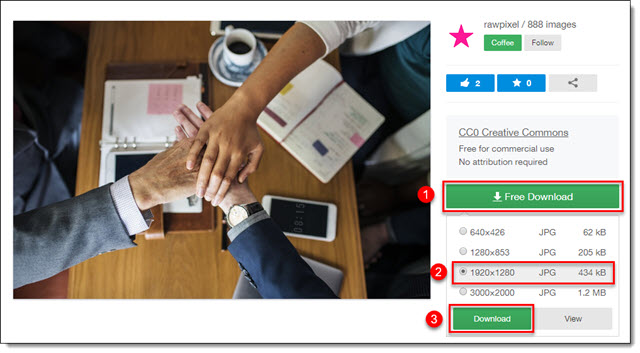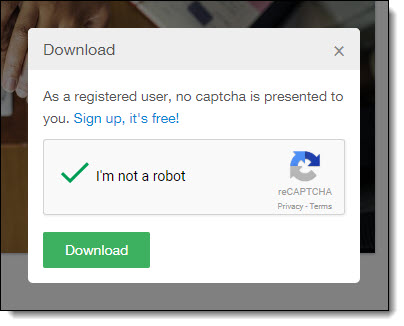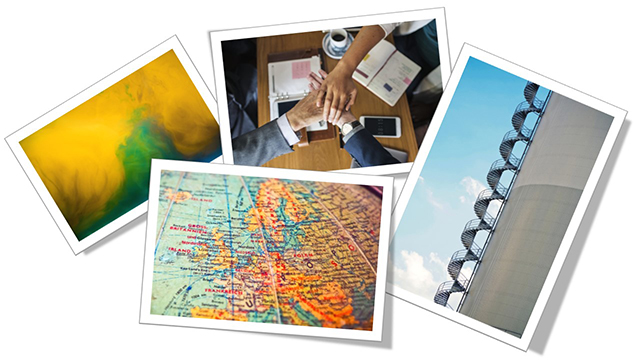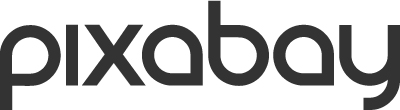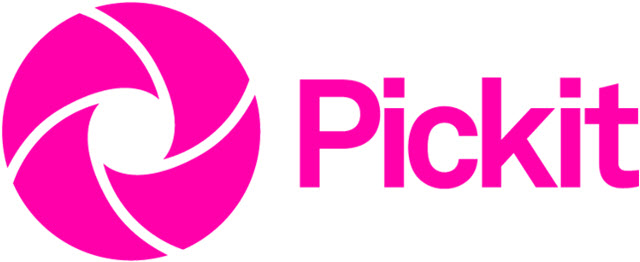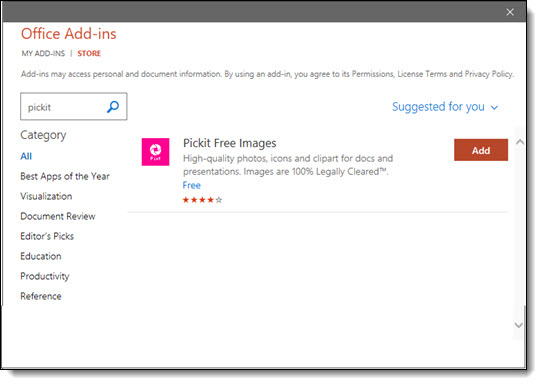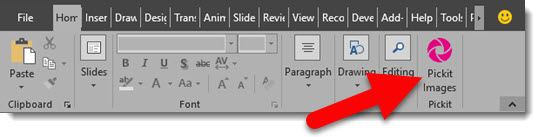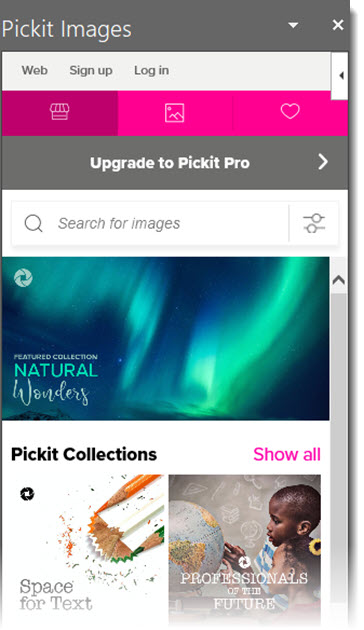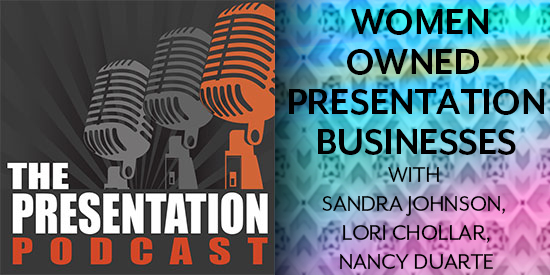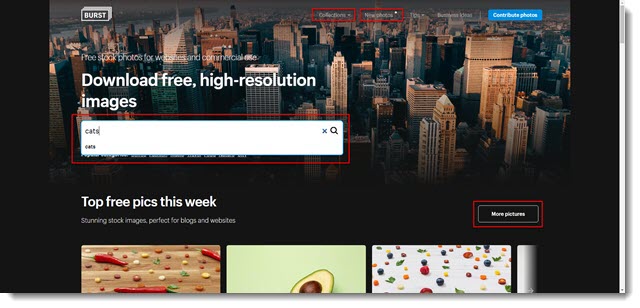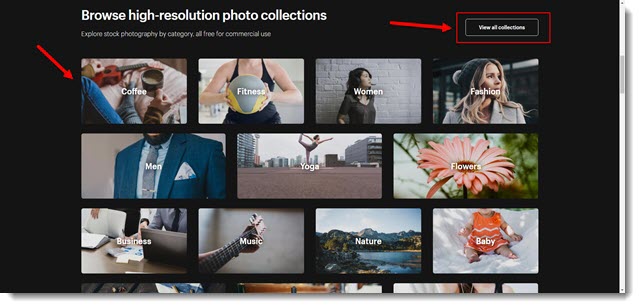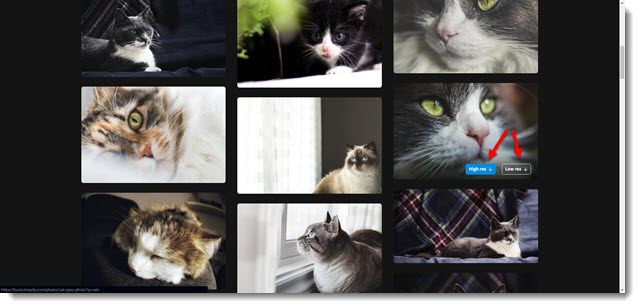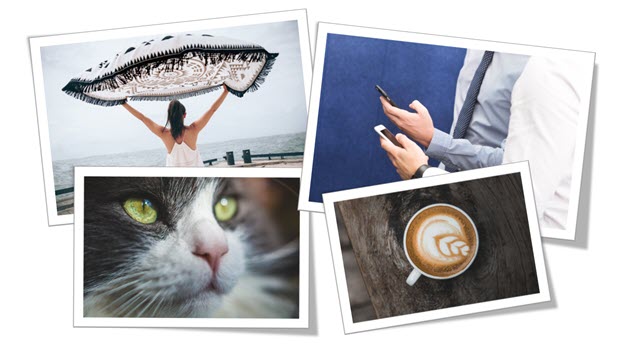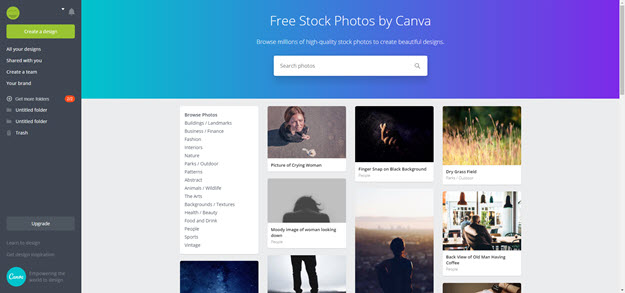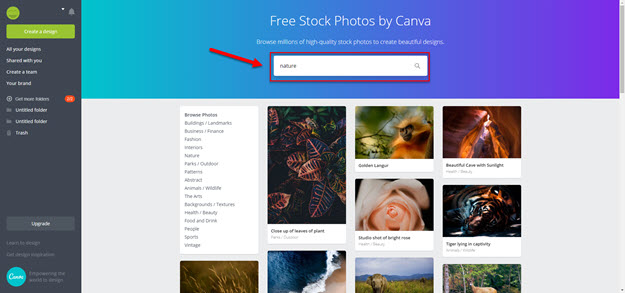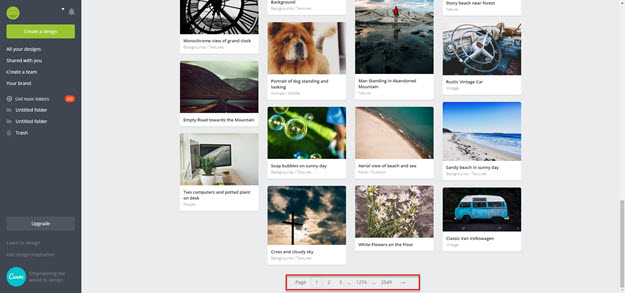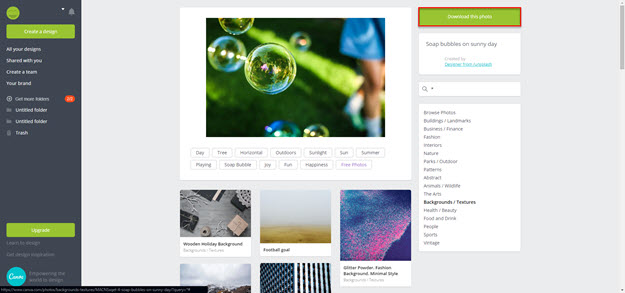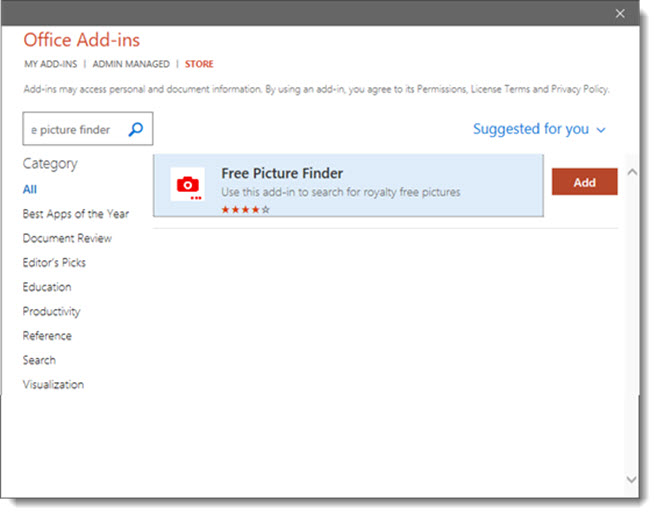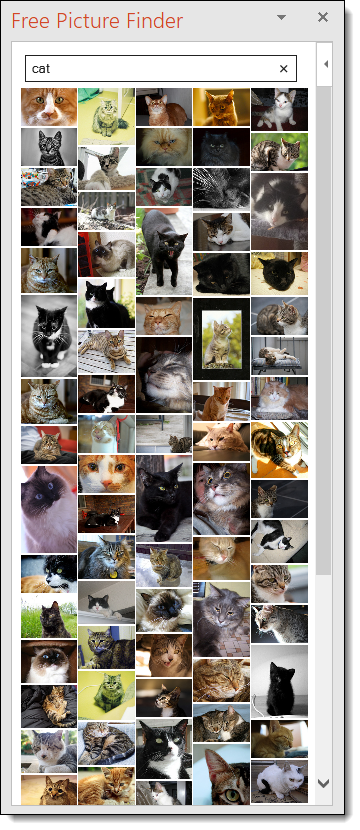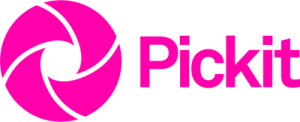Using “free” images in presentations has become a dilemma over the past several years – at least from my perspective as a professional designer working with end clients in dozens of industries. To help protect our clients and TLC Creative Services from potential implications from using unlicensed images, we have in recent years added specific clauses in our client agreements. These statements detail that we are not responsible for the licensing of any images supplied by our clients, and that images we provide are only for use in the specific presentation or project they are being supplied for. There is a lot of confusing legal language coming from the various image companies, each with their own twists as to what is, and is not, permitted.

So a “free” image may be a gamble for everyone. The biggest issue over the past decade has been the ease of searching for a photo online and then pasting virtually any online image into a presentation without regard to image ownership. I have read in several places that up to 85% of images downloaded from the internet are unlicensed and used illegally! This isn’t easy to control, and when an employee uses an online sourced image in their presentation, tweet, blog post, print project, or other publicly viewed creation, it is the company that is at risk of legal action.
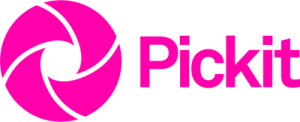
Recently, Pickit introduced a new and very clearly defined image licensing model called “Legally Cleared(TM)”. I believe Pickit has done a superb job of not only providing a great image resource but also explaining the big picture (pun intended) of what the legal issues surrounding image use are. I encourage everyone to take 3 minutes to read this informative page on the Pickit site.

Burst, by Shopify, is a good example of how licensing agreements should be worded for end users. They make everything very clear, in non-legalese language, what royalty free means for their images (just scroll to bottom of the home page here).

At TLC Creative Services we annually select an image resource subscription (Adobe Stock, Getty Images, iStock, etc.) and include access to it with all our projects. We purchase images of course, but when possible, we have our client purchase the image licenses and supply those images to us for use in their projects. We also recommend image resource sites that provide licensed images at low or no cost to our clients (The PowerPoint Blog is highlighting several of these images sites throughout the month of July).

The bottom line is, there are legal responsibilities every time an image is added to a presentation, or any project. In this new era of GDPR (General Data Protection Regulation), the potential for legal action for using “borrowed” images is increasing. So, “what is free”? From my perspective, it’s not about the price paid to license an image, it’s about understanding the proper licensed uses of your images, which in turn should keep you free of legal issues.
Troy @ TLC