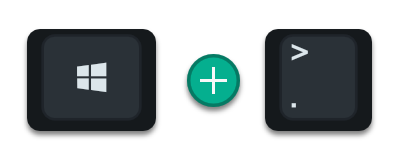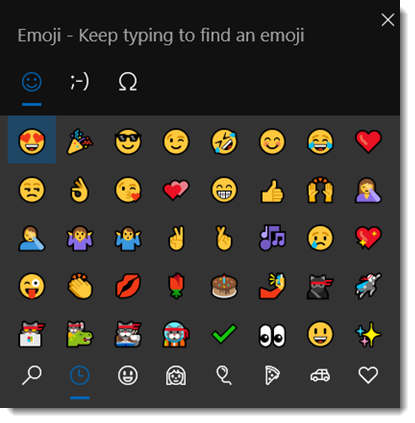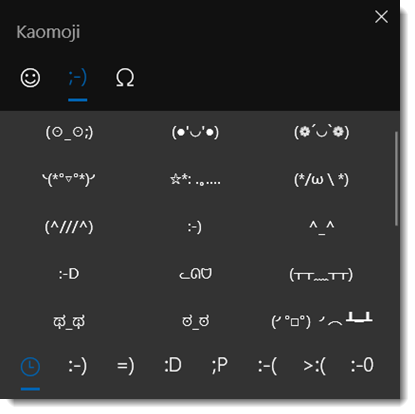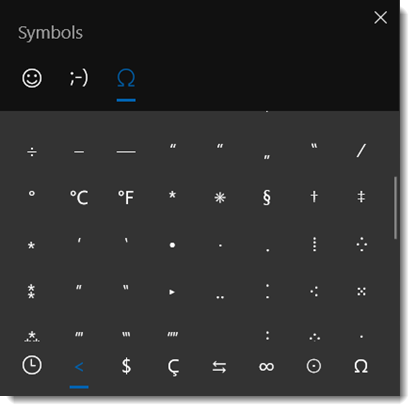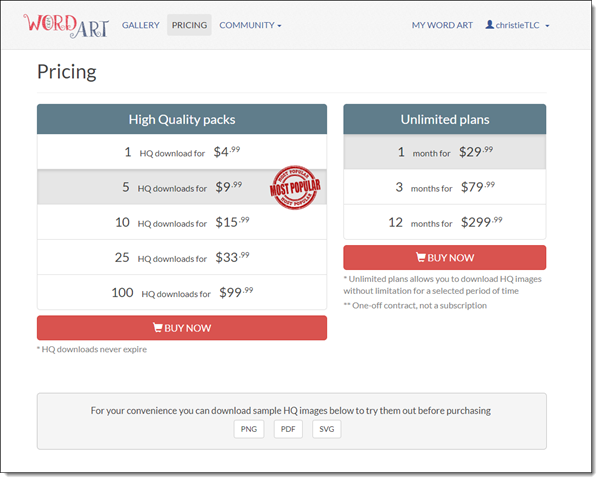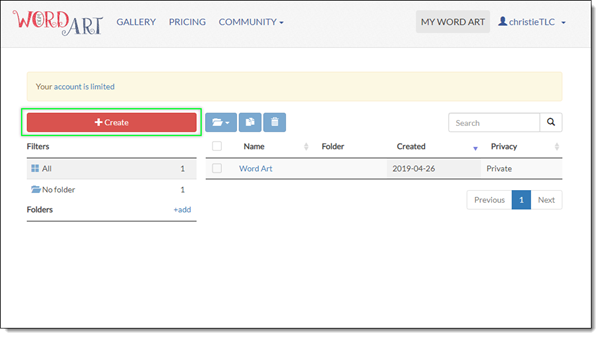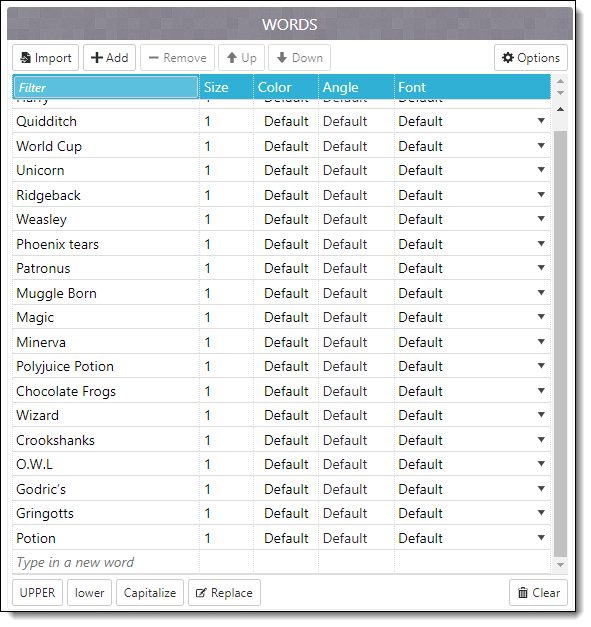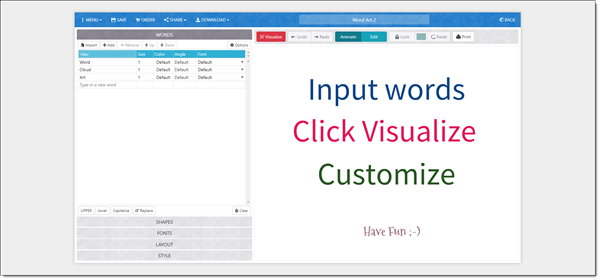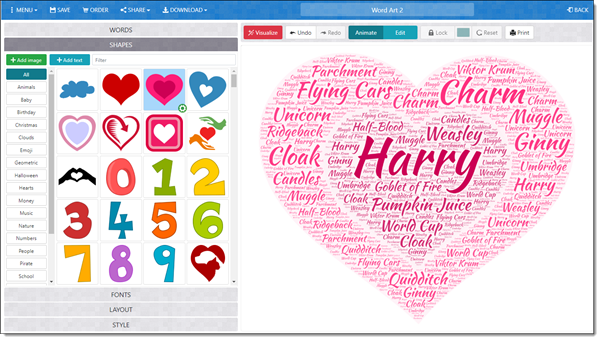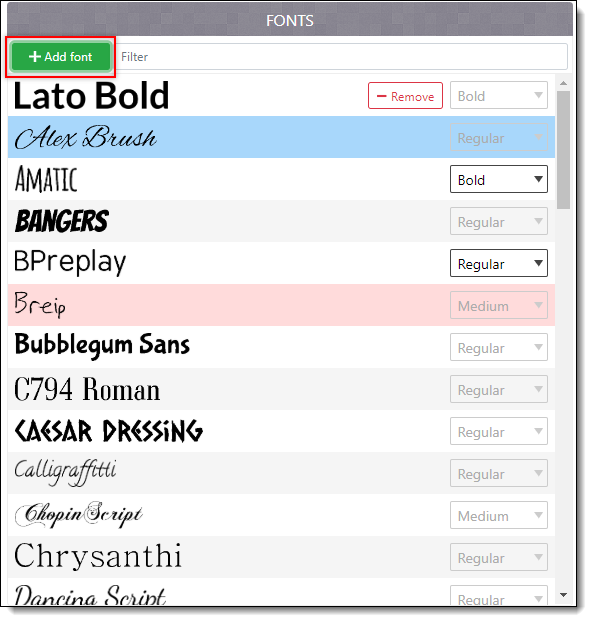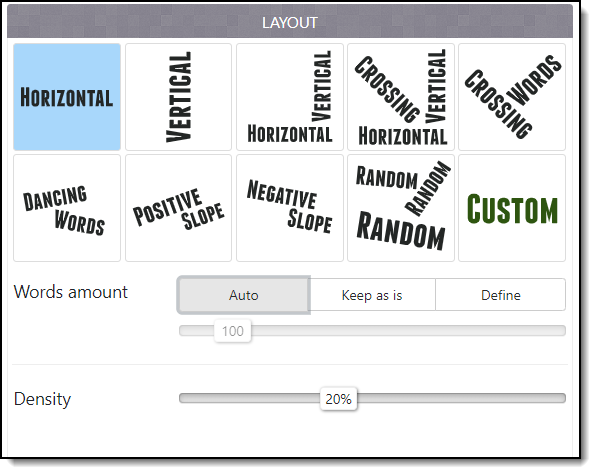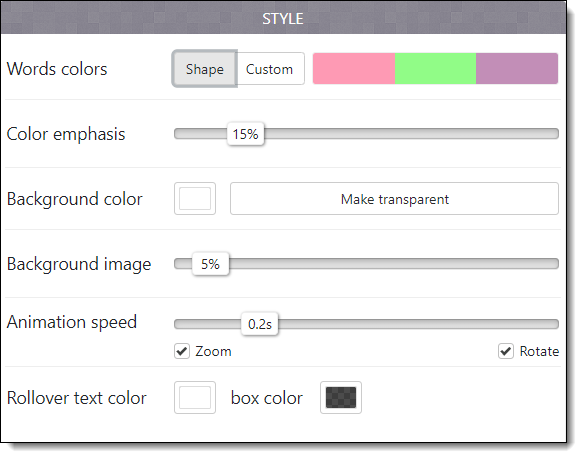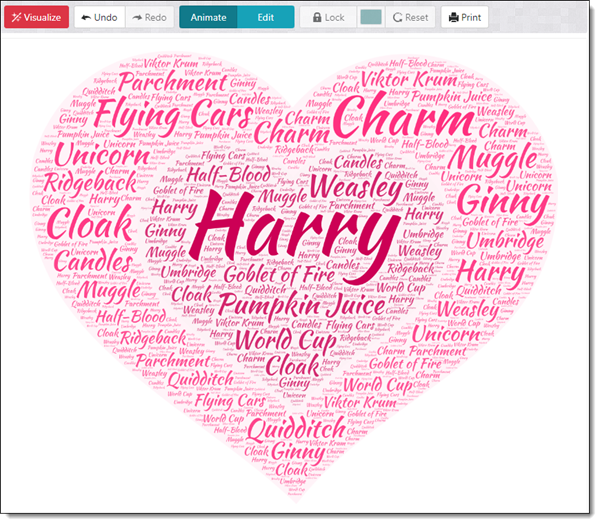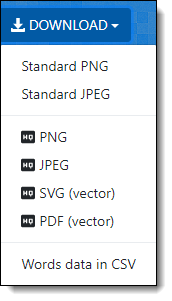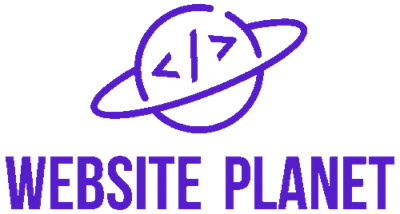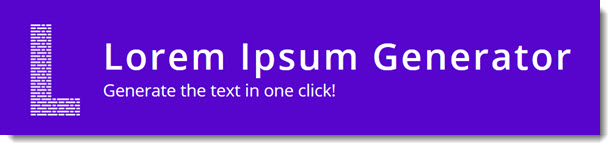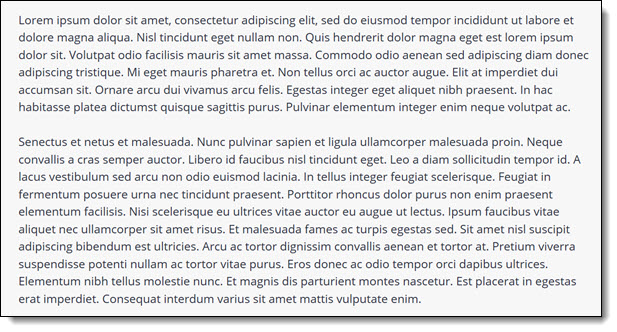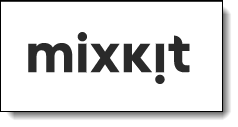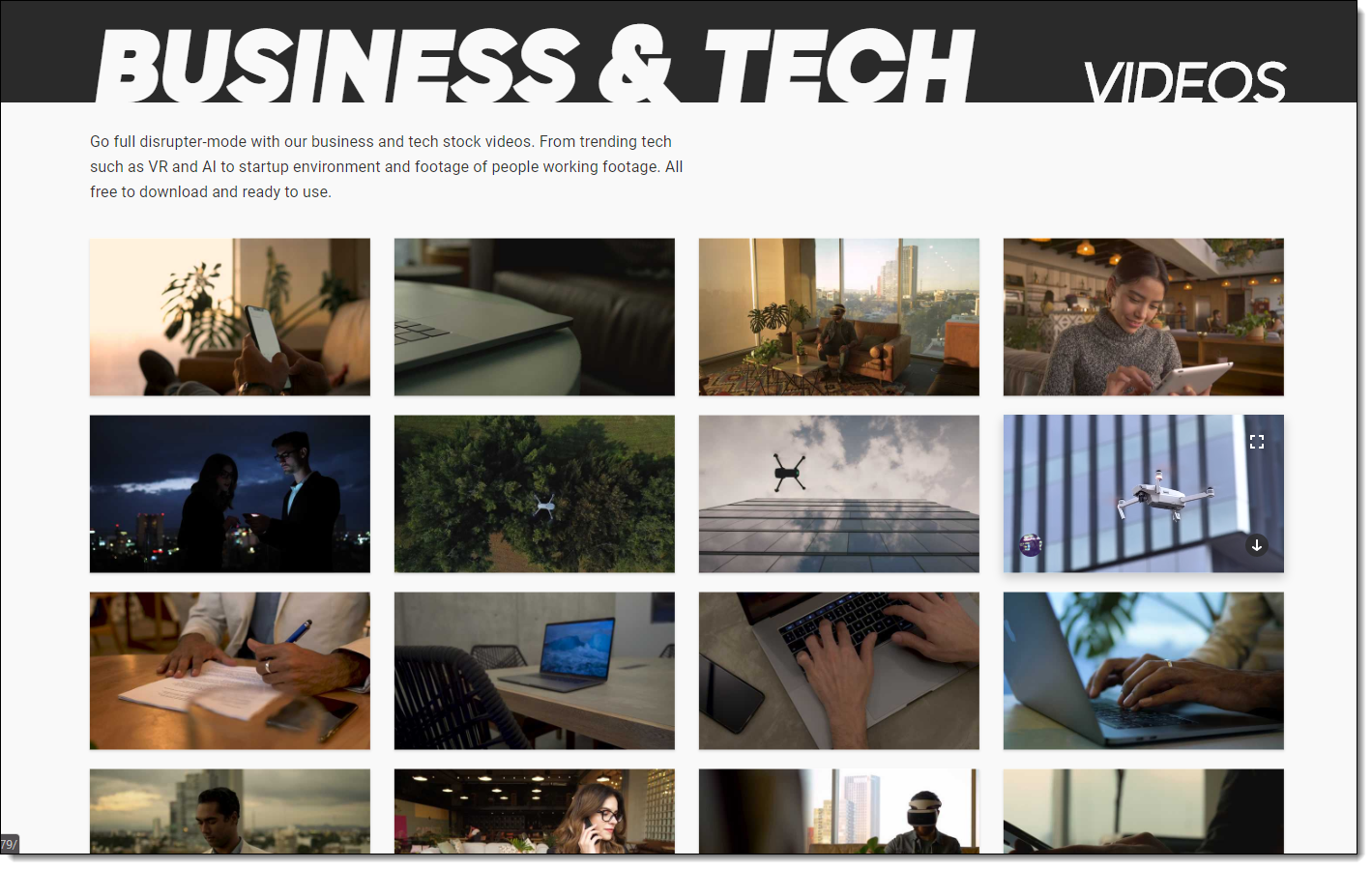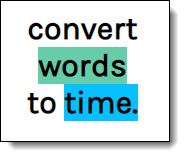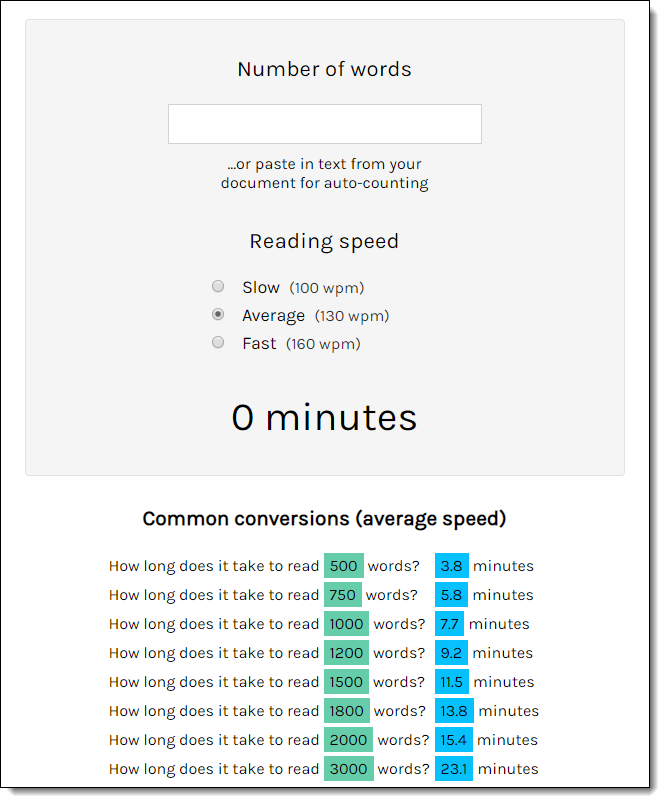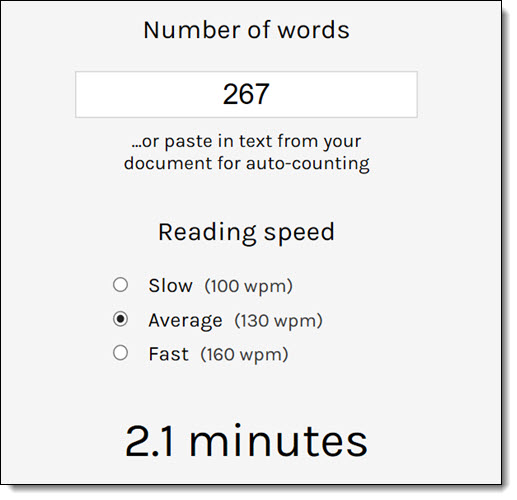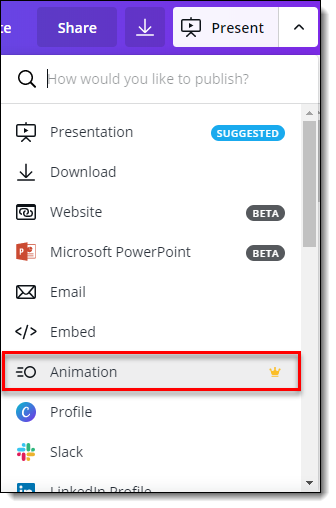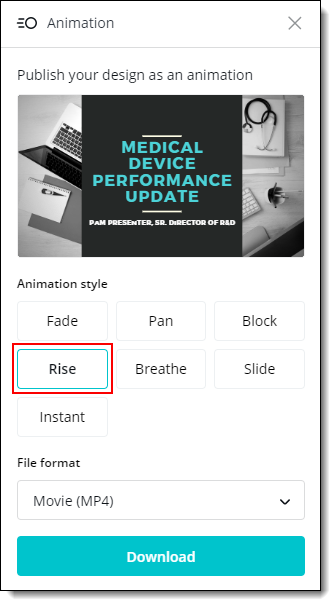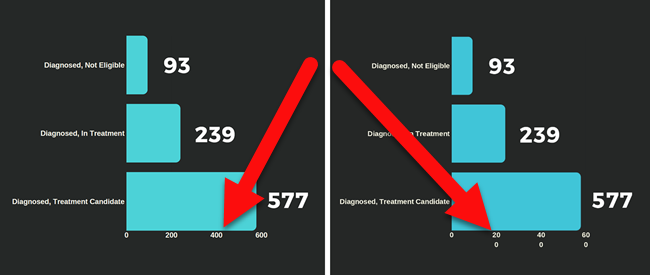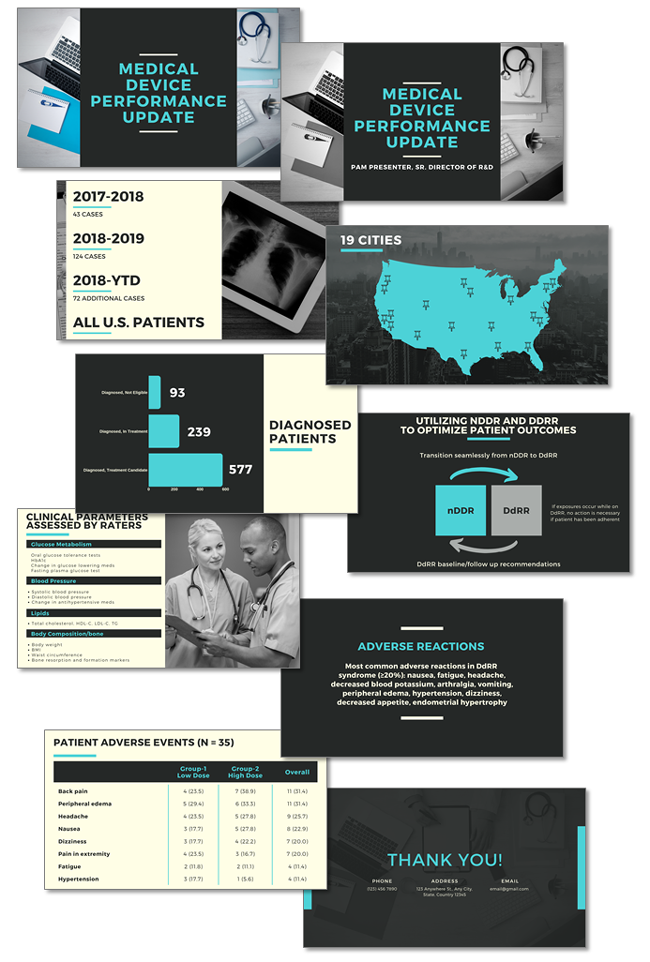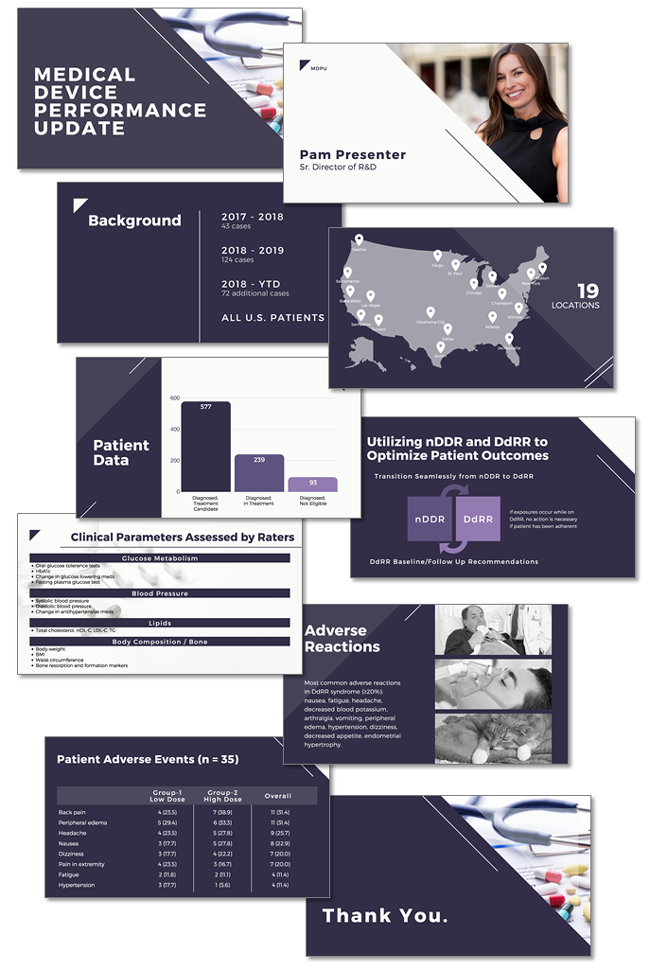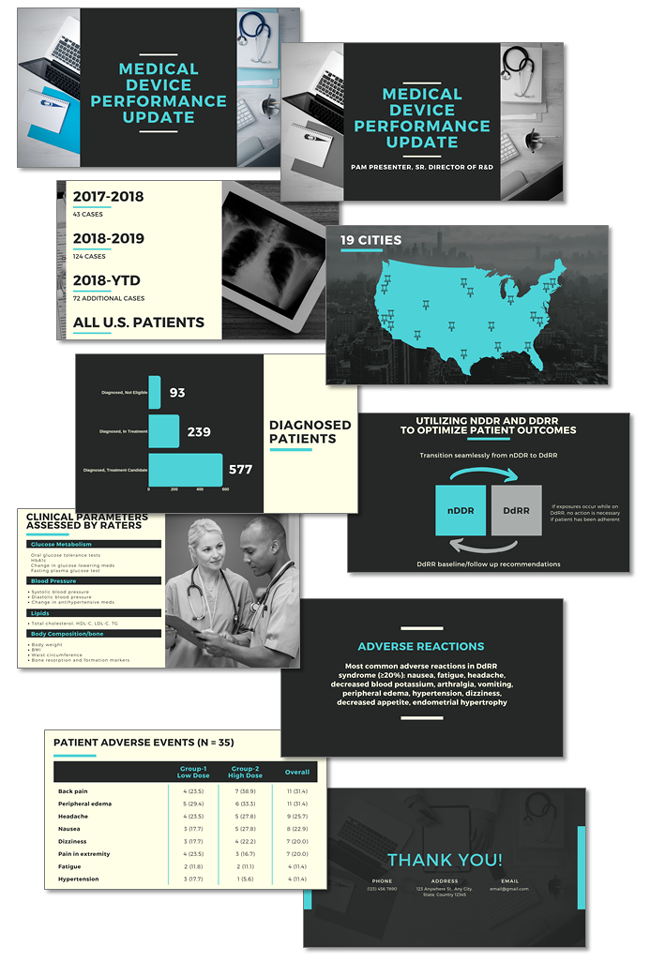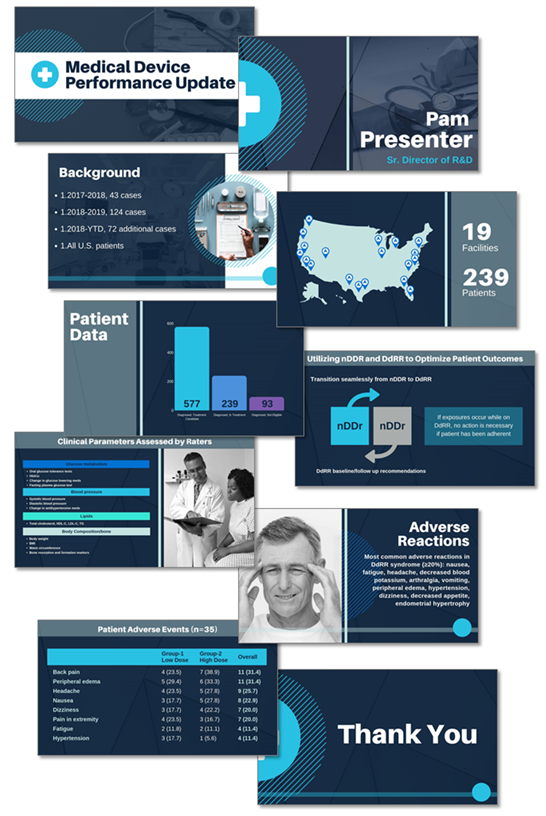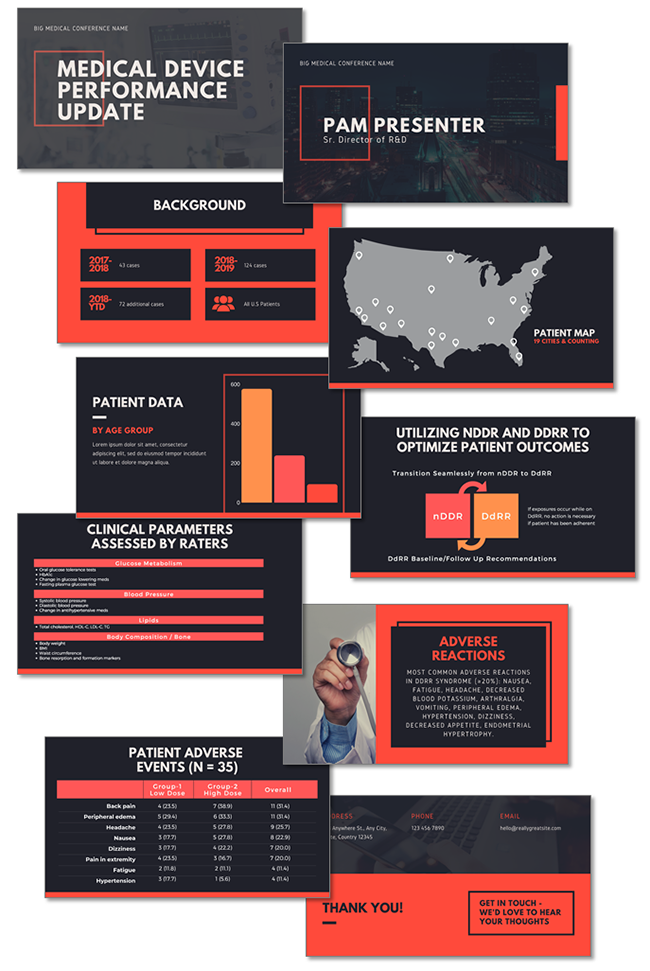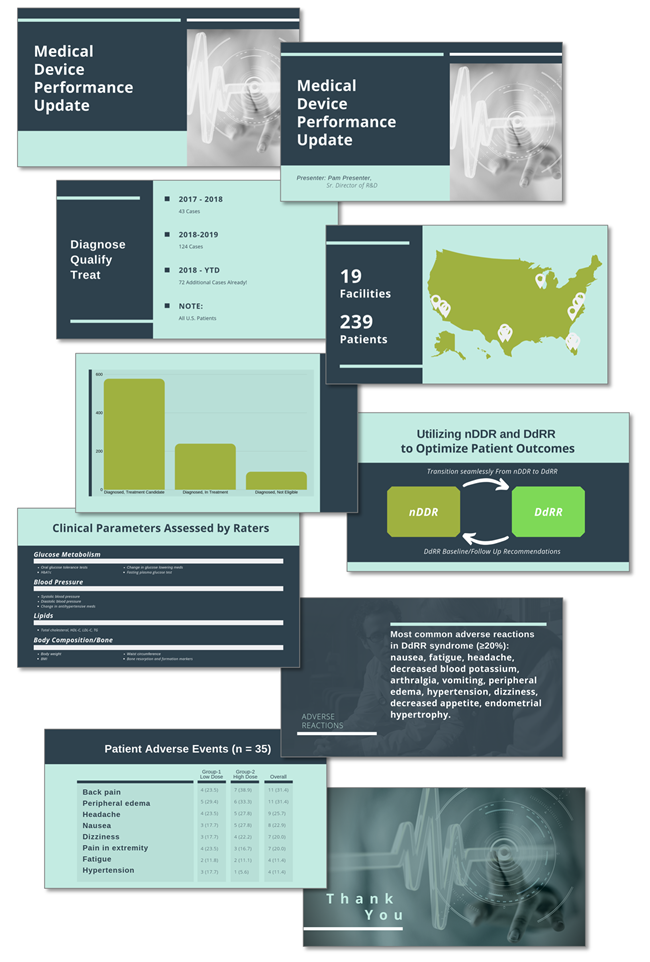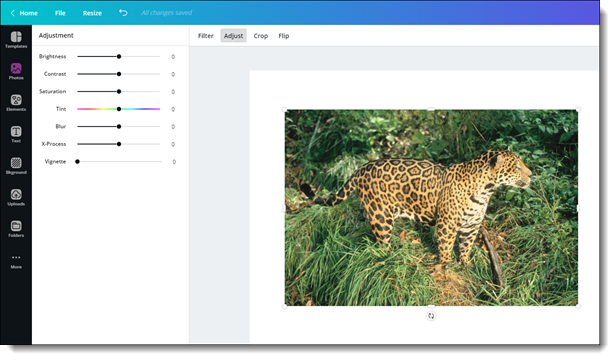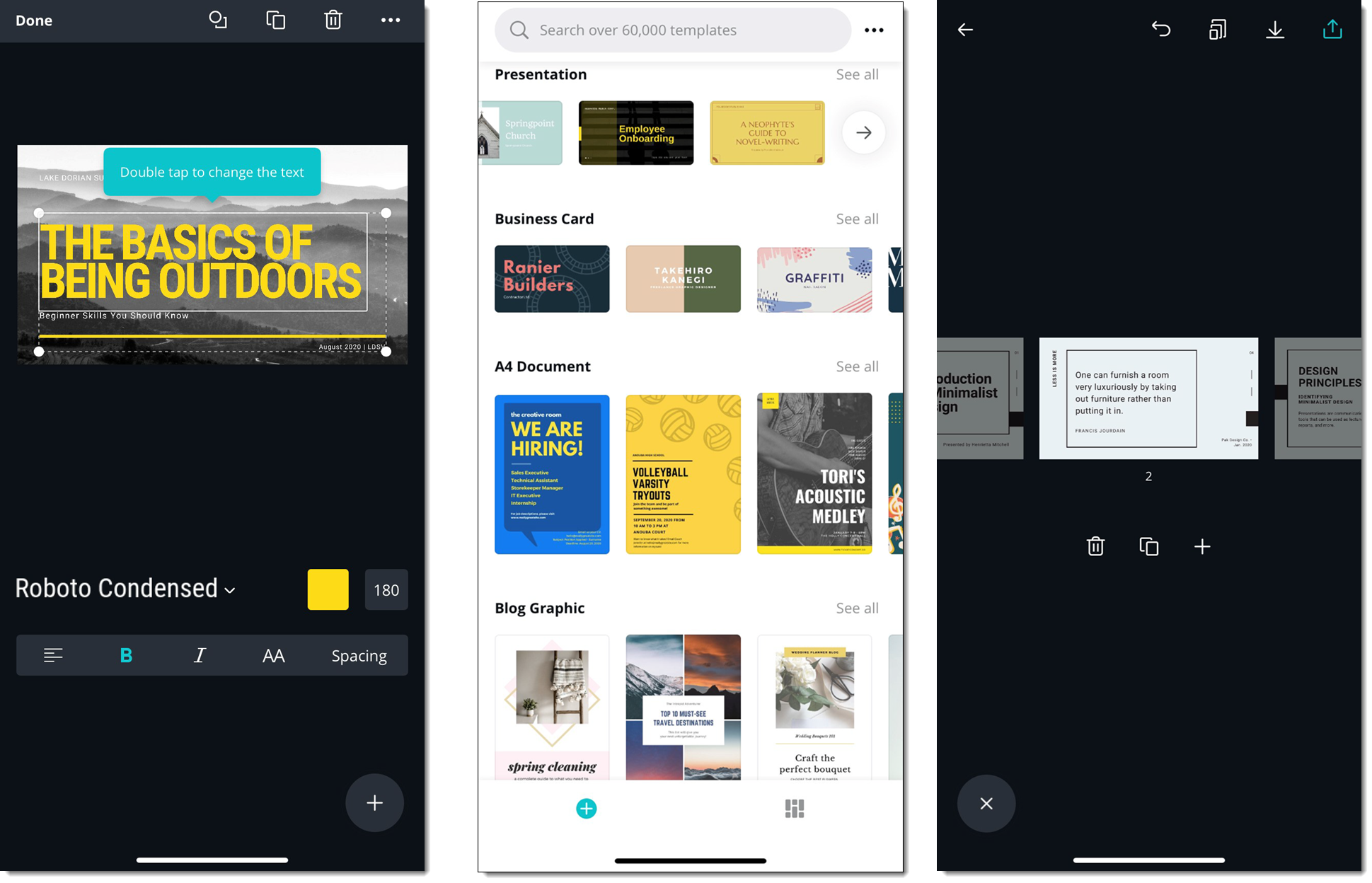Today I am posting Canva presentations developed by several of the TLC Creative design team, along with their likes and dislikes of working with Canva. The key takeaway is Canva is a capable presentation creation platform and presentation design is not so much about the application used, but how visual design is applied to the content. The below presentations are all unique in visual styling despite everyone working from the same content outline. Reading through the likes & dislikes, the focus is on design limitations Canva currently has (compared to PowerPoint, which has 20 years of refining the application), which require more design time to manually format content to create the desired effect.
Presentations developed by the TLC Creative design team, all entirely in Canva Presentation:
Amber:
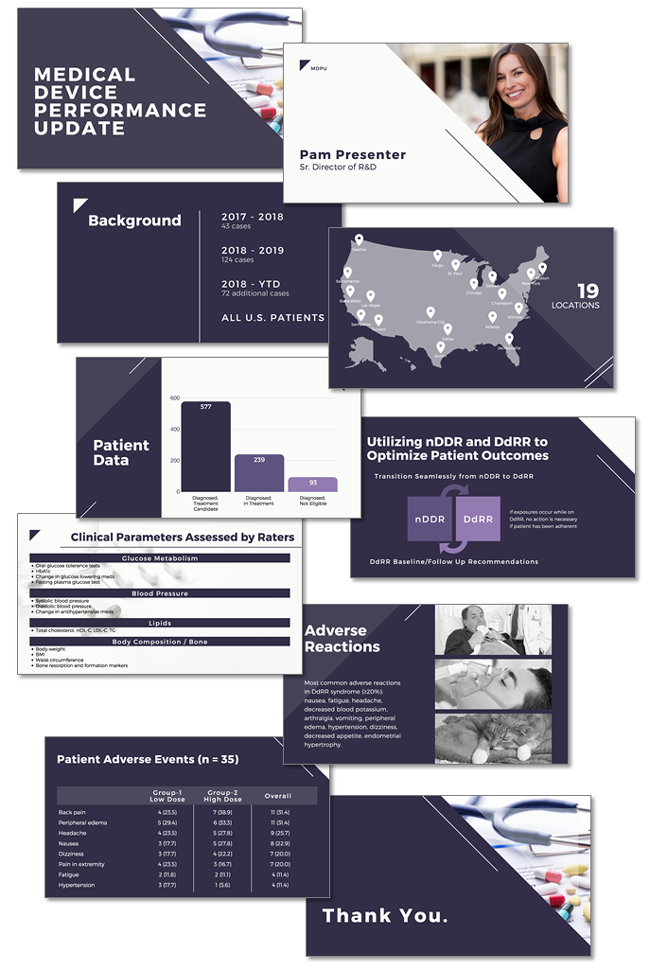
Christie:
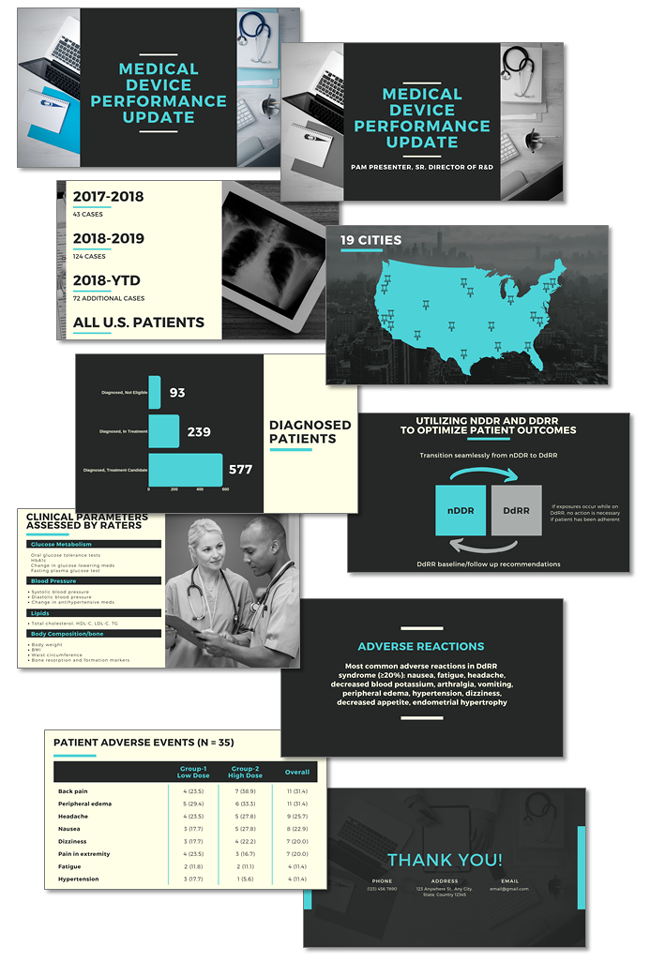
Jake:
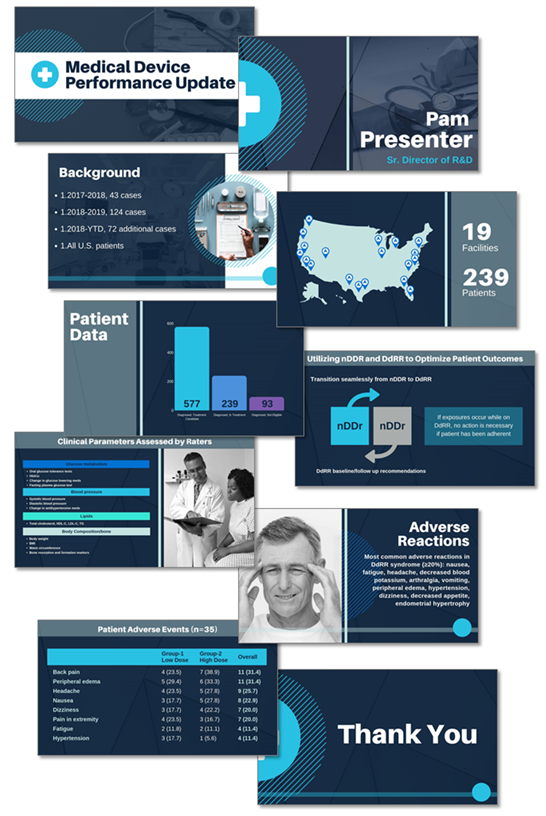
Sara:
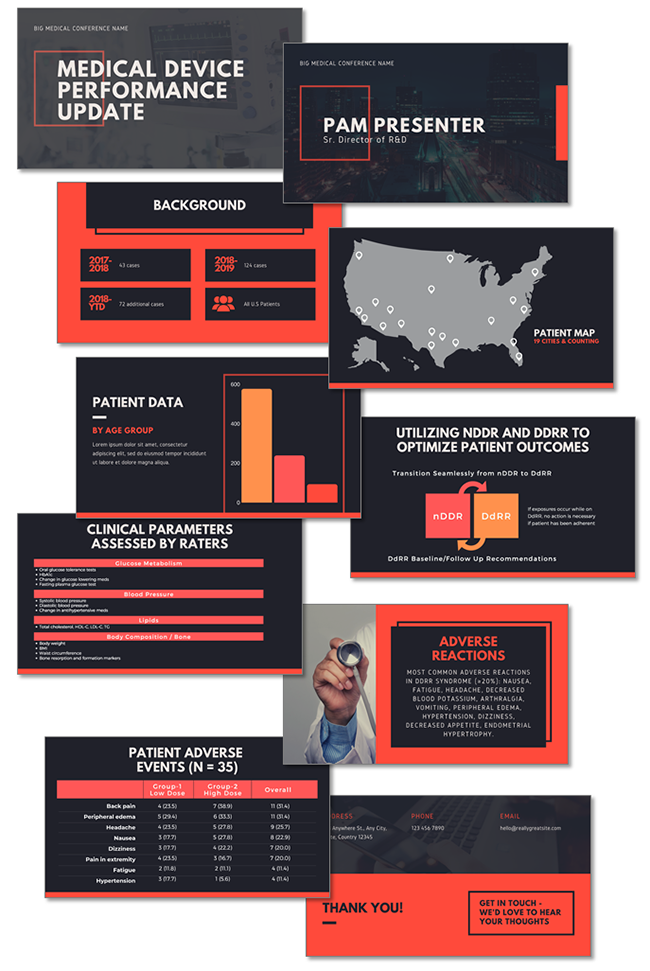
The Good and Bad the TLC Creative design team noted while working on this project:
The Good:
1. Nice selection of ready-made templates
2. Good library of assets, making it easy to drag and drop for your presentation with a lot of free options
3. Web-based, can access designs from any web browser
4. User friendly for first-time use with an intuitive interface
5. Translates to a website seamlessly
6. Can share your slides as a template
7. Great, preset text styling options
8. Exports nearly perfectly to PowerPoint (no animations, poor backend Master Slide & Layouts, but slide level is very good)
9. Animation tool animates all elements on slide with one click (easy to use, nice visual effect, good for non-designers. Beyond the simple 1-click setup animation customization is a negative – not an option)
10. Free version is good enough to use, enough features to not have to go to premium
The Bad:
1. If there is no internet you can’t access and no offline app version
2. No table formatting options
3. Cannot animate individual elements
4. Cannot copy and paste elements from slide to slide in same position
5. The line width can’t be manually set
6. No color picker/eye dropper tool
7. Template does not control font of added text boxes. Every new text box uses the Canva default font
8. Cannot change multiple text box font sizes or font color in one action, have to do each text box separately
9. Cannot have more than 1 font size per text box
10. Limited object grouping
11. No quick ribbon for tools
12. Cannot customize chart styling or separate actions for axis’s (chart styling and options are very limited!)
13. Cannot add text inside shape, must stack separate text box on top of a shape (ugh!)
14. Adding a new page, or changing a layout (which has problems too), does not open to that template, leaving the user to hunt through the template options to find the template (tip: remember the categorie and name of the template selected!)
15. Cannot customize animation per slide, or animation on a slide
16. Master layout place holders are skewed
17. Minimal set of formatting tools
18. Presentation features seem geared more to image/visual heavy presentations rather than data/copy oriented ones
19. Even with premium not all assets are included
20. No image/asset search filter to show just the images included with the plan (do not want to search through 1,000’s of pay images)
Troy @ TLC