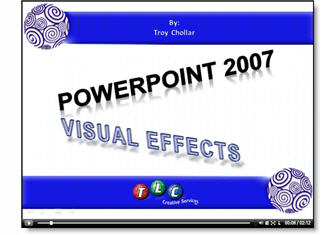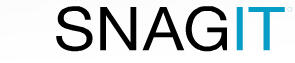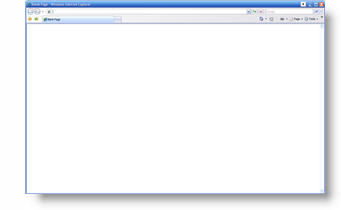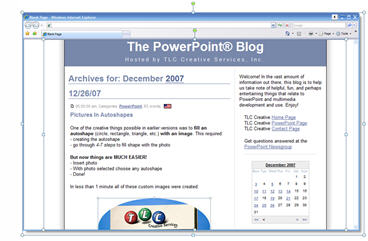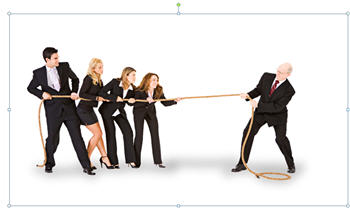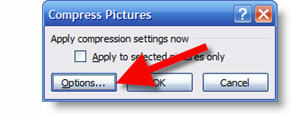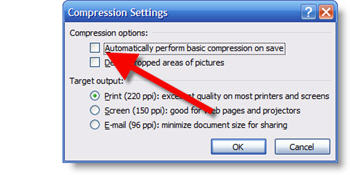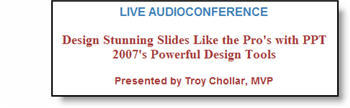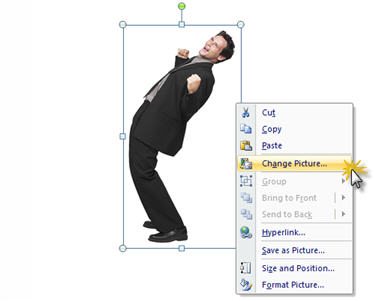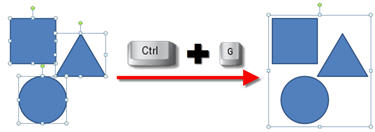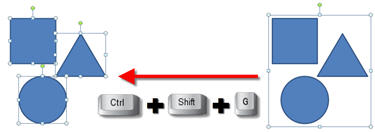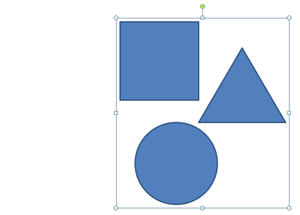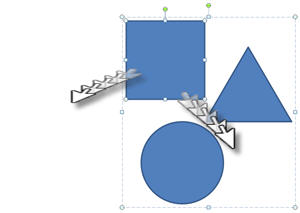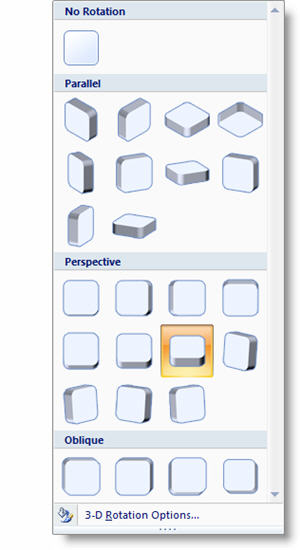What is “Vector”?
There are two types of graphics:
1. Raster, such as .jpg, .bmp, .png
2. Vector, such as .eps, .ai, .emf
Raster images are created in applications such as:
Adobe Photoshop, Adobe Photoshop Elements, Corel Paint Shop Pro and Painter
Vector images are created in applications such as:
Adobe Illustrator, Freehand, CorelDRAW, Microsoft Expression, and Flash
The Big Difference: the ability to resize without loss of quality. As example, if an image is going to cover the entire slide it needs to be a fairly large file size (eg. up to 3MB for the 1 image) to have enough resolution if a raster image (.jpg or .png). But a very small vector image (eg. only 20k) can be resized to fill the entire slide and still look perfect.
Here is a raster graphic (.png) resized to be larger
![]()
Here is a similiar graphic (.wmf) resized to be larger
![]()
There are times when a vector graphic makes sense, can save file size and be of value. But vector graphics are not photos, so they lack shading, semi-transparency and many other visual traits.
– Troy @ TLC