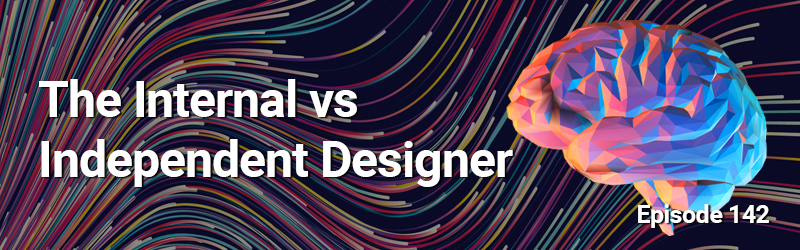The Presentation Podcast Talks About Internal and Independent Presentation Designers
New episode of The Presentation Podcast available today! This episode is a conversation about Internal vs. Independent Designers about the mindset of how each designer approaches the task of visual design for presentations. How each reacts to client requests for the presentation, the design, or the template. And with special guest Lori Chollar of TLC Creative Services!
Listen here.
Slide Layouts on the QAT
This is something new on the TLC Creative PowerPoint QAT – Slide Layout (QAT stands for Quick Access Toolbar).
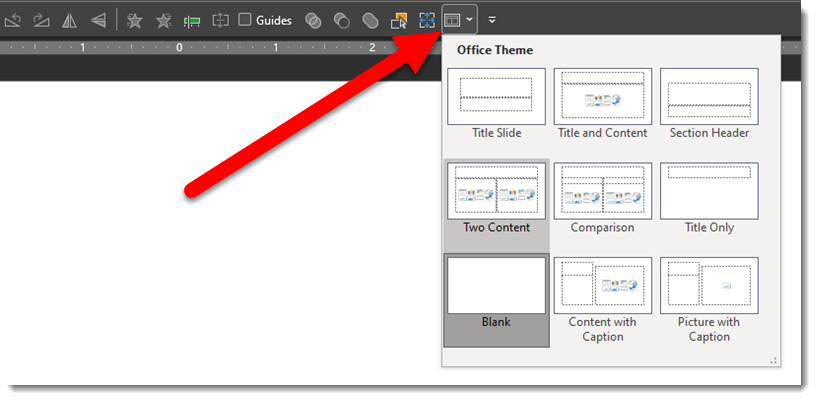
I am constantly looking for new ways to improve work flow while editing slides in PowerPoint. I’m not certain why this feature was not added years ago! Checking what Slide Layout is used for a slide, or changing a slide’s Master Layout is a tedious process of going to the HOME tab, then the SLIDE LAYOUT drop-down, and seeing the applied layout for that slide. To streamline the process, and make the Slide Layout option available at any time (eg. when not on the HOME tab), it now has a permanent home on the QAT (Quick Access Toolbar).
To add this to your QAT:
- Go to the HOME tab
- Right-click the LAYOUT icon
- Select ADD TO QUICK ACCESS TOOLBAR
- Done!
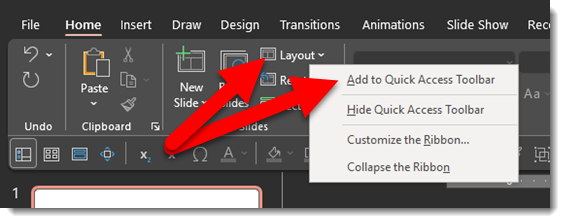
Troy @ TLC
“Microsoft 365” on the Splash Screen
So, this new – well not really that new. I just noticed the “Microsoft 365” badging on the splash screen (seen when PowerPoint loads). First, it is no longer “Office 365” – which changes my now often used acronym “O365” when referring to Microsoft Office. And second, after doing a bit of online research, the “Microsoft 365” badging has been there for many months (guess I am multitasking while apps load and not looking at the startup splash screen).
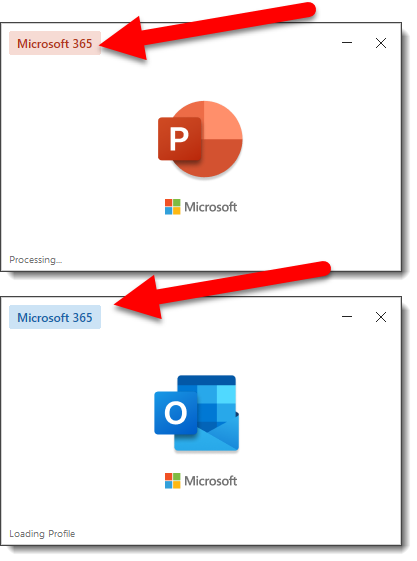
Troy @ TLC
ToolsToo v10 Available!
The ToolsToo PowerPoint add-in recently released a big update, version 10.0.0.0.
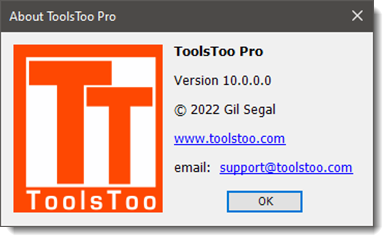
We run this add-in on all design computers at TLC Creative and find many features invaluable. Here on ThePowerPointBlog ToolsToo has been reviewed and referenced several times (most recent full review looks like it was in 2016, here).
Version 10 has several new features that I have been experimenting with:
- REMOVE DESIGN ELEMENTS: this is pretty cool. 1 click to remove all non-placeholder content on slide master and slide layouts. This includes placed images (full background, logos, etc.), placed PowerPoint shapes/lines/text boxes/basically everything but the placeholders.
- For me so far, I would like to see this tool expanded to be able to just strip out content from a selected slide layout (vs. every layout in a file).
- HIDE ALL BUT SELECTED: Actually, not certain if this is brand new, but it is a huge time saver when designing. Select 1 or more elements on a slide, use this tool to turn them off in the Selection Pane, without opening the Selection Pane! One step further is the option to do the opposite, select 1 or more elements and hide (or turn off in the Selection Pane) everything not selected!
- Also, each tool can be separately added to the QAT
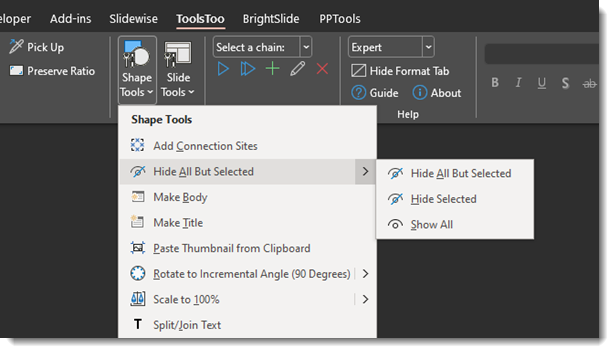
- TOOL CHAINS: Basically, this allows every user to create their own multi-action custom VBA code. It is constrained to using only Toolstool PowerPoint tools (I am hopeful that this great feature will expand to allow native PowerPoint tools and maybe even other 3rd party tools be included in a chain – please!).
- The interface for creating Chains is simple. Find the tool on the left, add to the right column, adjust order on right, give the Chain of actions a name and save.
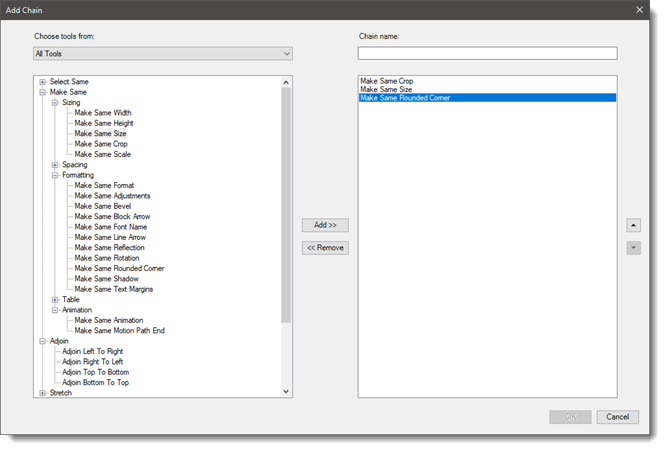
Note: ToolsTool is a PowerPoint for Windows add-in (no Mac version option and does not work with PowerPoint for Web).
Get more information at the ToolsToo website here. ToolsTool is $20 and not only an amazing set of productivity tools, but an amazing value!
Troy @ TLC
Keyboard Shortcut – Reset Graphic Driver
Have you ever been working on something important and all of a sudden, the screen or app window freezes up?
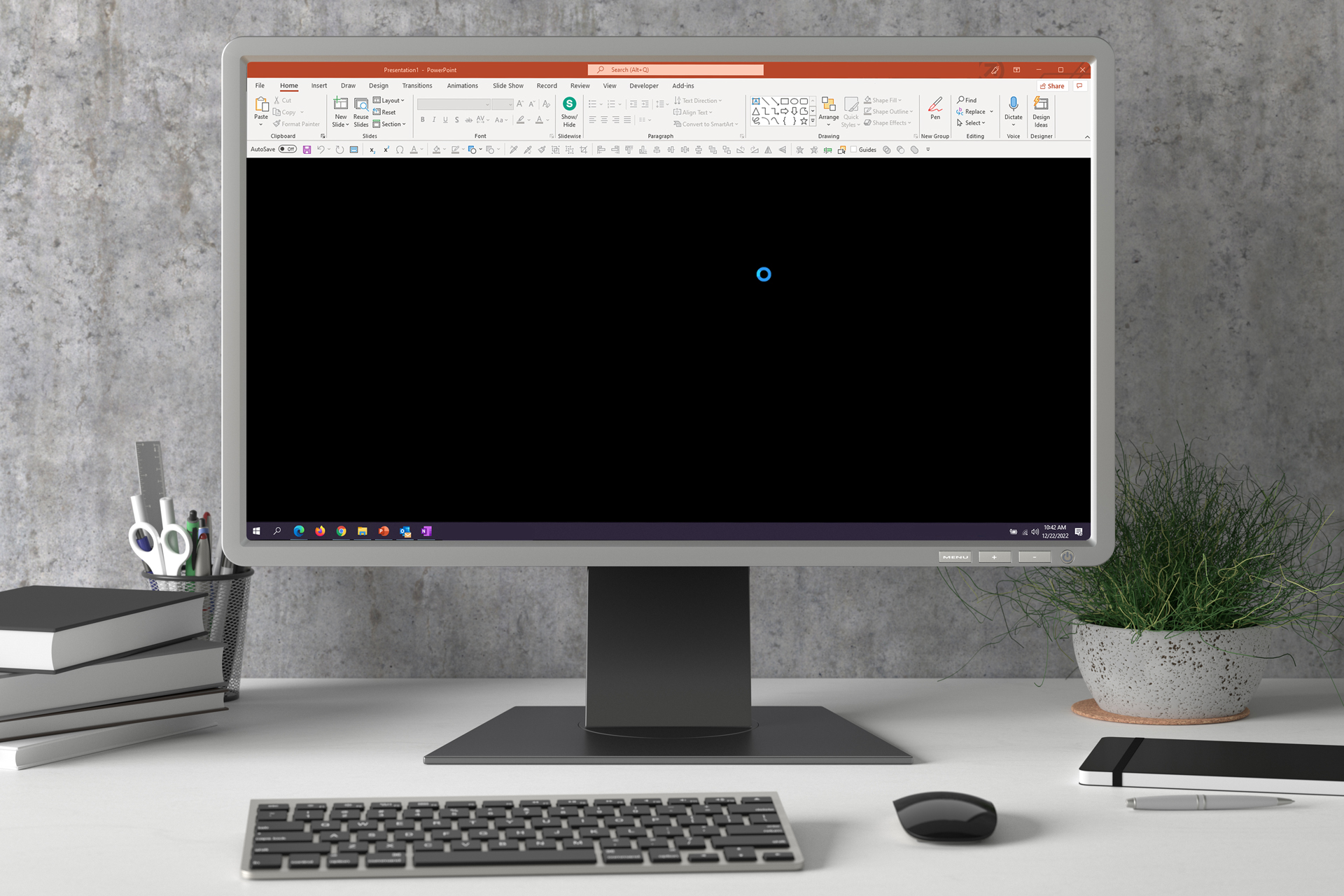
Before losing any of your work by restarting the app or full computer, try this keyboard shortcut. We are going to restart the graphics drivers – which I found is something most people did not know was an option! Click the Windows logo + CTRL + SHIFT + B keys to restart your graphic drivers.
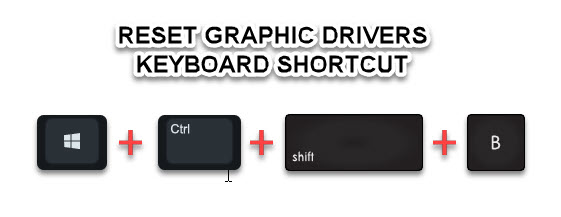
The common solution is first to open the TASK MANAGER and attempt to close the application (if the Task Manager will open). The next action is generally to FORCE SHUTDOWN the computer – argh! which means losing all work since the last save!! Try this trick before shutting down the entire computer! Often the issue is the graphics driver has crashed and this handy keyboard shortcut restarts the graphics driver and hopefully restores access to your computer and the slide deck you were working on (hopeful!). Note, this is a Windows OS hack (sorry Mac people, I do not know if there is a graphic driver reset option there). And this works on Windows 8, 10 and 11.
Troy @ TLC
Start 2022 with a podcast on Presentation Design Predictions!
2022 has just begun, and the very first week of the new year, Troy, Nolan and Sandy are sharing 5 predictions (each) of what they see as trends in the presentation industry for 2022. All based on their client requests, what’s happening in the presentation world, and hunch’s (eg. this is not scientific, survey results or anything measurable!). Listen in for a fun conversation about (possible) trends in the presentation industry for 2022. Listen here!
FREE PowerPoint Template – “Happy New Year”
Thank you to Josh on the TLC Creative design team for creating this year’s New Year’s themed PowerPoint template!
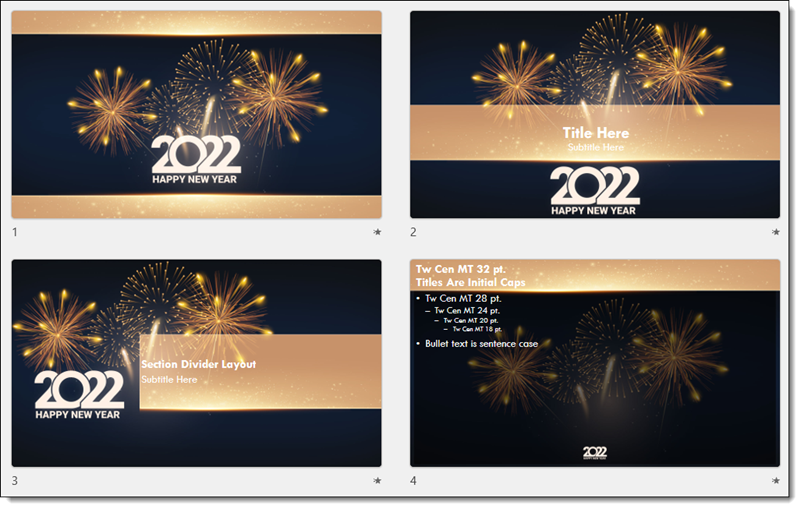
Download the full PowerPoint template, for FREE, here.