PowerPoint has a Video Problem – Optimizing Ends at 4K
We love that PowerPoint has built-in video compression options, we really do. It’s a super handy feature when you’re trying to manage file size. But there’s one big catch: the compression is limited to a maximum of 1080p (HD)!
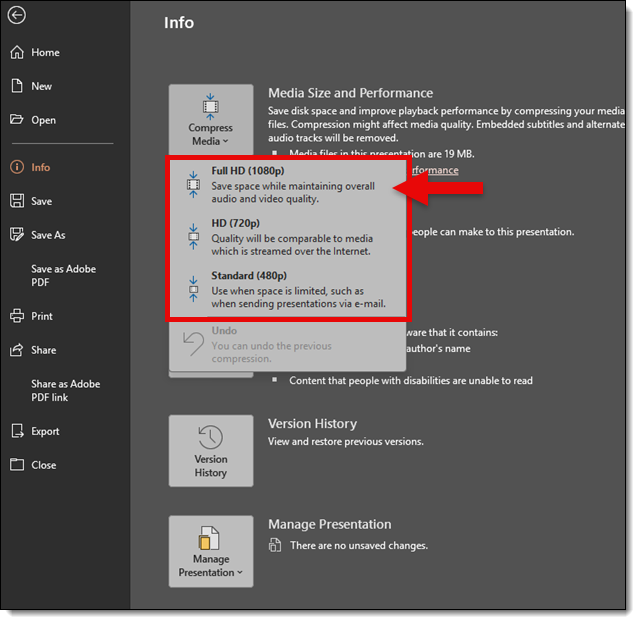
And let’s be real… plenty of modern presentations are being designed for higher resolution output these days. For example: 4K+ screens, LED walls, and wide-format displays. That makes this “HD-maximum” compression setting feel a bit dated.

To make things trickier, PowerPoint doesn’t let you pick and choose which videos to compress within a slide deck. It’s all or nothing. Raise your hand if you’ve ever exported a single slide with video into its own temporary presentation, ran PowerPoint’s compression on it, and then reinserted the newly optimized video back into your original deck? Yeah. Us too.

But let’s talk about video export. PowerPoint does a decent job here, too, offering resolutions up to 4K. But that’s where the options end. You can’t go beyond 4K. And again, for many modern uses, 4K just doesn’t cut it.
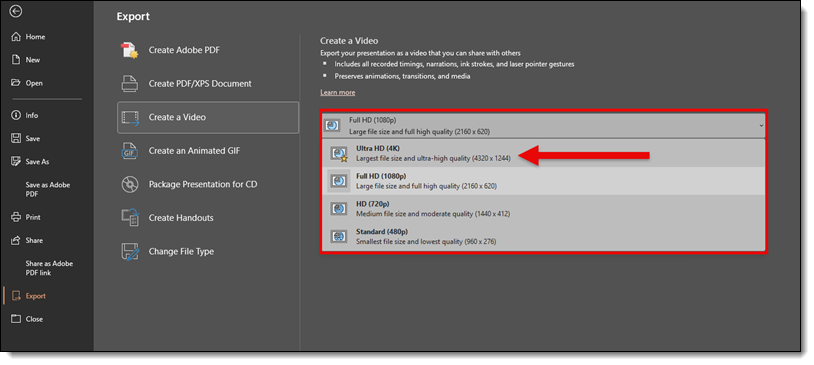
Presentations today aren’t just being projected in boardrooms. We’re using PowerPoint to build visuals for LED walls, wide-format stage displays, and custom resolution outputs that don’t follow traditional 16:9 rules. Where is the 3:1, 3240×1080 resolution option?
What we’d love to see from Microsoft:
- Preset export profiles up to 8K
- Or better, allow the end user to set the video resolution for export (please!)
- Ability to individually select videos within a slide deck to be optimized
- And most importantly: support for higher-than-1080p for video compression and optimization
- The ability to create and save custom export profiles
Speaking of custom export profiles, we really like the profile system NXPowerlite has available to users! Here are the 7 custom profiles we have available on all TLC Creative computers:
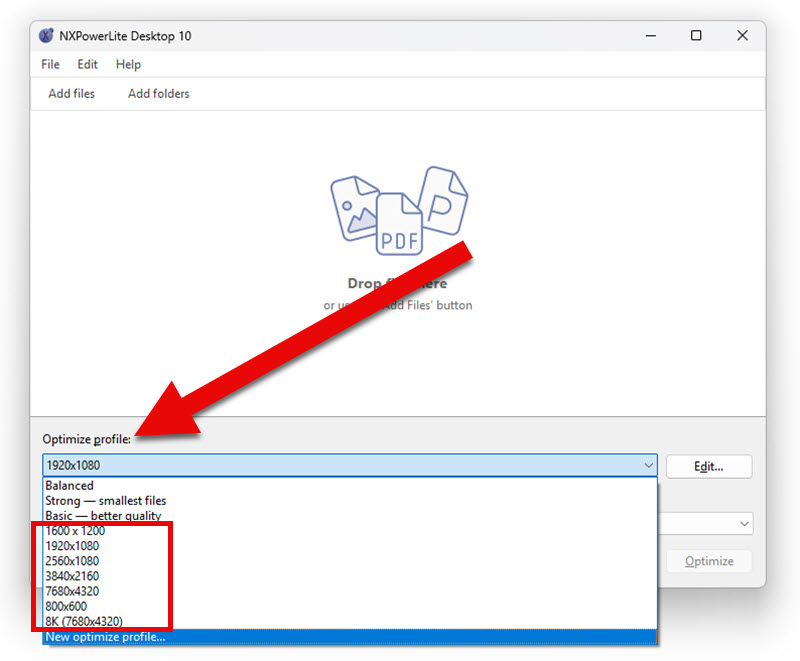
PowerPoint is evolving into a tool for so much more than standard presentations. The video compression and export engine need to catch up with the creative ways people are using PowerPoint today (yes, those “unlimited” LED walls in the below image are higher resolution than 4K! And no, we were not able to optimize videos on these ultrawide resolution slides within PowerPoint).

Until then, we’ll keep doing our hacks and workarounds and dreaming of the day we get a “Custom Resolution” button next to “Ultra HD.”
-The TLC Creative Presentation Design Team
A Look Back at Layering Video with Static Images
It’s summer, and let’s be honest, during a blistering California summer, looking at some chilly mountains can be good therapy!
Back in July 2020, we created a post about this dynamic slide, which utilized creative layering of static images and an embedded video. One thing to note is that we used PowerPoint’s native background removal tool – which has remained unchanged for years. Overall, this is a great effect and can be repurposed to use in a number of presentations!
The Design Process
- First, we started with a static image: a mountain range with a blue sky.
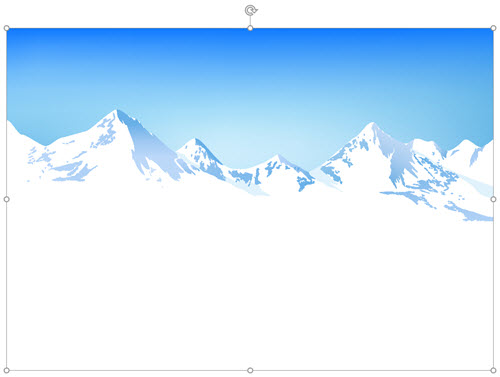
- With some effort, we were able to use PowerPoint’s Remove Background tool to remove the blue sky so the mountain stood alone.
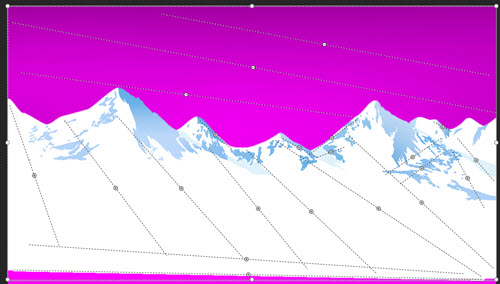
- Then, we found a great video of moving clouds. Of course, our slide shows a snow-covered mountain and the video we found shows a grass covered field. However, because the static image of the mountain range will be in front of the video, effectively blocking the grass, it works great for our slide! (But also, the video could be cropped to remove the lower grass from being part of the playback).

- Layered on the slide, everything blends together great! The moving clouds in the video add subtle motion to the scene, while the grassy portion of the video is not seen.
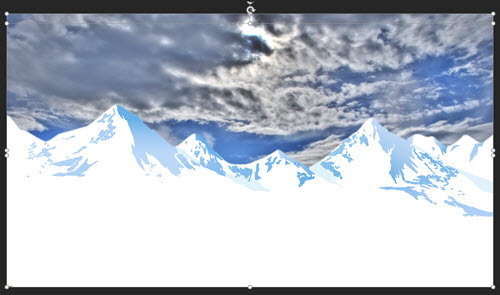
- Finally, we layered some stylized PowerPoint text on top of the mountains to complete the slide design.
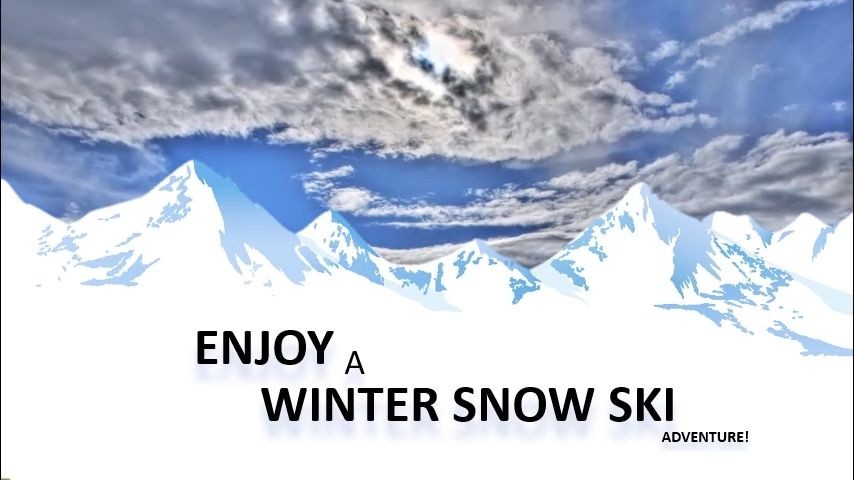
The result? A visually compelling slide with a natural, fluid feel—made entirely in PowerPoint. But what’s wrong with this picture? Exactly…it’s a low-res image and not a video! Let’s blame it on Covid, but we weren’t able to find some of the original files from this post, so let’s recreate this layered effect again today.
How We Recreated a Similar Cloudy Mountaintop Today
We found the mountain scene jpg, but since PowerPoint’s background removal tool hasn’t changed and we don’t want to spend that much time again, we’re going to take the image into Photoshop and use Photoshop’s generative tools to remove the sky quickly and create a .png image.
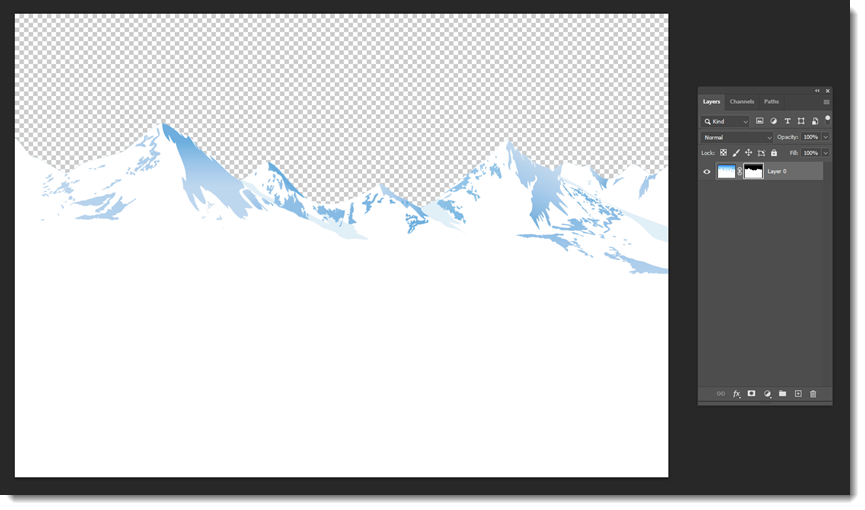
Using a different but similar video of moving clouds (this time with no grass in the foreground) we layered the cloud video and mountain graphic in PowerPoint and added stylized text. Now we’re back to where we started!
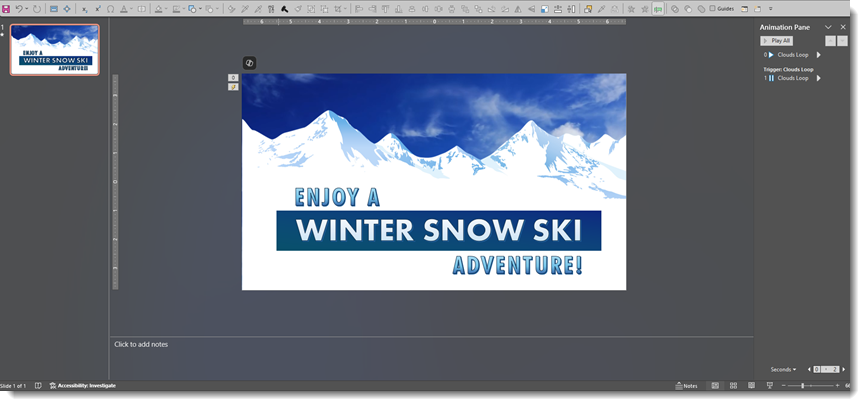
This time, however, we can show you the final results in video form. Overall, this is a great effect and can be repurposed in a variety of ways to use in a number of presentations!
Feeling a little relief from the heat? We hope you can use this layering technique sometime by following the same steps!
– Troy @ TLC
Videos are Stretchy!
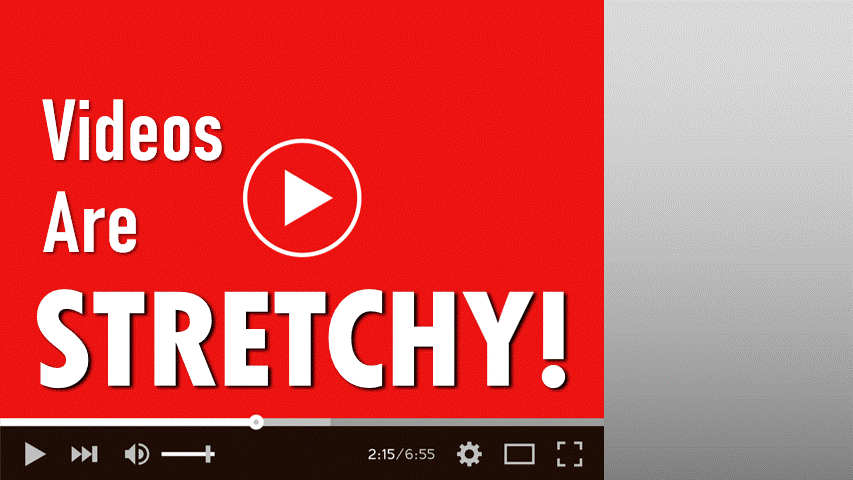
When you add a video to a PowerPoint slide, sometimes it doesn’t perfectly match the size of the presentation slide. The video might be a legacy 4:3 proportion, or a social media square with 1:1 proportions. PowerPoint definitely has the superpower of being able to add any aspect ratio video to a slide, but PowerPoint’s superpower is even more super in that if you want these videos to fill the 16:9 slide, you have the option to stretch (aka distort) or crop a video with ease! Whether it’s a minor size adjustment or dramatically changing its shape, resizing the video playback size can be done in a few simple steps.
Insert the Video
First things first: let’s add a video to the slide.
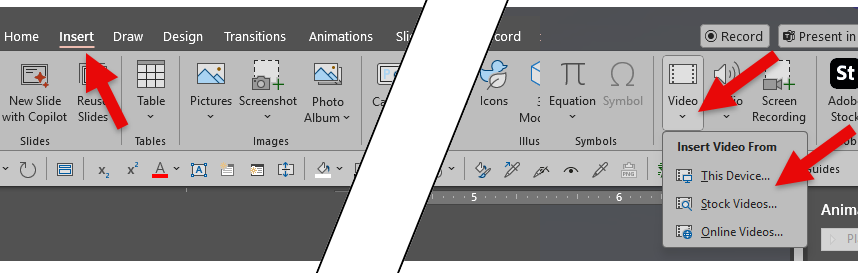
- Go to the Insert tab.
- Click Video > Insert Video From (choose the source – Device, Stock, or Online).
- Find the video file and insert it onto the slide.
Our example is a legacy 4:3 video, added to our modern 16:9 slide. Obviously, the video does not fill the slide, leaving empty margins on the sides that might look like a mistake when presented.

Let’s walk through 2 options for making it fill the slide.
Stretch the Video
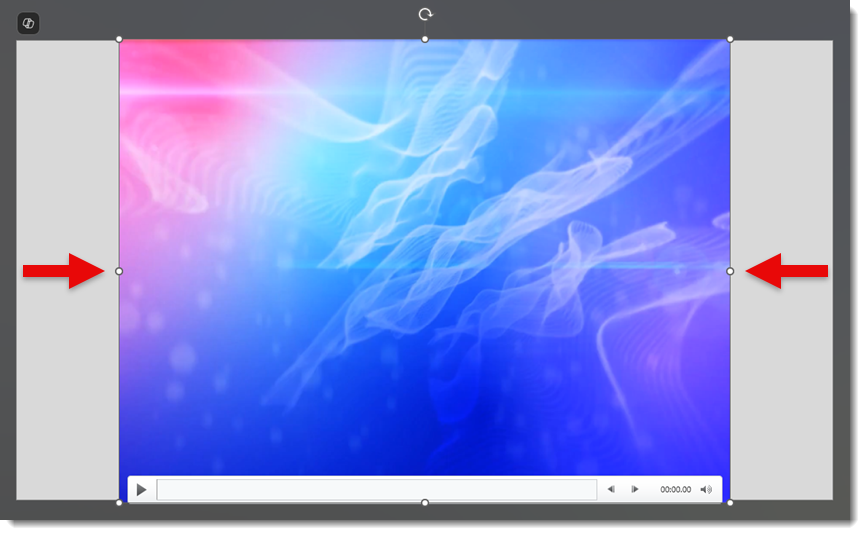
Because this is an abstract content video, we can distort it without the result looking wrong. Once the video is on the slide, click on it to make sure it’s selected. You’ll see a border appear around it with sizing handles on the corners and edges.
Now the fun part:
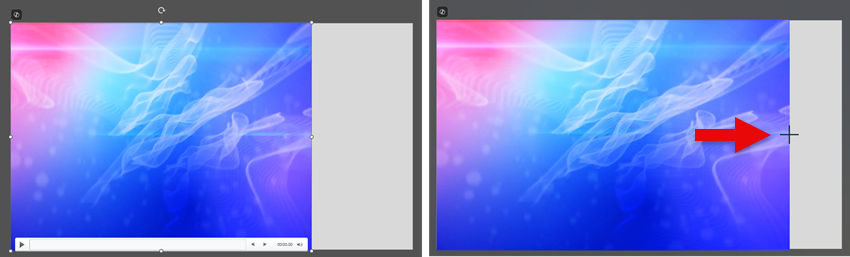
- To stretch horizontally or vertically, click and drag one of the side or top/bottom handles. This will stretch the video in that direction only, which will distort the original aspect ratio. In the example above, the video was first moved to the left edge, then the right-side handle was selected and dragged to the opposite edge. Notice that the cursor will turn into a cross while dragging.
- Note: If you’re not stretching and just need to resize without distortion, drag one of the corner handles while holding the Shift key. This will keep the proportions locked, but we’ll discuss this in more detail in a moment.
- You can also right-click the video, choose Format Video, and go to the Size & Properties tab to enter exact dimensions if you want precise control.
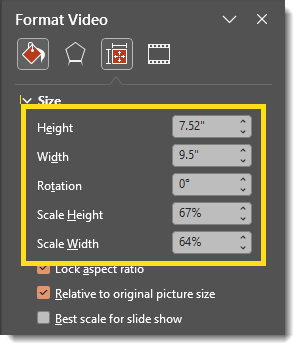
Crop the Video
To avoid any type of distortion, cropping the video is another option. Portions of the video that are off the slide will not show during the presentation, but the proportions of the video will stay intact.
- Insert the video onto the slide as described in the previous section.
- Select and grab a corner. This time, enlarge the video to fill the slide horizontally, holding the Shift key to keep the size ratio in proportion.
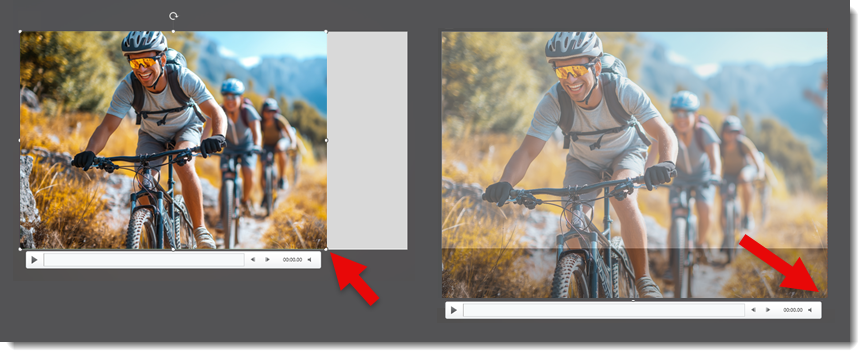
- Go to the Video Format tab and click Crop.
- Grab and drag one of the handles (the short thick line, or corner) to crop the video to the edges of the slide. Move the image within the cropping box to the desired position, being careful to fill the full cropped area with your image.
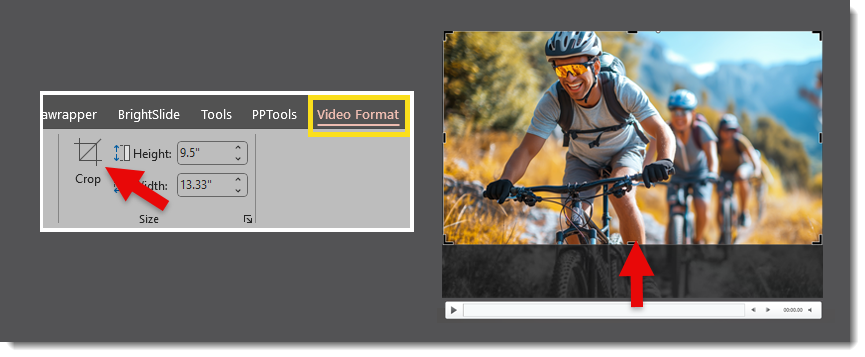
TIP: One of our shortcuts used at TLC Creative is the Match Size feature in BrightSlide, which many people may not realize also works on videos! With just one click, the video will resize and crop to the full slide size. Then, as we just described, use the Crop tool to adjust and move the visible portion of the video as needed.

Once resized, play the video to make sure it looks the way you want. Remember when stretching a video, the video content is being distorted. Stretching works well for abstract motion backgrounds like our example below.
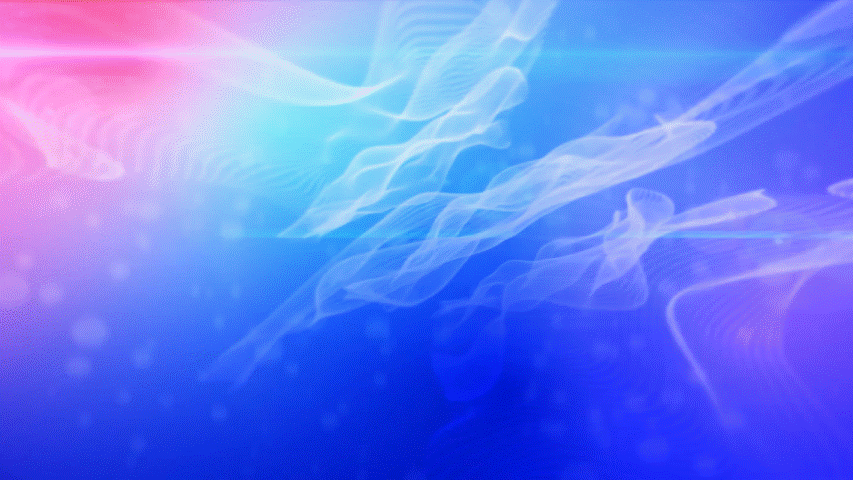
Crop or Stretch?
Another thing to consider is video quality/resolution. Our above example looks fine when stretched to fill the slide.
Let’s look at another example. Here we have a 16:9 video on an ultrawide presentation slide. This motion background video looks good when stretched (eg. distorted) to fill the slide but may be seen as too distorted for some people. To avoid the distortion, the other option is enlarging and cropping as we demonstrated above. This will keep the content the same aspect ratio, however, keep in mind that when enlarged, the video may become pixelated. Ultimately, the design and the video content will determine which is best: stretch or crop (or a combination of the two)!
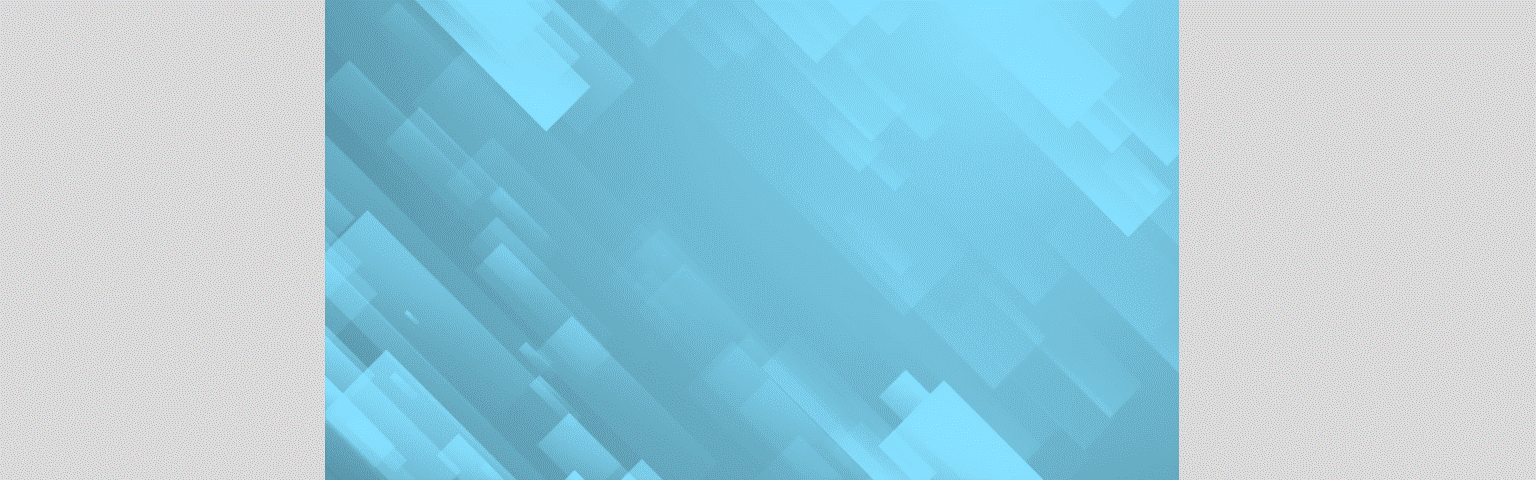
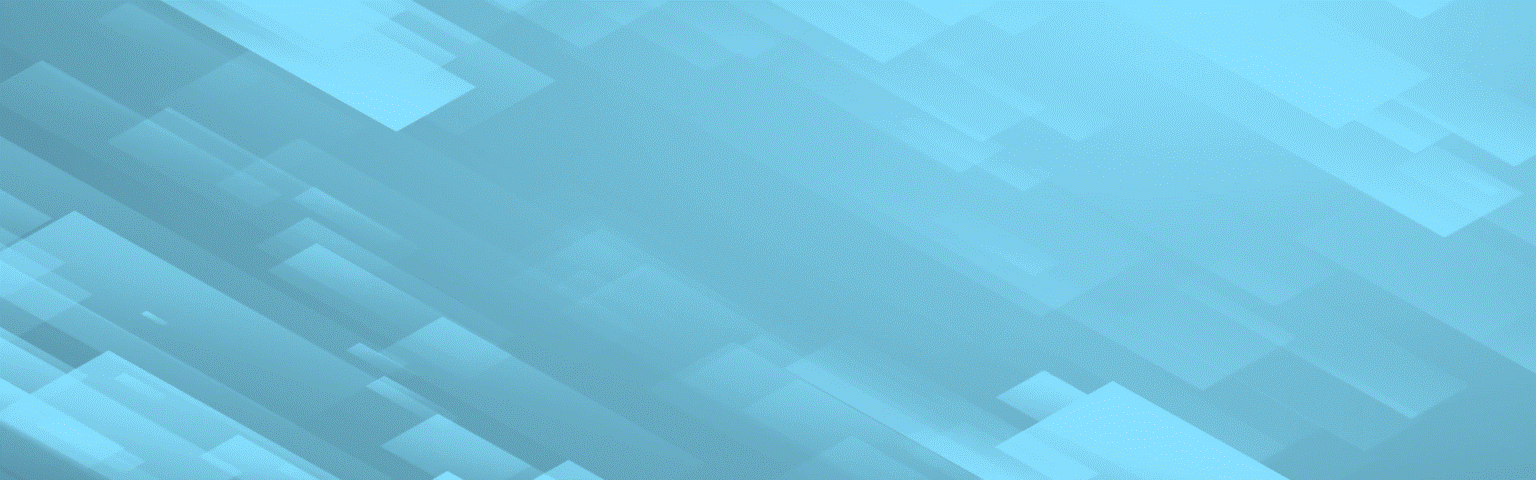
Conclusion
PowerPoint makes it very easy to stretch, squeeze, and distort videos. Be creative and make amazing slides! But use this superpower carefully, as you don’t want to create slides that are pixelated or distort things that shouldn’t be distorted.
-The TLC Creative Design Team
Integrate an Animated GIF into the Presenter Title Slide
Let’s be honest – title slides can feel a little boring sometimes. You’ve got the usual name, credentials, and a headshot… and that’s about it. We thought, “why not shake things up”?
In this post, we’re trying out two title slide designs that swap the standard headshot photo for a fun, looping animated GIF. Think boomerang-style: playing forward, then backward, on repeat. It’s a simple way to make your slides feel more modern and a little more alive. Plus, we’ll show you how to make one of these GIFs using Adobe Premiere. It’s easier than you might think!
To start, here’s a dynamic presenter title slide with a static headshot image of the presenter. Let’s see what we can do to, to make it more dyanmic.

We need to create our “boomerang” video in Adobe Premiere. First, create a square video (1080×1080), which is setup by going to Sequence > Settings > Video.

Add a video of the presenter performing a brief movement of some kind – waving, twisting their shoulders back and forth, nodding their head, be creative. (Tip: this video can be shot on a mobile phone. It should be 6-12 seconds in duration.)

Crop and position the video to fill the square canvas area.

Duplicate the video clip and position the duplicate at the end of clip 1 (Tip: press and hold Alt (Windows) or Option (Mac) key, then click and drag the selected clip to duplicate it along the timeline)

Then reverse the second clip (right-click > Clip Speed / Duration > Reverse Speed). This flip sets up the last frame (now the first frame) of clip 2 to now match the last (and same) frame of clip 1, creating a seamless loop.

Finally, export your newly created loop as an animated GIF (Export > Preset > Animated GIF)

TIP: As a reminder, an animated .GIF file cannot have audio.
Here’s our finished, more dynamic title slide:
That’s it! A small twist, like an animated headshot, can make a big difference in setting the tone for the presentation – more dynamic, more personal, and more memorable. And with a quick edit in Premiere, it’s a trick you can pull off pretty easily and quickly. Hope this idea sparks some inspiration for your next presentation.
-The TLC Creative Design Team
PowerPoint Hyperlink Underlines Are NOT the Same as Text Underlines
Have you ever tried to style a hyperlink in PowerPoint and wondered why you can’t remove that underline?! You’re not alone. Here’s the deal: a hyperlink underline is not the same as a text underline—and unfortunately, it can’t be turned off through standard formatting options.

But there’s a smart workaround, or as some might say, a “hack.”
The Problem: Hyperlink Underlines Behave Differently
In PowerPoint, when you add a hyperlink (to a website or email), the text automatically becomes underlined and blue, or the color that is assigned to the hyperlink color in the template color scheme.

The text color is treated like all text color – it can be changed to any color while keeping the hyperlink interactivity intact. As an example, when we want to deemphasize a hyperlink, we change the text to black or white to match the other text on the slide.
The good news is that the hyperlink underline color does change with the text color. However, changing the hyperlink underline is different. This underline is part of PowerPoint’s hyperlink styling—not a standard underline that can be toggled on or off. But selecting the hyperlink text and using the underline button, or keyboard shortcut, will not remove the hyperlink underline.

The Workaround: Add a Custom Underline
To take control over the appearance of your link text, including the underline color, here’s a clever trick:
- Select the hyperlink text
- Open the Font dialog (Ctrl + T, or Right Click > Font or Home Tab> Font dialog box)
- Update Underline Style to a solid line (Single line or Heavy line usually works well)
- Then, choose your Underline Color—any color you want!

The color of the text does not change, but visually, the hyperlink underline color is now what you selected in the Font dialog box.
So, it is possible to have hyperlink text and its underline be different colors!

What you’ve done is layer a custom underline on top of the hyperlink’s default underline—visually overriding it with your style (just to make it clear, we are covering up the hyperlink underline with another underline).
TIP: If the slides have a solid color background, one option to make the hyperlink underline not seen is to set the hyperlink underline color to the color of the background. For example, here is the same hyperlink as above, but instead of setting the underline color to orange, it is now white to match the slide background.

ISSUE: Changing the underline color does have an issue. The underline is not “under” the text; it is on top of it. So, our hack of changing the underline color to white to match the while slide background above, shows up in the descender letters as white “dashes.”

But what if we trick PowerPoint by setting the underline for just the descender letters to the text color? Unfortunately, because the underline is the character width, not just the visible character, this trick doesn’t work. ☹

With some work, we can “hack” our way into having no visible hyperlink underline. To do this, we will manually remove the hyperlink from each descender letter, to create the effect. Of course, the new issue is that your mouse will change from hyperlink to non-hyperlink as you roll over the letters.

This is a lot of tedious steps, but it creates the visual aesthetic expected of TLC Creative when delivering a presentation (you decide if the added formatting time is needed for your project!).
Removing the Hyperlink Entirely
If you just want the text without the hyperlink styling:
Select the text within the text box, Right-click the link > Hyperlink > Remove Hyperlink

TIP: Select the hyperlink text and use the keyboard shortcut “Ctrl K” to open the hyperlink dialog box.
This turns the text into plain, non-linked text, letting you format it however you like. No underline, and the text color is the text color of the other text. But also, no hyperlink.

Credit Where It’s Due
This smart workaround was shared by Sandy Johnson with Troy Chollar live during Episode 225 of The Presentation Podcast, around the 22-minute mark. It’s one of those subtle tricks that can make a big difference in professional design.
-The TLC Creative Design Team
New Podcast Episode Available! Episode 227, “Inspiration Everywhere. Tips for Infusing Energy and Storytelling into Your Slides with Jody Wissing”
In this episode of The Presentation Podcast, hosts Troy Chollar, Sandy Johnson, and Nolan Haims chat with guest Jody Wissing – a truly energetic and creative presentation designer! They talk about how everyday experiences, travel, and even advertising inspire presentation design and storytelling. Jody shares her tips for simplifying slides, engaging audiences, and using AI as a creative tool. Plus the importance of tailoring content to the audience, the value of storytelling (even in “boring” business topics) and how inspiration truly is everywhere! Listen on your favorite podcast app, or at The Presentation Podcast site: https://thepresentationpodcast.com
What is H2.65?
Ever noticed how a crystal-clear 4K movie can stream to your TV without endless buffering? Have you wondered how your phone stores an hour of high-definition video without instantly running out of space? Or how a PowerPoint presentation can have lots of videos embedded in the presentation file, but still be a manageable file size? 
The magic behind this is an unsung hero of the digital world: the video codec. A video codec is the process an app uses for “compression/decompression” (“co-dec”). Raw, uncompressed video files are enormous (remember huge .AVI video files? – even those had some level of compression, and they were huge!). A codec intelligently compresses the video for storage, and then your device’s video player instantly uncompresses it for viewing.

In this post, we’re diving into one of the most important codecs in modern video: H.265, also known as HEVC.
Let’s break down what it is, why it’s a huge leap forward from its predecessor (H.264), and when you should – and shouldn’t – use it. And let’s also see if PowerPoint can use it.
What is H.265 (HEVC)?

H.265 stands for High Efficiency Video Coding (HEVC). It is a video compression standard that was finalized in 2013. It was designed as the direct successor to the incredibly popular H.264 (also known as AVC, or Advanced Video Coding), which had been the standard for HD video during the previous decade.
The great news is, PowerPoint can use and playback H.265 videos!
Side note for context: .MOV is generally the 2nd most used video file type, behind .MP4. And yes, PowerPoint on a Windows computer can play .mov videos, although they run through an additional layer of processing, so .MP4 videos are recommended.
There are different file types; .MP4, .MOV, .AVI. These are the “container” and what we see when we receive a video file. Inside the container are the many parts of the video; the video picture part, the audio part, the instructions for what CODEC is needed to uncompress it for playback, and more. Just know that the file type (aka container) and the codec (aka H.264, ProRes, VP9) can be mix and matched – which is why sometimes a .MP4 will not play on a computer, but other .MP4 videos will. PowerPoint’s built in Video Optimization tool is super efficient in that it converts all videos to .MP4 using a standard CODEC that is recognized by all modern video players.
Back to H.265. The primary goal of H.265 is simple but powerful: to deliver the same level of video quality as H.264 but with half the file size.

The Big Showdown: H.265 vs. H.264
So, what makes H.265 so much more efficient? It uses a more sophisticated and intelligent compression method and is smarter than H.264 in how it analyzes and packages video data.
- Compression Efficiency: H.265 offers about 50% better compression than H.264. This means a 10 GB file compressed with H.264 would be roughly 5 GB when compressed as an H.265 file, with the same visual quality.
- Bandwidth Usage: Because the files are smaller, H.265 requires less internet bandwidth, meaning when you stream 4K videos, they play more smoothly with less buffering.
- Supported Resolutions: H.264 was designed for up to 4K, while H.265 was built for up to 8K (8192×4320).
- Processing Power: This is the main trade-off. H.265’s complex algorithms require more processing power to encode and decode. This can be a challenge for older devices, but modern computers and even phones can handle this processing without any issues. And since PowerPoint does not actually handle video playback (but instead relies on the device that PowerPoint is running on to do the heavy lifting) processing power isn’t an issue! Any modern laptop, computer, tablet, or phone is going to let PowerPoint play the newer H.265 video (yay!).
- Compatibility: H.264 is universally compatible and plays on almost any device from the last 15 years. And while the newer H.265 is widespread on modern hardware, it should be tested if someone is using a 15+ year old device.

In short, H.265 gives us two amazing options:
- Same Quality, Half the Size: Perfect for storing video or for viewers with limited data plans.
- Same Size, Better Quality: Perfect for delivering a more vibrant, detailed image without increasing bandwidth costs.
When Should You Use H.265? (The Sweet Spots)
H.265 is the go-to choice for modern, high-quality video applications. Use it for:
- Live Streaming: For streamers on platforms like Twitch or YouTube, using H.265 (if the platform supports it) means you can send a higher-quality stream to your viewers without needing a faster internet connection.
- 4K and 8K Content: Streaming and storing ultra-high-definition video is now practical because of its better file size and coding efficiency. For example, Netflix, Disney+, and Apple TV+ rely heavily on H.265 for their 4K HDR content.
- Modern Mobile Video: Most newer smartphones now record video in H.265 by default. This enables the tiny device to shoot those long 4K, 60fps videos without filling up the phone’s storage in a few short minutes.
- Security Camera Systems: Because H.265 creates smaller video files, while still being full resolution, the 24/7 recording needs of security cameras quickly adopted the new file format.
- PowerPoint: As noted above, H.265 works for PowerPoint. And it works well, so long as it is a modern device. In addition, the smaller video file sizes will be appreciated. But there is a caveat currently: if PowerPoint’s compress/optimize video is used, videos will be converted to H.264 (and file size will most likely get larger).

When Might You Stick with H.264?
Despite its advantages, H.265 isn’t always the right tool for the job. The main drawback is its higher processing demand. Here are two scenarios where it may not be the best choice today:
- Maximum Compatibility is Your #1 Priority: If you’re creating a video that needs to be playable by everyone – on old laptops, budget tablets, or corporate computers with limited software – H.264 is still the safest bet. It has large file sizes, and does not support super high resolutions, but it is the universal language of video.
- You’re Working with Older or Low-Power Hardware: Encoding (creating) an H.265 video takes longer and uses more CPU power than encoding an H.264 video. Likewise, trying to play a 4K H.265 file on an old device could result in a choppy, unwatchable mess.

The Verdict
H.265/HEVC is a technological marvel that makes our modern, high-resolution world possible. It’s the newest workhorse codec that balances stunning quality with manageable file sizes.
While the tried-and-true H.264 still has its place for ensuring maximum compatibility, H.265 is the clear winner for today’s devices, and the future. For PowerPoint presentations, H.265 works flawlessly for embedding and playback, but there are a few “gotchas” to know about. More on those in upcoming blog posts.
-The TLC Creative Team
