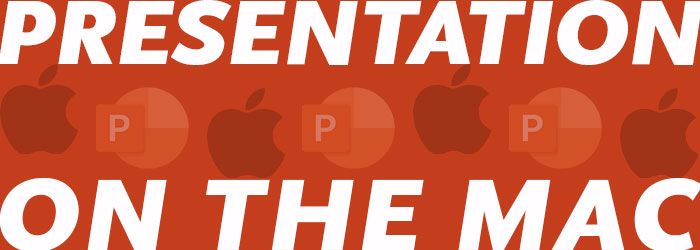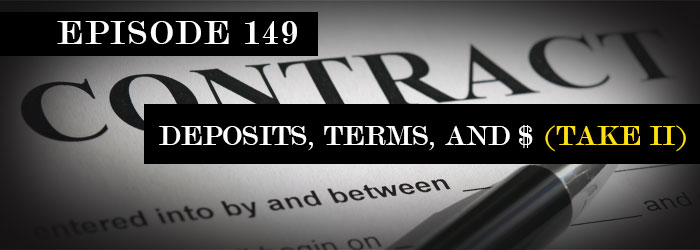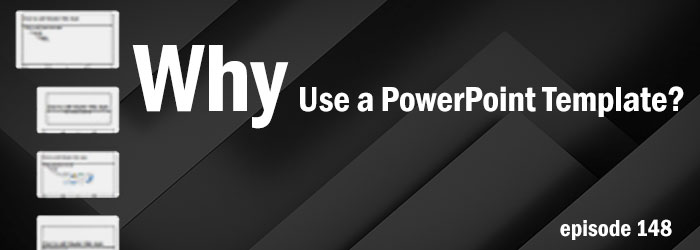You’re a Pill!
For a recent project (can we all say “pharma deck”) I needed a medication/pill icon.
- Option 1, which i will admit is my primary option, is to open the Noun Project in PowerPoint, find the icon, copy to slide, modify as needed (because the icons are editable .svg graphics!).
- Option 2, go to Adobe Illustrator and quickly create the needed pill icon (and shortcut the process by selecting – copying – pasting into PowerPoint – which is an editable .svg graphic!).
- Option 3, add a PowerPoint shape, give it a color fill and add text (into the shape – not as a text box on top of the shape!) that labels that shape as a “Pill”. This is a common solution when formatting a 200+ slide deck and have a time constraint budget.
But on this recent project I created option 4, which is really spending some additional time on Option 3 and making it great! Here are a few of my full editable, resizable, recolorable, ready to use “pill” PowerPoint shapes.
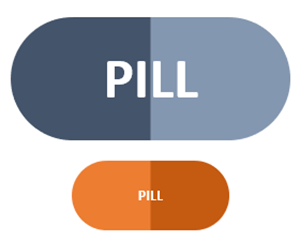
The pill shape is simply a rounded rectangle PowerPoint shape with the rounded corner adjuster moved inward to create fully rounded ends to the rectangle.
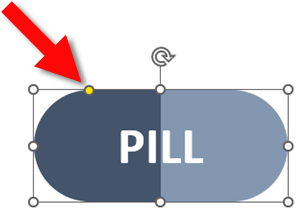
It is also a 2 color gradient, with 4 color stops.
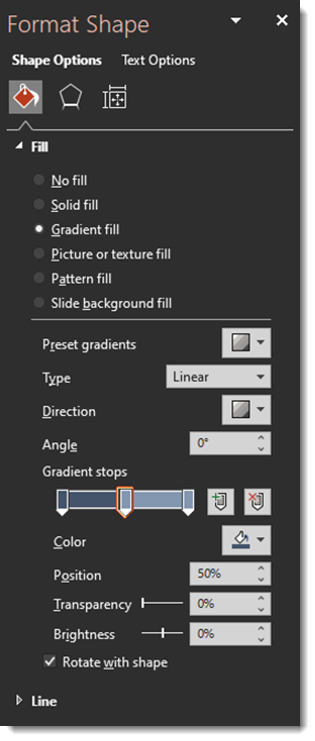
The tricky part is manually entering the middle color stop positions vs. click-and-drag. Set both to 50%, which eliminates any gradient soft edge and completes the 2 color pill icon.
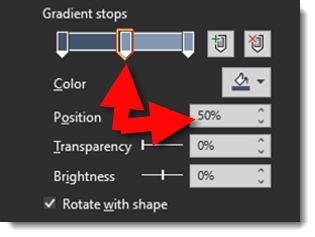
For my presentation, I also moved away from a flat icon styling to a slight 3D bevel look by using PowerPoints 3D shape option.
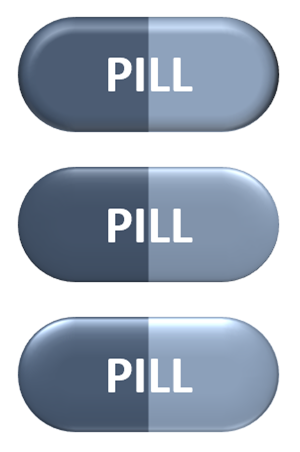
Download the PowerPoint Pill Shape on a slide HERE
Troy @ TLC
Still Waiting for the Office Refresh?
I just worked with another designer that noted that their Office had not yet updated to the new “Windows Refresh” – the updated app styling. Sure enough, PowerPoint on their computer had the “rectangle” interface still.

The solution, at this time because the “refresh” has rolled out to all Office 365 accounts now, is to click the “Upcoming Features” megaphone icon.
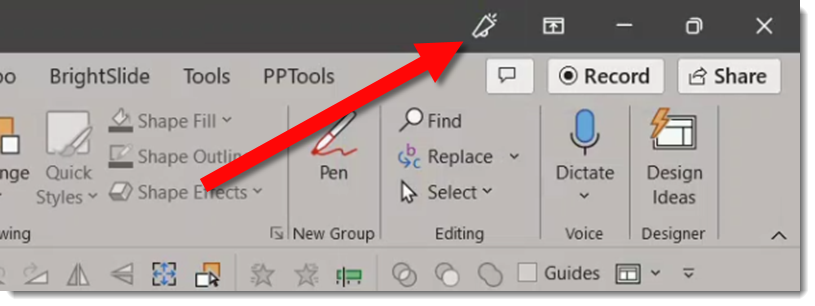
Scroll down the Coming Soon content, find the “Try the Experience” toggle, turn it on, and restart PowerPoint.
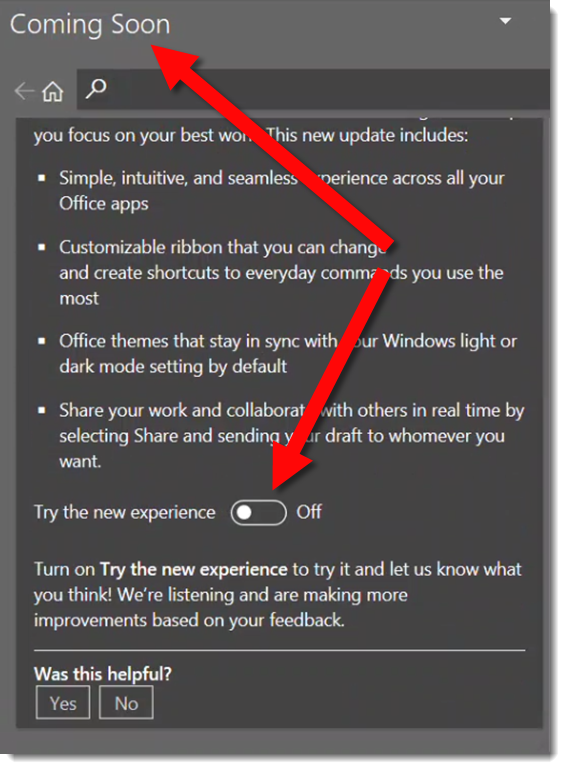
The app interface for all Microsoft Office should now be on the most recent, “rounded corner” interface 😊

Troy @ TLC
New Presentation Podcast Episode!
What’s it like to design presentations on the Mac? Longtime Mac users Jole Simmons and Mike Parkinson join Nolan for a conversation about the good, the bad, and the ugly on using PowerPoint and Keynote and Google Slides on a Mac. What are the disadvantages and what are the advantages to Windows? Is the animation timeline really that important? Is it more expensive or less? And how does Keynote stack up next to PowerPoint?
Presentation Podcast Release
This episode has a backstory. As projects continue to spin up with wonderful client requests, internally at TLC Creative Services, we have been revisiting our rate sheet, project timelines and project terms. The Presentation Podcast’s focus on the business of presentation design is a great resource, that I found myself (Troy Chollar) using. This episode we revisit a conversation Sandy, Nolan and myself had back in 2017 were we discuss presentation project Deposits, Terms and Rates. Virtually every part of the conversation is relevant today, so much so that it is worth bringing back to the surface episode 28 and hopefully encouraging you to evaluate your project options and assuring things are advantageous for both sides of the project; the designer and recipient. Enjoy.
Listen to the conversation here.
Talking About PowerPoint Templates
Troy, Nolan and Sandy enjoy a fun time talking about PowerPoint templates on this episode of The Presentation Podcast. Listen here.
Open PowerPoint in Safe Mode
Working on a Teams based presentation, PowerPoint (the full desktop app) became “stuck” when opening the presentation. Rather than restart the computer and clear whatever was caught in memory I opted to restart PowerPoint in safe mode. Safe mode is opening an application without add-ins, web-based features and other things that are often the cause of PowerPoint crashing.
On a Windows computer, open the search bar and enter “powerpnt /safe” (yes, PowerPoint is spelled wrong, and note the space). Click the top search result.
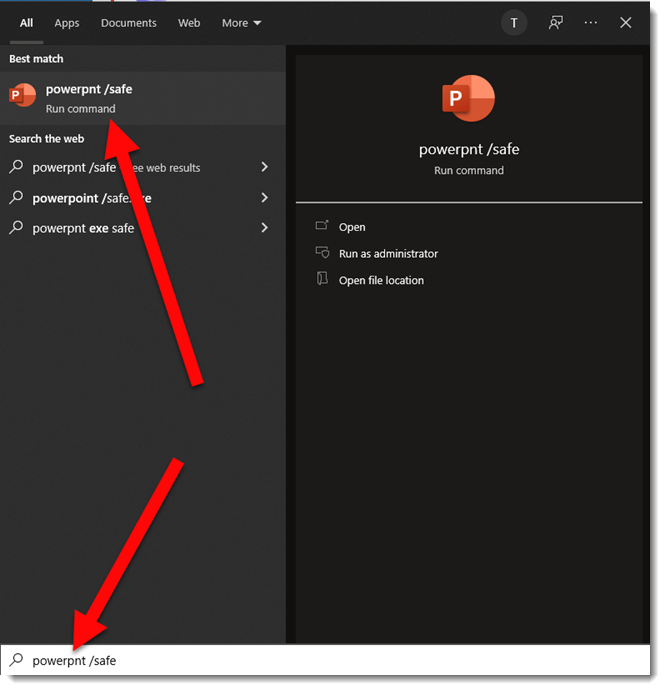
PowerPoint opens in a bland colorless UI. Note the file name has “Safe Mode” next to it, indicating this is a very limited feature option for PowerPoint. Limitations include:
- No QAT
- No add-ins (installed or web-based)
- The ribbon is the default layout, no customizations are loaded
- Features like auto-correct are not available
- The Recent files and pinned files are not available
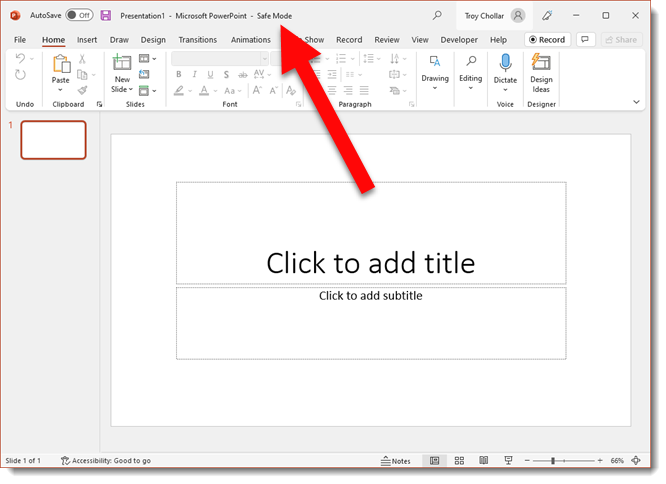
No guarantees using Safe Mode will solve issues, but if you need it, it is an option. Also, same process works for Word, Excel, Outlook.
Troy @ TLC
New Podcast Episode – Live from the 2022 Microsoft MVP Summit!
Welcome to the 2022 Microsoft MVP Summit! This year the Summit is once again a virtual event leveraging Microsoft Teams for all sessions. As has become tradition, a group of PowerPoint MVPs have gathered for this episode to talk PowerPoint, Microsoft, and fun – join us!
Listen here.