Open PowerPoint in Safe Mode
Working on a Teams based presentation, PowerPoint (the full desktop app) became “stuck” when opening the presentation. Rather than restart the computer and clear whatever was caught in memory I opted to restart PowerPoint in safe mode. Safe mode is opening an application without add-ins, web-based features and other things that are often the cause of PowerPoint crashing.
On a Windows computer, open the search bar and enter “powerpnt /safe” (yes, PowerPoint is spelled wrong, and note the space). Click the top search result.
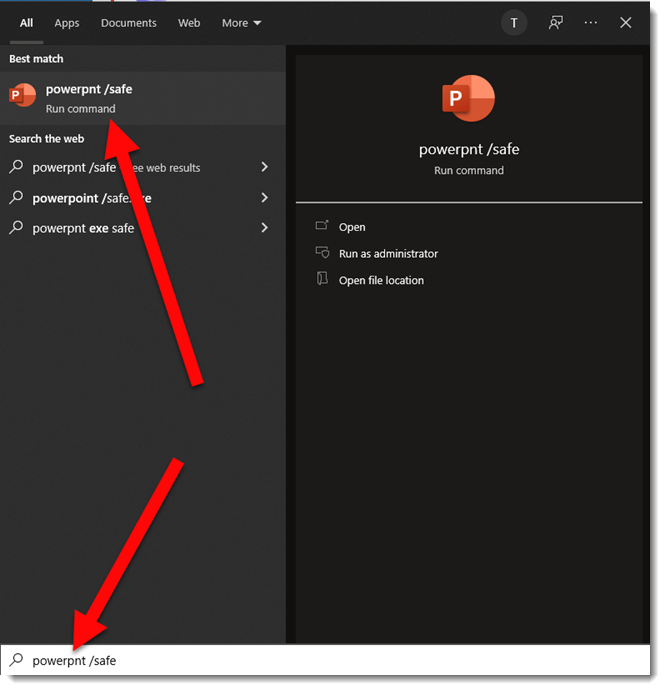
PowerPoint opens in a bland colorless UI. Note the file name has “Safe Mode” next to it, indicating this is a very limited feature option for PowerPoint. Limitations include:
- No QAT
- No add-ins (installed or web-based)
- The ribbon is the default layout, no customizations are loaded
- Features like auto-correct are not available
- The Recent files and pinned files are not available
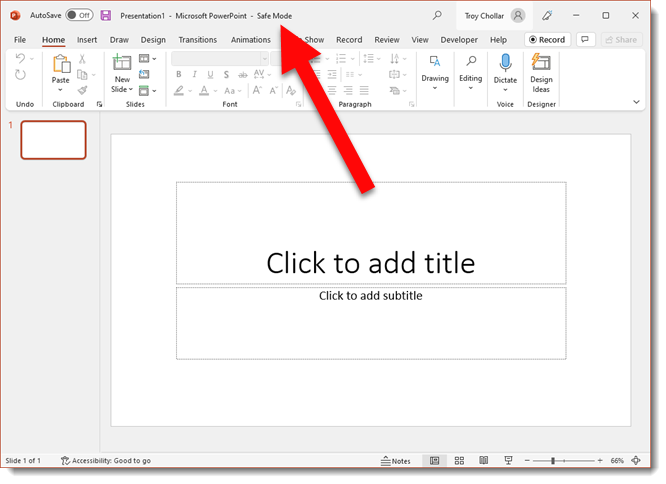
No guarantees using Safe Mode will solve issues, but if you need it, it is an option. Also, same process works for Word, Excel, Outlook.
Troy @ TLC
New Podcast Episode – Live from the 2022 Microsoft MVP Summit!
Welcome to the 2022 Microsoft MVP Summit! This year the Summit is once again a virtual event leveraging Microsoft Teams for all sessions. As has become tradition, a group of PowerPoint MVPs have gathered for this episode to talk PowerPoint, Microsoft, and fun – join us!
Listen here.
Present to Succeed Conference Next Week!
Next week, April 7-8, 2022 is the Present to Succeed conference! Listed as the “biggest online presentation skills conference.” It has a great line up of presenters and a great price – plus all sessions are available for on-demand replay (to registered attendees) for 30 days with the Standard access price, and lifetime for the higher access options.
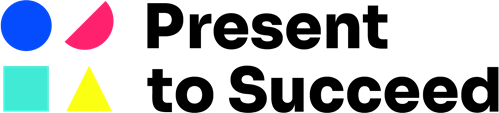
2022 will be my second time being a part of the presenting team! This year my talk is in the “Presentation Tools” category and titled “9 Powerful Business Presenter PowerPoint Template Tips”.
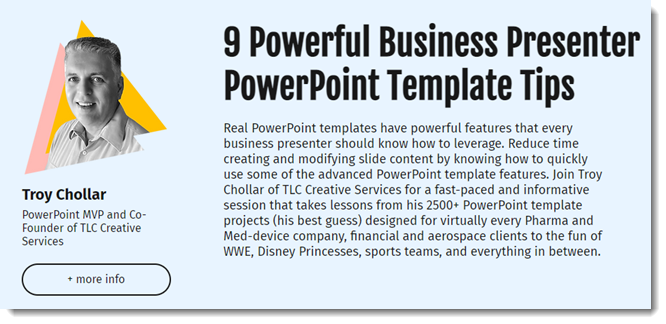
Get details and register at the conference website.
TIP: the conference agenda is listed in CET time zone – Central European Time. For me, in California, that means the live sessions are 12:00am – 9:00am (making me happy about the on-demand replay!)
Troy @ TLC
3D Sphere – Using PowerPoint Gradients!
With creative use of PowerPoint shapes and gradients 3D objects can be created directly in PowerPoint! Note: these are 2D shapes with a 3D appearance, not true 3D models.
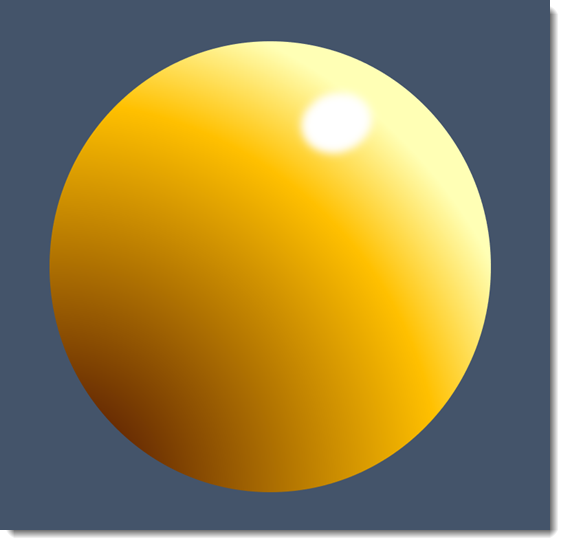
For the final blog post in this PowerPoint gradients series, is a step-by-step process for creating this 3D sphere.
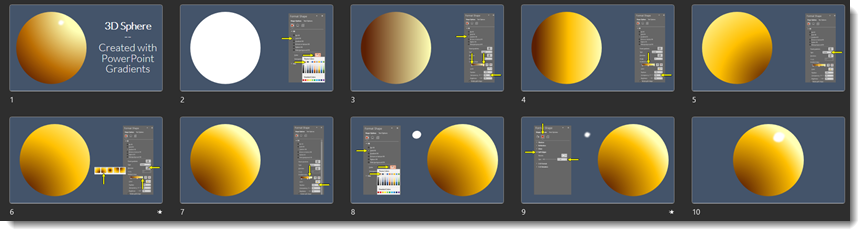
Download the step-by-step slides here.
Troy @ TLC
Microsoft MVP Summit
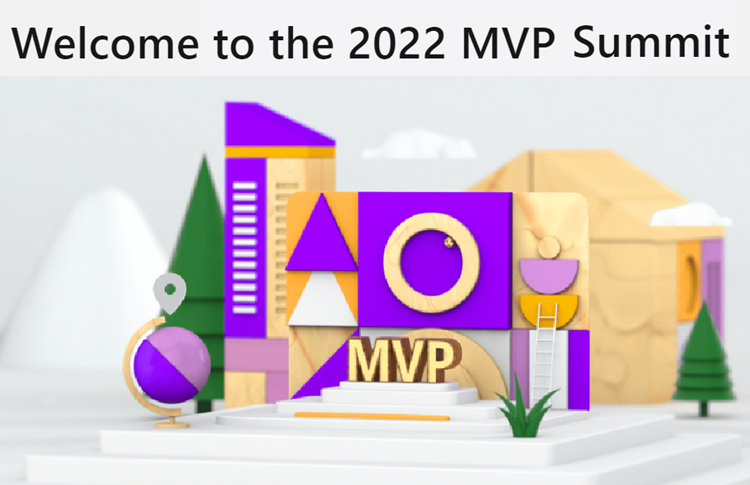
I am honored to have the invite from Microsoft to attend the 2022 Microsoft MVP Summit that is happening this week! It is a virtual 3-day conference, so lots of really great time with the PowerPoint team Program Managers, Devs and the other MVPs for PowerPoint (of course in person hanging out together in Seattle/Bellevue would be better!). As I note every year, almost every conversation is under NDA, so not much I can report here – but I am always encouraged by the compassion and drive the PowerPoint team has for constantly improving the app!
(also, the MVP event artwork is from Microsoft – not something I created)
Troy @ TLC
Metallic Gradients
Metallic surfaces are created with gradients. Here are gold-silver-bronze-copper metallic gradients, all created within PowerPoint.
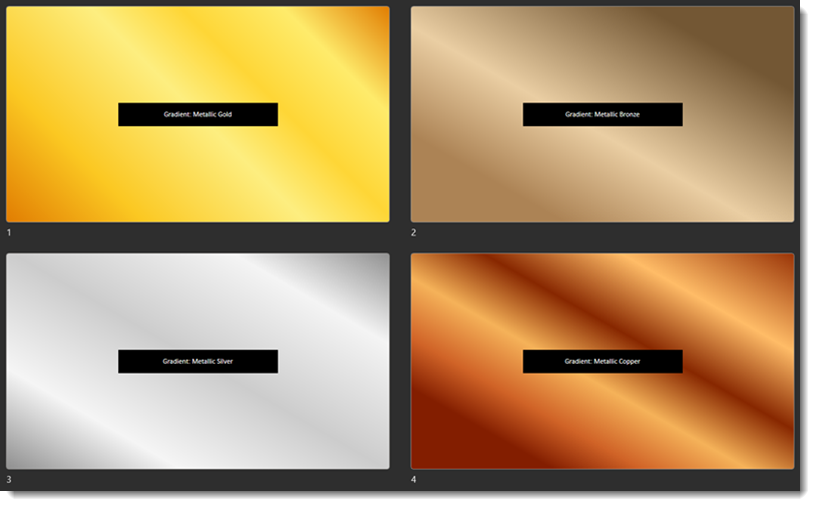
As example, the gold gradient is 6 color stops with asymmetrical spacing.
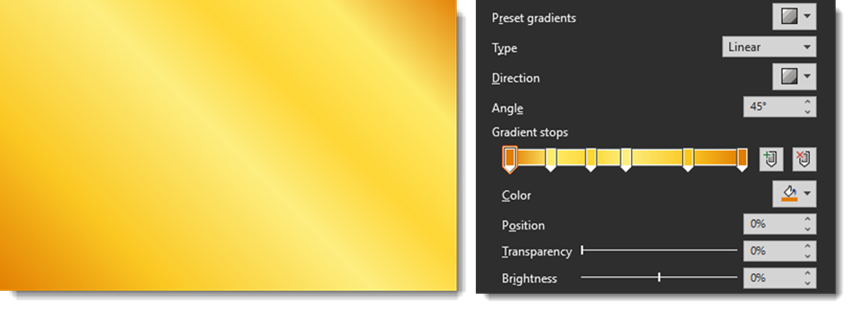
Download all 4 metallic gradients here.
Troy @ TLC
Stylized Bevel Text Bar
Combining long gradients and hard transition gradients within a single shape was used in creating this beveled bar. In addition, because this is a PowerPoint shape, it can become a combination graphic element, and text box.
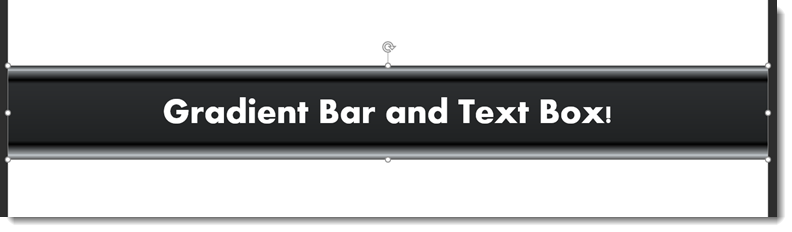
The bevel effect is created with a set of tight/hard stops on the far left and right. The bevel bar is created with 8 color stops.
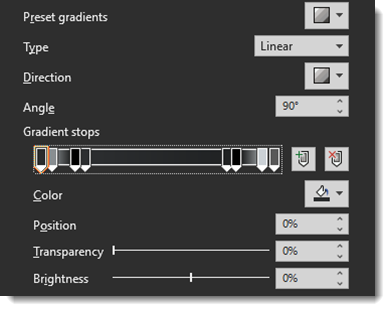
Download a slide with the Beveled Callout Bar here.
Troy @ TLC

