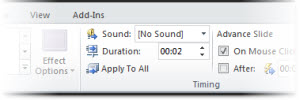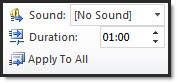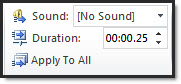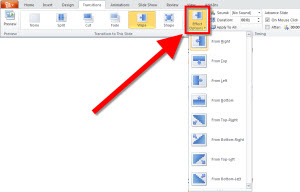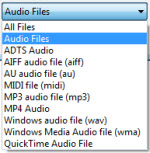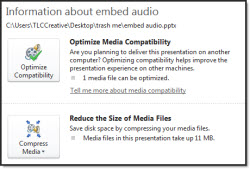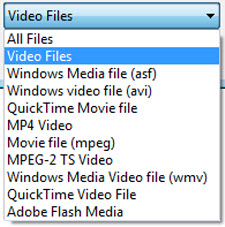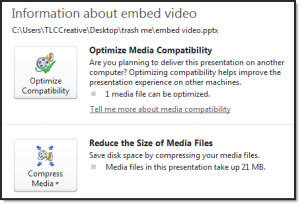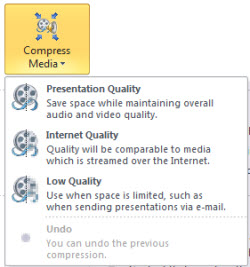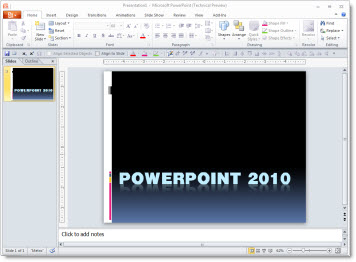#5 – Thumbnail Zoom to 200%
Okay, this one will probably be overlooked by most, but to me it ranks in the top 5 new features! Looking at slide sorter view is great for storyboarding and quickly finding a specific slide – if you can read the content. Note: All screen captures are same monitor resolution and PPT window, only the zoom level changes.
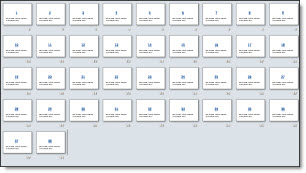
Here is my sample deck viewed in Thumbnail, or slide sorter, at 40%. Very difficult to identify content on the slides.
If your monitor is stuck at 1024×768 thumbnails viewed at 100% are discernable. But view those same thumbnails on a 1900×2000 (HD) monitor and they are small blobs of color and squiggly lines where the text is.
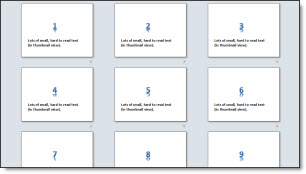
Here is the sample deck viewed at 100%, the current maximum. Large content may be legible, but the small stuff is still illegible.
But zoom in 150% or 200% and everything is legible! The zoom bar in the lower right now goes past 100% up to 200% which is great!
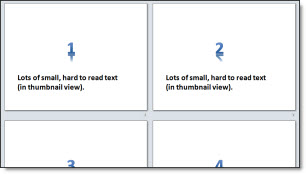
Here is the sample deck viewed as thumbnails, zoomed to the new maximum of 200%. Everything on the slide can be read and identified.
– Troy @ TLC

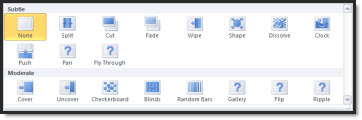
 Video is converted to low-res .gif “movie”. Note on the PAN transitions the background stays in place while the content moves/transitions!
Video is converted to low-res .gif “movie”. Note on the PAN transitions the background stays in place while the content moves/transitions!