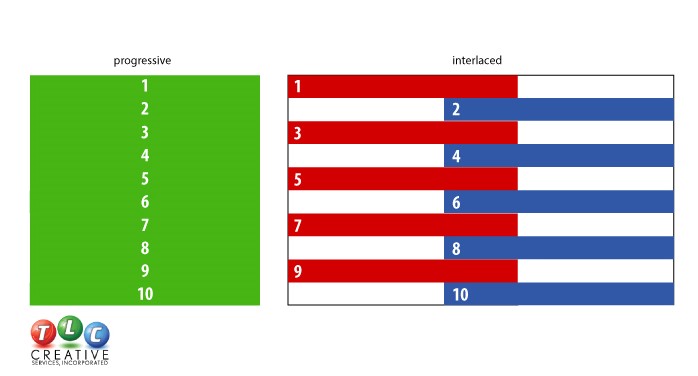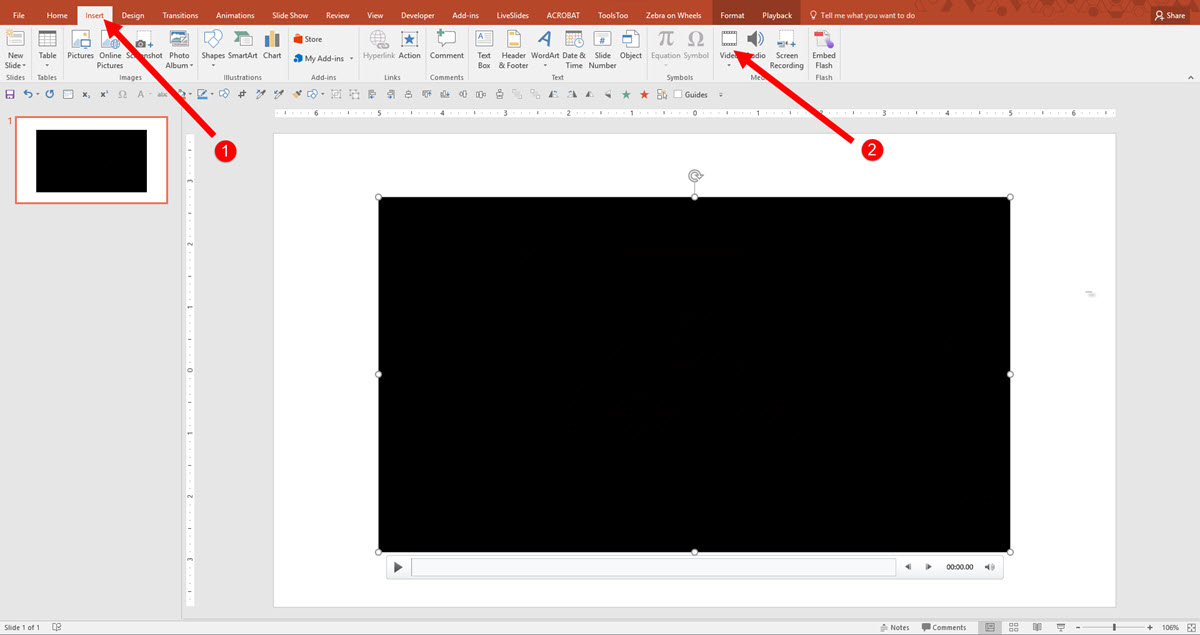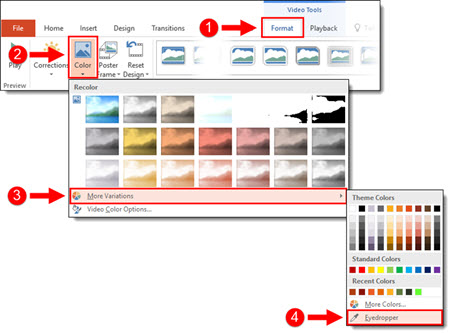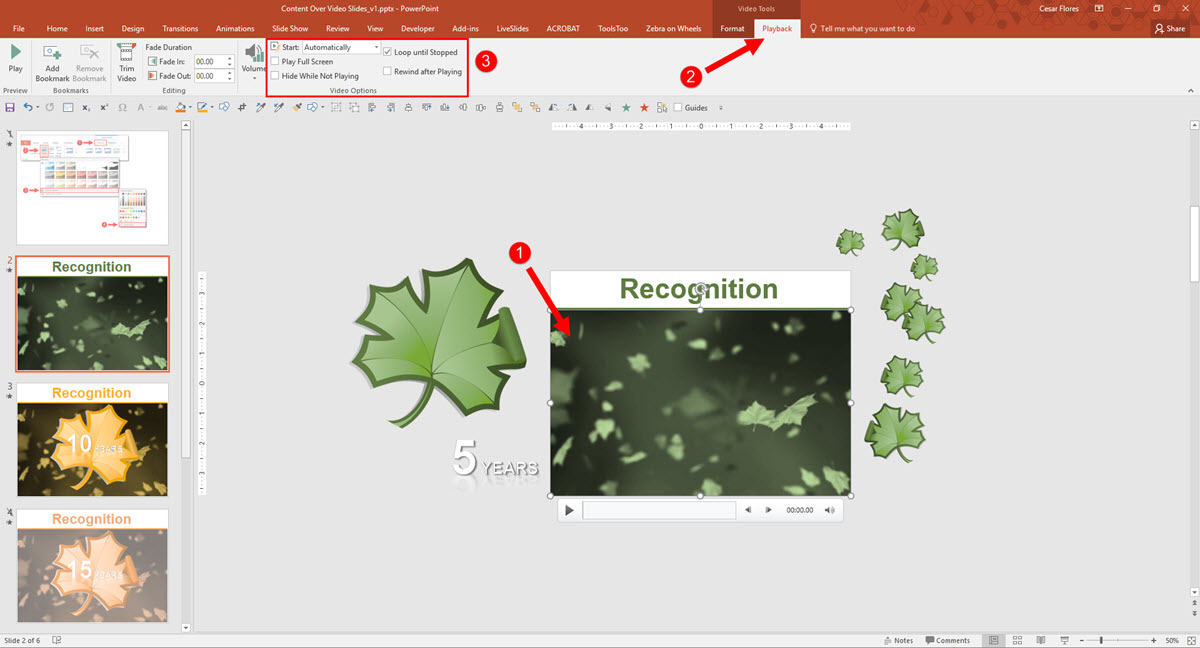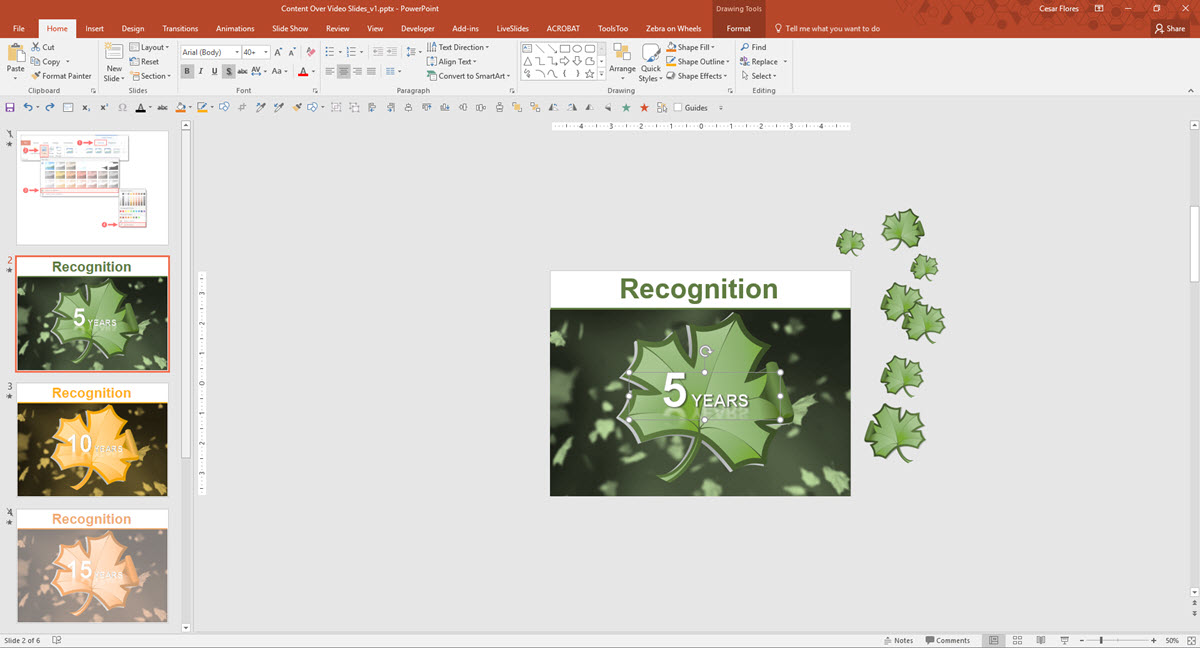Introduction to VideoBlocks
Presentations often feature videos. But where can designers get quality videos? VideoBlocks.com is a subscription-based site with unlimited downloads from a library of professional stock video footage. TLC Creative Services has used VideoBlocks for several years, going back to purchasing DVDs from their pre-online business.
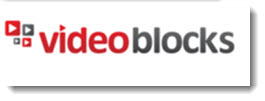
VideoBlocks has an in-depth library with over 115,000 studio-quality videos, motion backgrounds and after effects clips. Additional videos are added every month. VideoBlocks members have two download options – videos included in the subscription (great value) or videos from an a la carte Global Marketplace where professional videos are uploaded and sold individually (average $49 per video).
In addition to variety (more on that in a moment), quality and value, one thing that distinguishes VideoBlocks from their competitors is their royalty free permissions on all videos (at least those in the subscription library). Videos are pretty much permitted to be used for any project, with any level of distribution and they include global usage rights. Other VideoBlocks customers include big companies like ABC, MTV, and even National Geographic, so we are in good company!
For variety, my sample search for puppies gave me over 27K results! That broke down to 65 videos in the free Unlimited Library and 27,000 in the a la carte Marketplace. Sixty-five puppy videos is a good result AND I found the perfect one for my presentation.
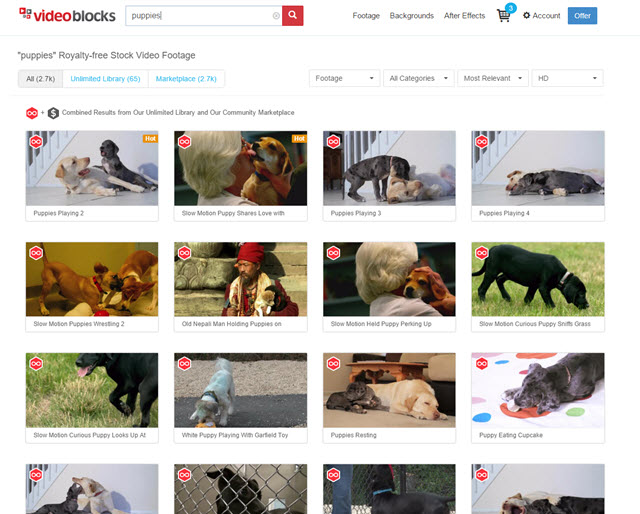
The search can be filtered only to show videos included in the subscription library or to include those available in the Global Marketplace. It can also be filtered by category or resolution (more on this in a moment). In addition, VideoBlocks has 15 preset categories that range from Business and Professions to Holidays and Celebrations. All in all, the TLC Creative Design Team has little trouble using the search options to find a video clip suitable for their presentations.
MP4 and MOV file formats are available for all video clips. Resolution sizes vary from SD 480p to full HD 1080p but almost all videos are 1080p. You can also look under the “Red Camera” category for a good selection of 4K resolution videos.
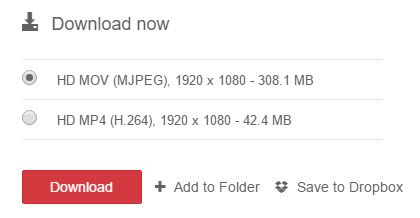
After a quick search on the site, I found that a one-year subscription is currently $149. The subscription price is a huge value and something TLC Creative has renewed annually for several years so we always have a video resource for our projects. They also have specials a few times per year that drop the price to $99. And you will be locked in at that special rate for renewals. I asked and received a referral link that will get anyone a $50 discount. Click here to bring the current price down to $99 a year!
-Troy @ TLC