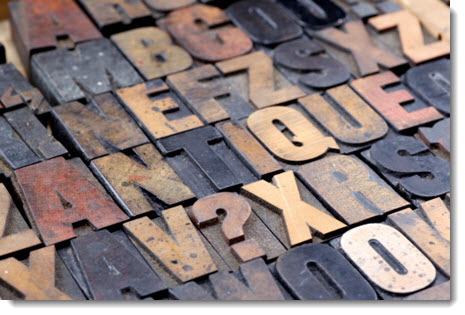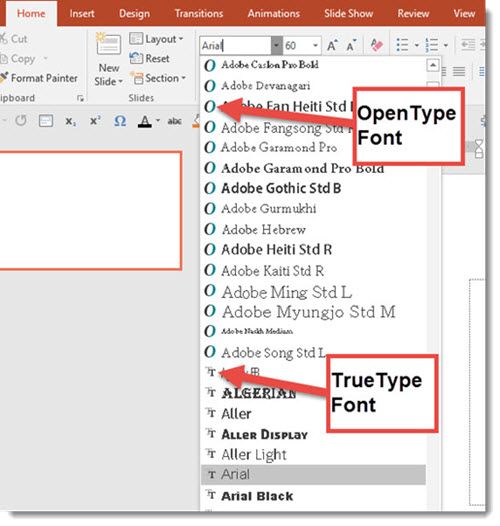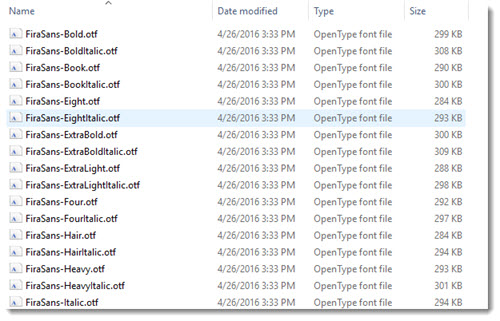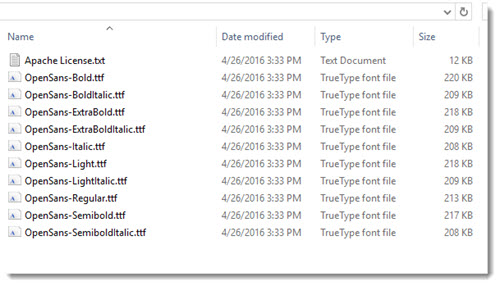Using Adobe Typekit Fonts
Adobe Typekit is a combination between an online tool that previews fonts and an installer that adds them to a computer. Adobe TypeKit is included with Adobe Creative Cloud subscriptions.

Can Presentation Apps Use Adobe Typekit Fonts?
Yes, if we are talking about desktop PowerPoint and Keynote. Once the Adobe Typekit font is selected and synced to the computer, the font is available in other applications. At TLC, we use PowerPoint for Windows and Mac and Apple Keynote – we can confirm Typekit fonts are available for all of them. Note: PowerPoint may need to be restarted for the font to become available in the font menu.
| Adobe Typekit | Windows | Mac |
| PowerPoint | YES | YES |
| Keynote | N/A | YES |
HOW TO FIND AND INSTALL ADOBE TYPEKIT FONTS
Adobe Typekit is a hybrid app that is web-based, and can also be viewed through the Adobe Creative Cloud app and most Adobe applications (PhotoShop, Illustrator, InDesign, etc.). For our example, we are looking at Typekit through a web browser, which has the most options. Select the font to use in your presentation by going through the font library, select by clicking +USE FONTS (there are a lot of ways to view and search for fonts, and there are thousands of fonts).
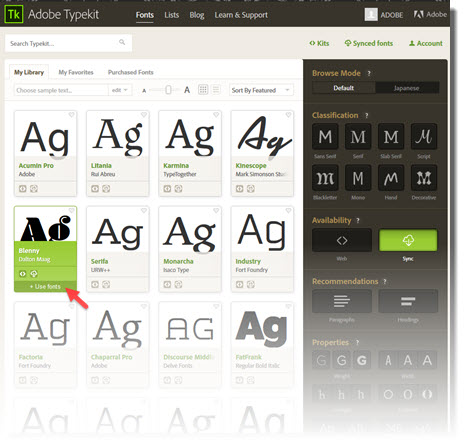
This is where things get a bit confusing. There are two options for using the font: (1) Web Sync, which will make the font available for web use (ie. a website), or (2) Creative Cloud Sync, which will make the font available for use in Desktop apps on a computer. We are installing fonts to a computer for use in PowerPoint.
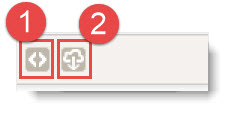
After selecting fonts and use, click SYNC SELECTED FONTS and they will be installed on the computer.
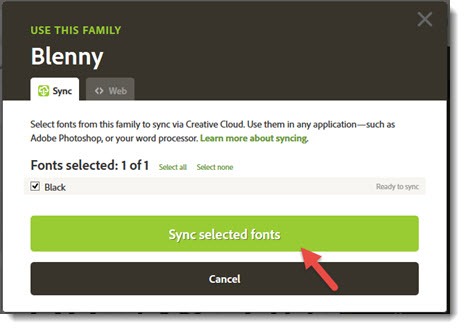
The Creative Cloud Desktop application will open and prompt you to add fonts from Typekit. Below that is a list of all Adobe Typekit fonts currently available.
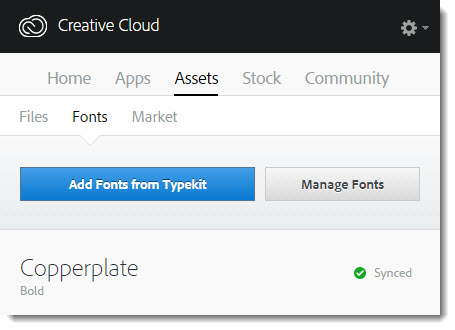
PowerPoint and Adobe Typekit
All Adobe Typekit fonts can be used by PowerPoint on both Windows and Mac, but there are some considerations:
- PowerPoint needs to be started AFTER fonts are installed, or the new fonts will note show up in the font list.
- Typekit fonts are considered “custom fonts” and will need to be installed on any computer that is going to show the presentation.
- Only a computer that has Adobe Creative Cloud installed and has an active user account logged in to an Adobe CC account is going to be able to sync and install Typekit fonts.
- PowerPoint will not warn you that fonts are missing, nor will it tell you where the fonts are from (So an end user needs to look at the font list for missing fonts and know they are Typekit fonts that they can install. TIP: Add a hidden slide or off-slide note about custom fonts and where to find them to help other users).
- Typekit fonts installed on a computer are not actual files that can be accessed and copied to other computers.
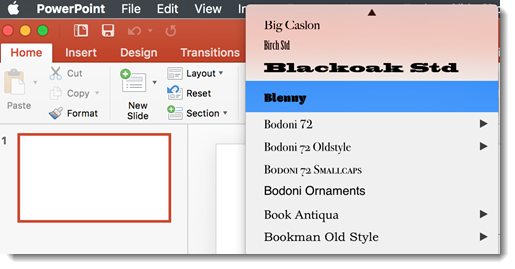
Keynote and Adobe Typekit
All Adobe Typekit fonts can be used by Keynote, but there are some considerations: Keynote dynamically recognizes newly installed fonts, so there’s no need to restart it after fonts are installed (great!).
- Adobe Typekit fonts are considered “custom fonts” and will need to be installed on any computer that is going to show the presentation.
- Only a computer that has Adobe Creative Cloud installed and has an active user account logged in to an Adobe CC account is going to be able to sync and install Adobe Typekit fonts.
- Adobe Typekit fonts installed on a computer are not actual files that can be accessed and copied to other computers.
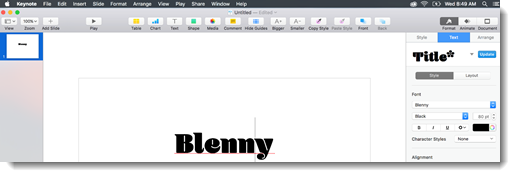
-Troy @ TLC