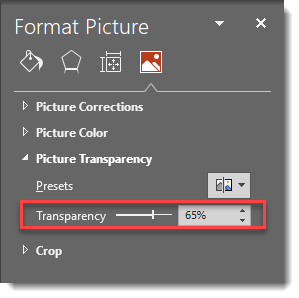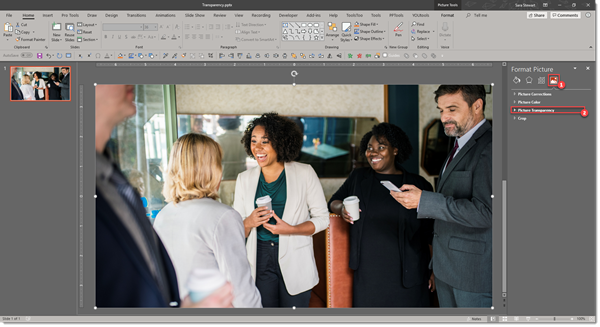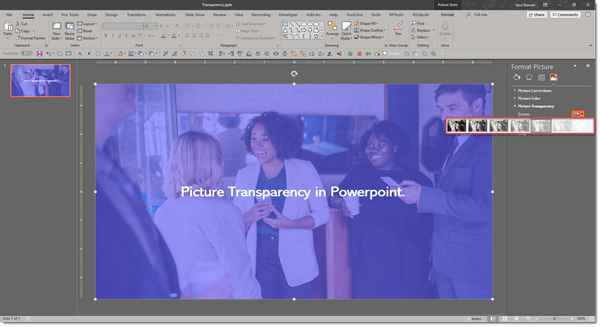Things Get Corrupted – Fix it with a Fresh Layout
Funny things can happen to PowerPoint Master Layouts; we have found layouts susceptible mystery bullets being added to text placeholders, layouts jumbled, fonts not working and many other annoying format problems. The mystery can be unravelled by delving into the file XML files – or, we can hack the process by replacing the corrupt layout with a new version.
The really is no fixing a master layout that has gone bad. For this example we are saying the TITLE AND CONTENT Master Layout has become corrupt.
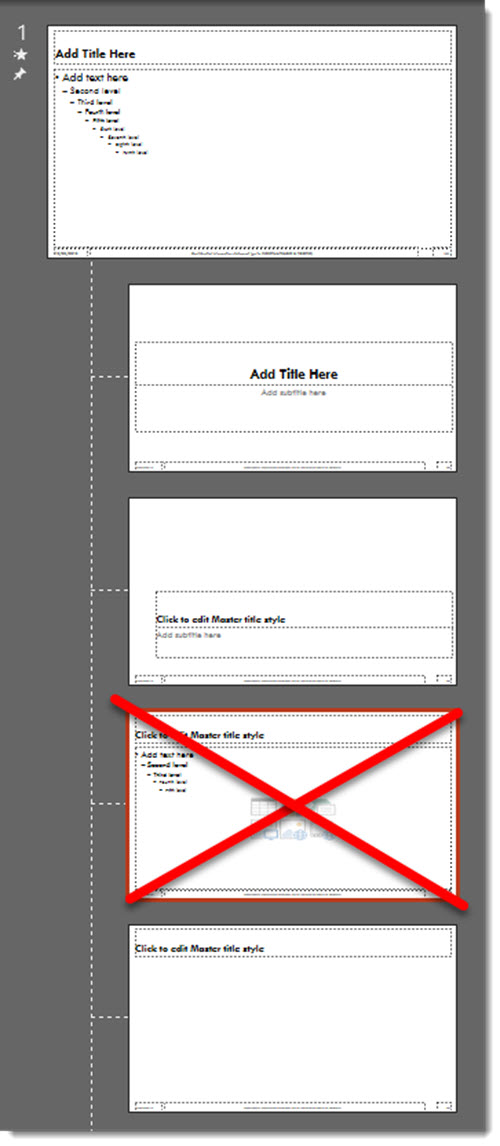
Our solution is deleting the bad layout and replacing with a fresh layout of the same name from another file, such as an earlier version of the same template, or from the Microsoft Default template.
First, we need to delete the Master Layout, so all slides that are assigned to it need to be deleted or assigned to another Master Layout.
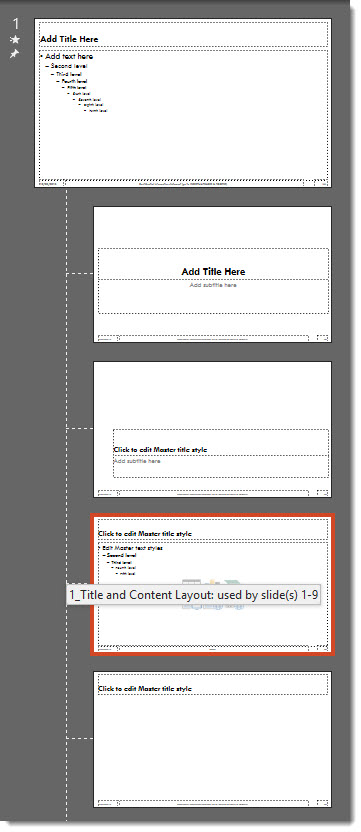
Then Open the Master Slide view and delete the corrupt layout (which means the layout that has mystery formatting issues that cannot be resolved – it is XML corrupt).
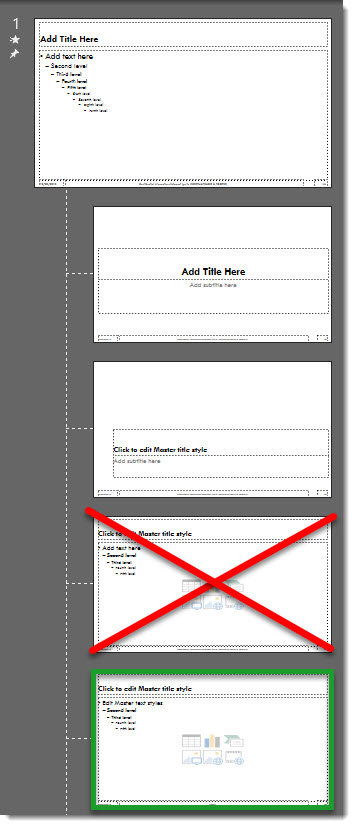
Now the hack, insert a new Slide Master by right clicking and selecting “INSERT SLIDE MASTER”.
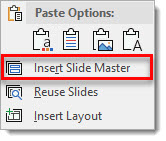
From the new Microsoft default Master Slide, find its TITLE AND CONTENT layout.
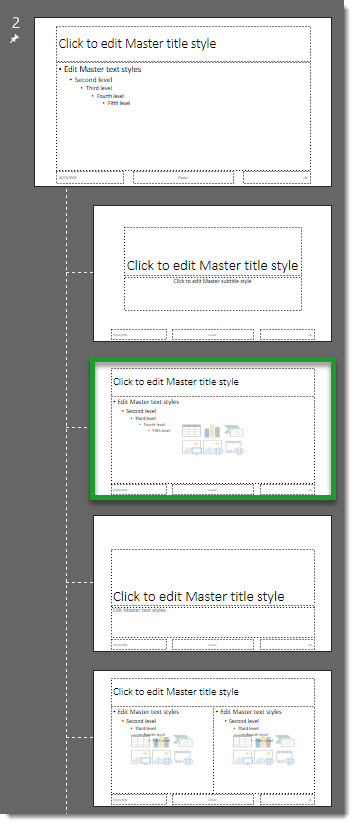
Drag the fresh layout TITLE AND CONTENT layout from the new master to the original Master Slide to replace the corrupt layout deleted earlier.
Note: the new master layout will pick up the Master Slide attributes, but it may need customization to match the template layout needs. The good news it has a fresh XML coding behind it and what was bad is now gone!
Troy @ TLC