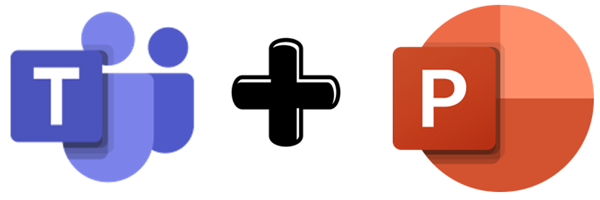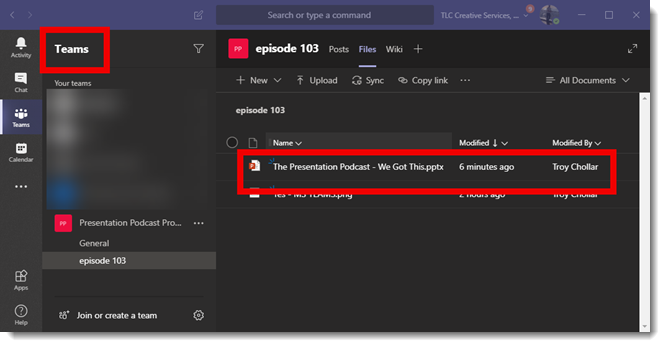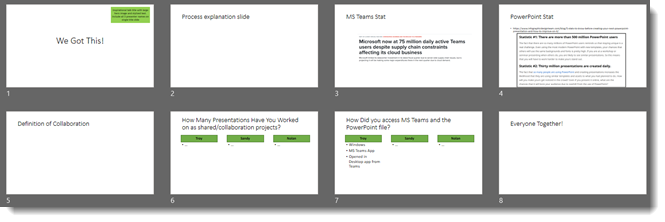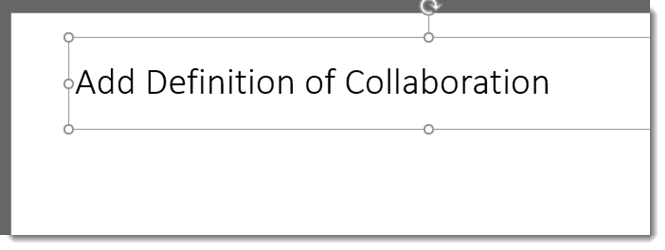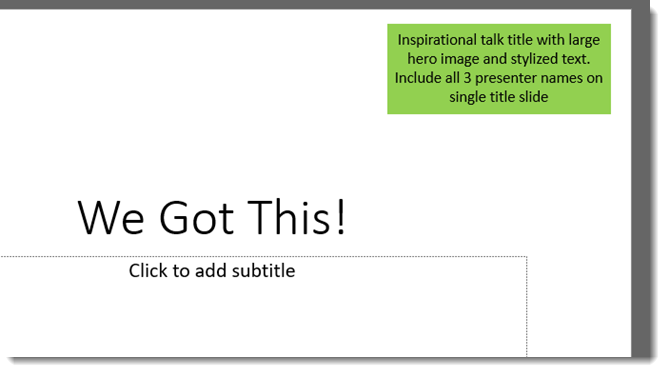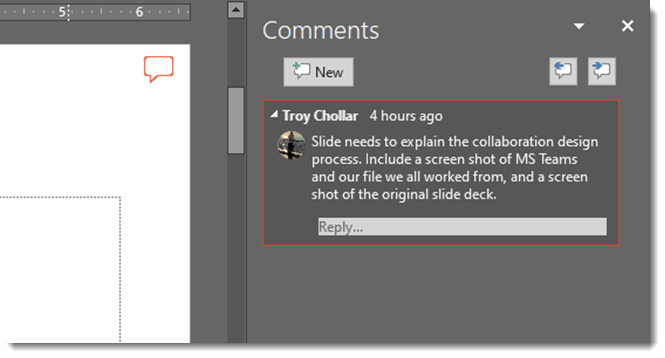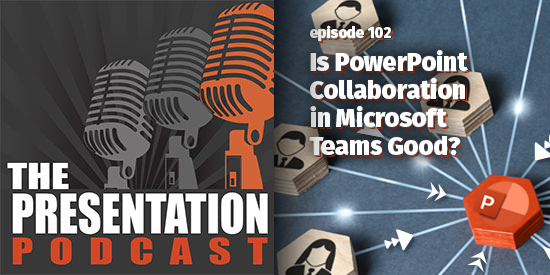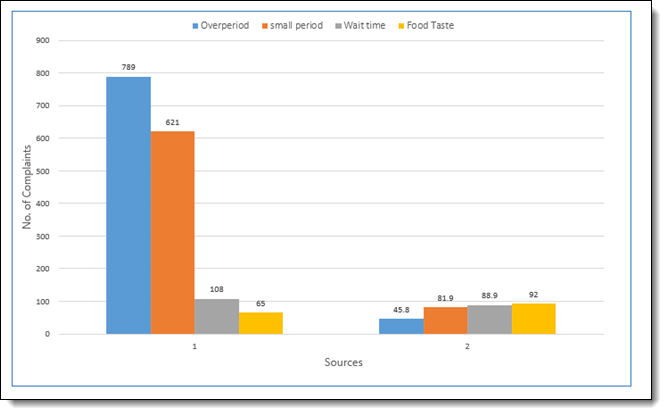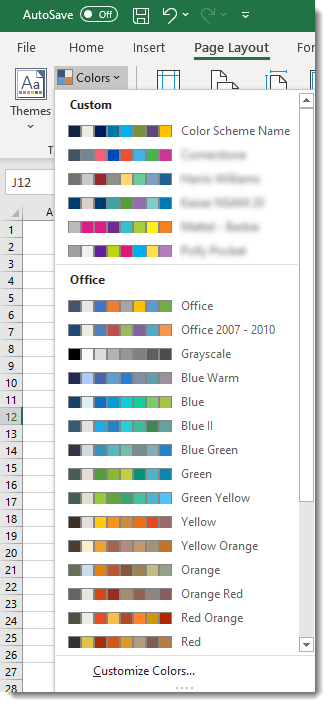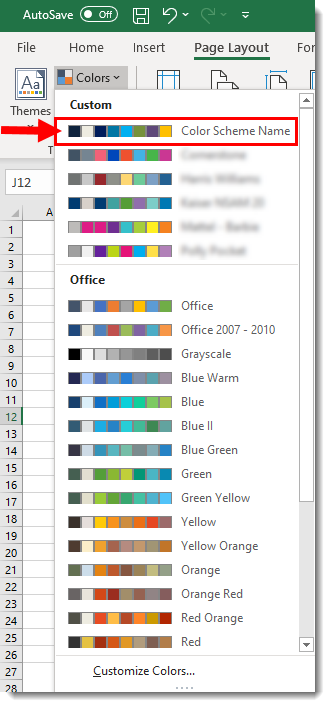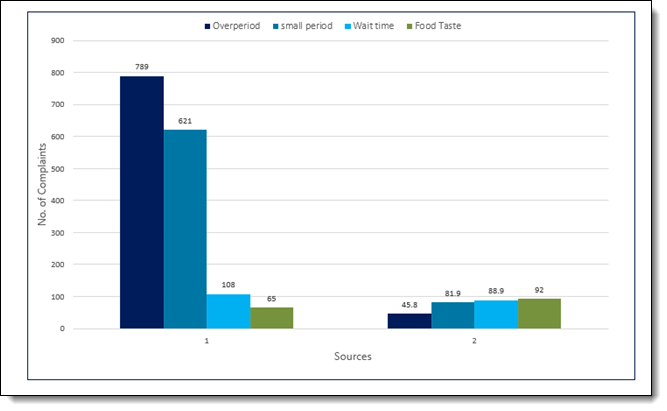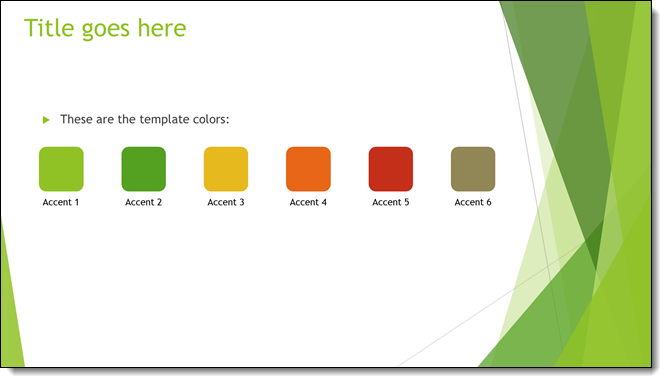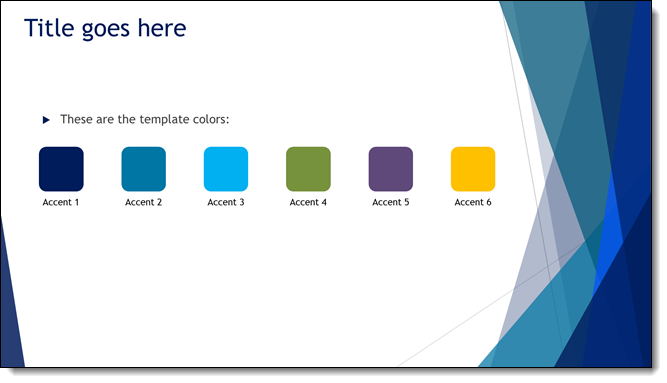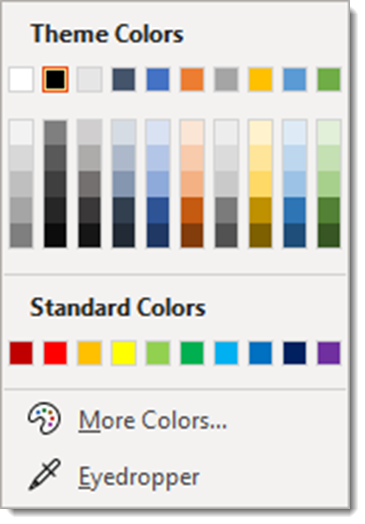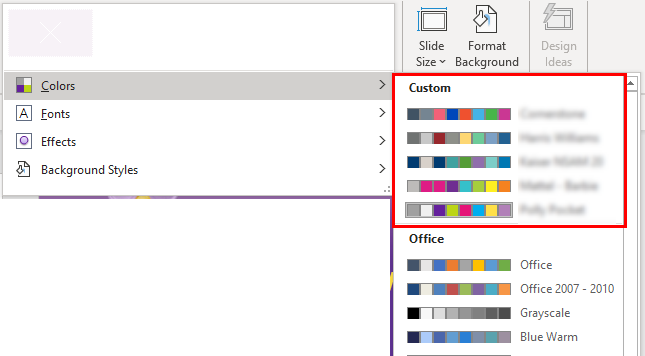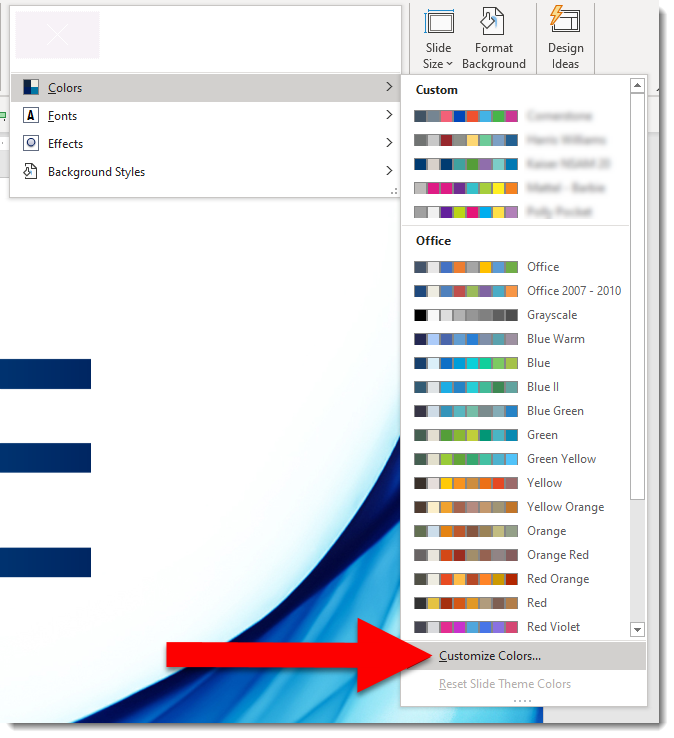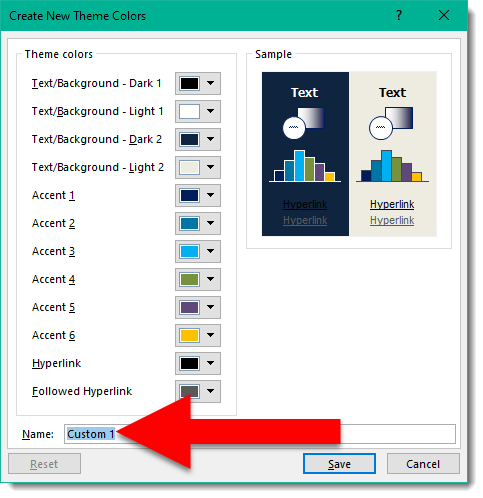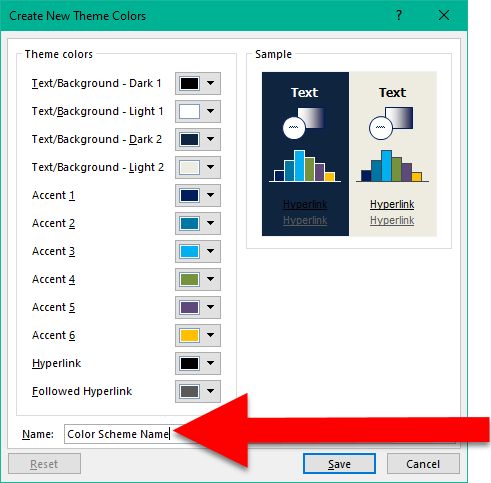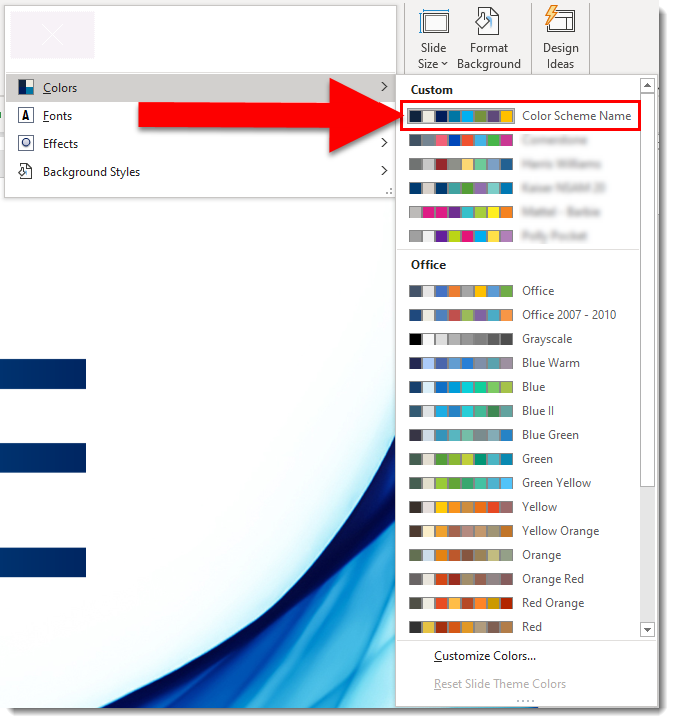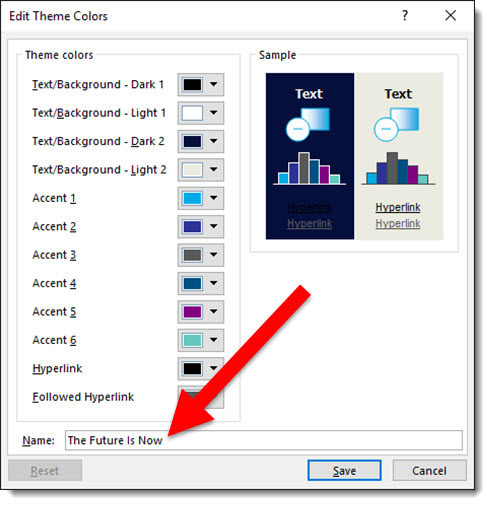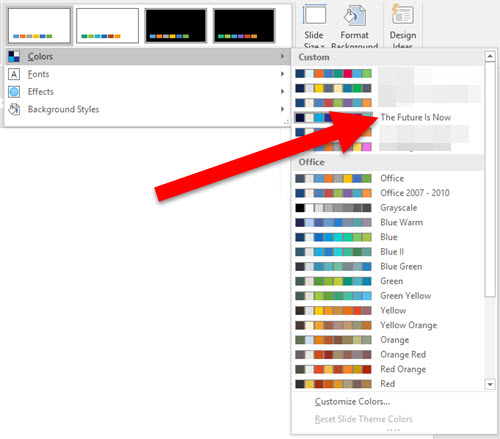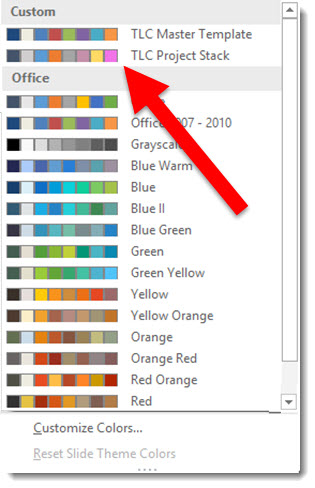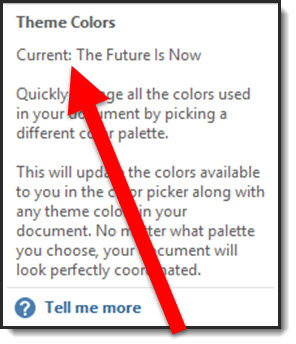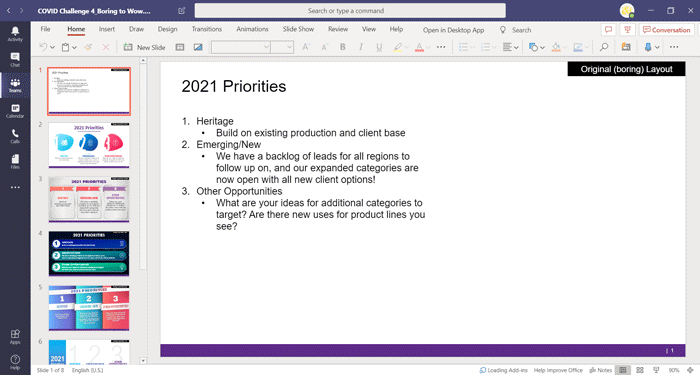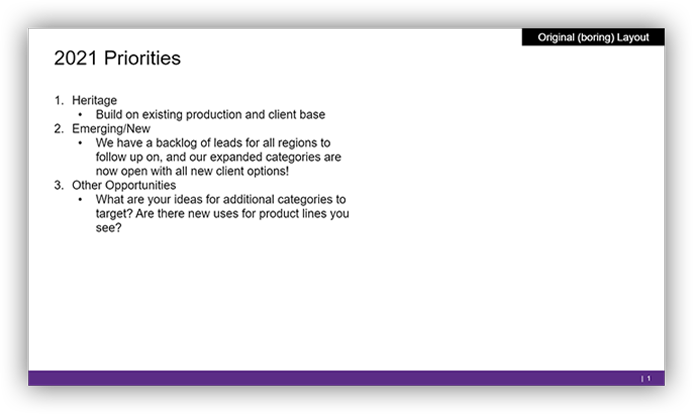Presentation Bandwidth of Screen Share vs. PowerPoint Online Present
This is on the technical, and geeky, side of presentations. In our current environment of remote presenting, we have been addressing questions and supporting remote meetings non-stop. Remote presenting has lots of technical obstacles, that are now the responsibility of each presenter to deal with (vs. showing up at a conference and knowing a professional AV team was in control of everything technical and you, as a presenter, just needed to focus on getting on stage and presenting).
I am sharing a video from Microsoft that demonstrates PowerPoint specifically. In my discussions over the past year with the Microsoft PowerPoint team I have been hearing about the advances they have accomplished in remote presenting and collaboration. Well, I am a believer and integrating PowerPoint Online presenting into several virtual meeting workflows.
The big takeaway is presenting to a remote audience, using a PowerPoint presentation uploaded to (OneDrive, SharePoint, Microsoft Teams) has amazing bandwidth savings for high quality visuals, video and animation over presenting a presentation shown as a shared screen.
Troy @ TLC