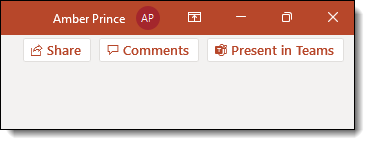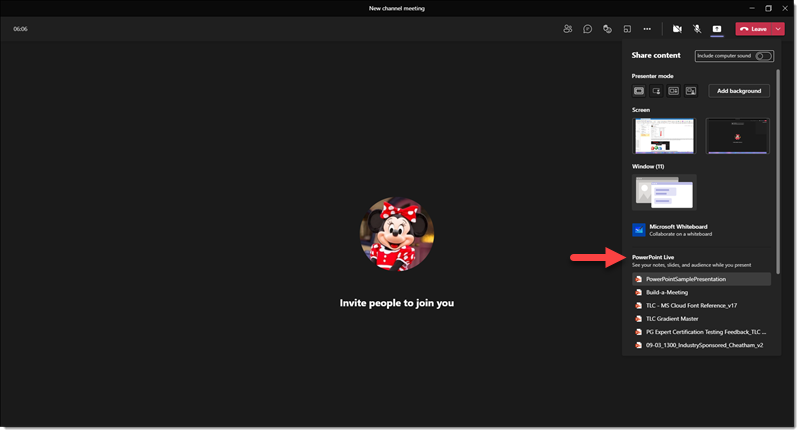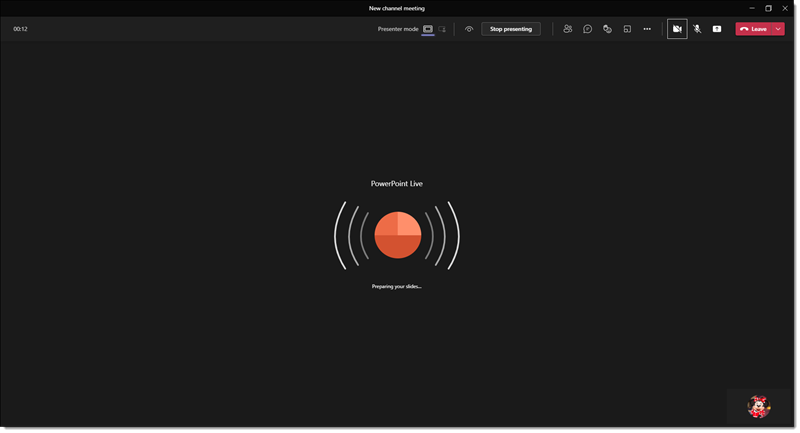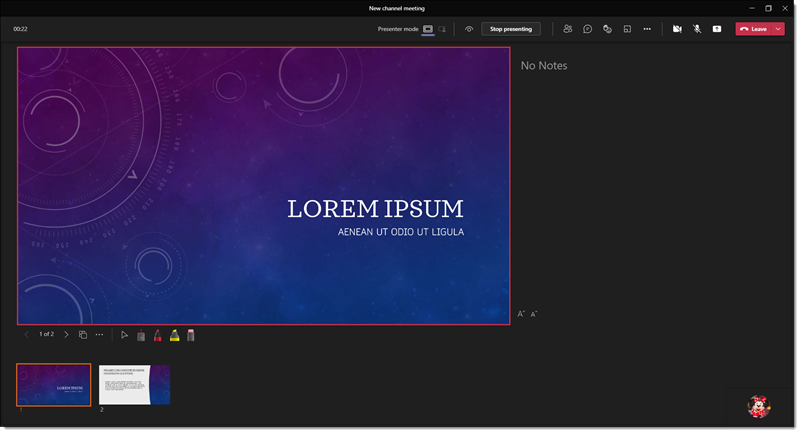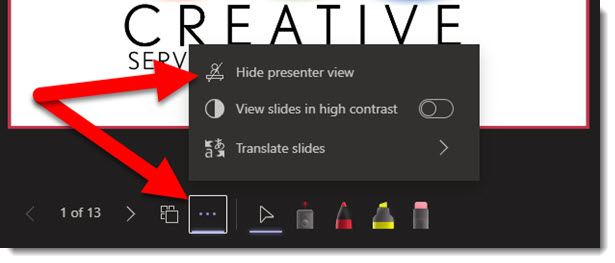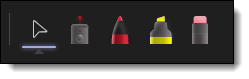FREE PowerPoint Template – “Happy New Year”
Thank you to Josh on the TLC Creative design team for creating this year’s New Year’s themed PowerPoint template!
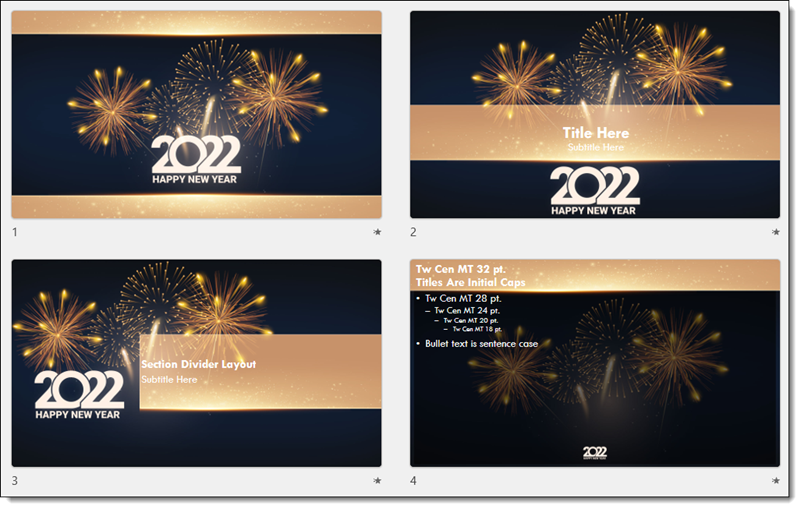
Download the full PowerPoint template, for FREE, here.
Thank you to Josh on the TLC Creative design team for creating this year’s New Year’s themed PowerPoint template!
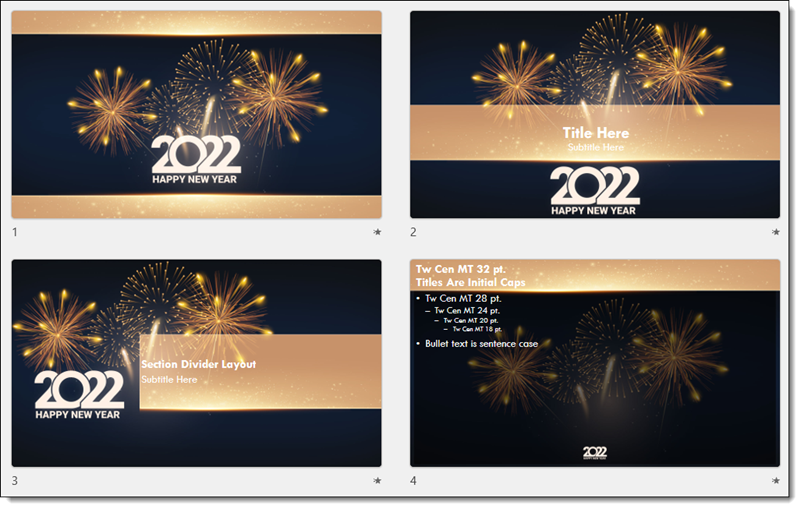
Download the full PowerPoint template, for FREE, here.
2021 has overall been a very good year here at TLC Creative Services. Here is a quick slide deck the team created (thank you Amber!) exported as a video showcasing our Top 10 2021 highlights.
[videopack id=”15550″]https://thepowerpointblog.com/wp-content/uploads/2021/12/TLC-2021-Top-10.mp4[/videopack]
Everyone here at TLC Creative Services is looking forward to 2022, and hope 2022 is looking great for you!
Merry Christmas and Happy Holidays from the TLC Creative Team. Here is our 2021 holiday card (apologies if we did not have you on our mailing list!)
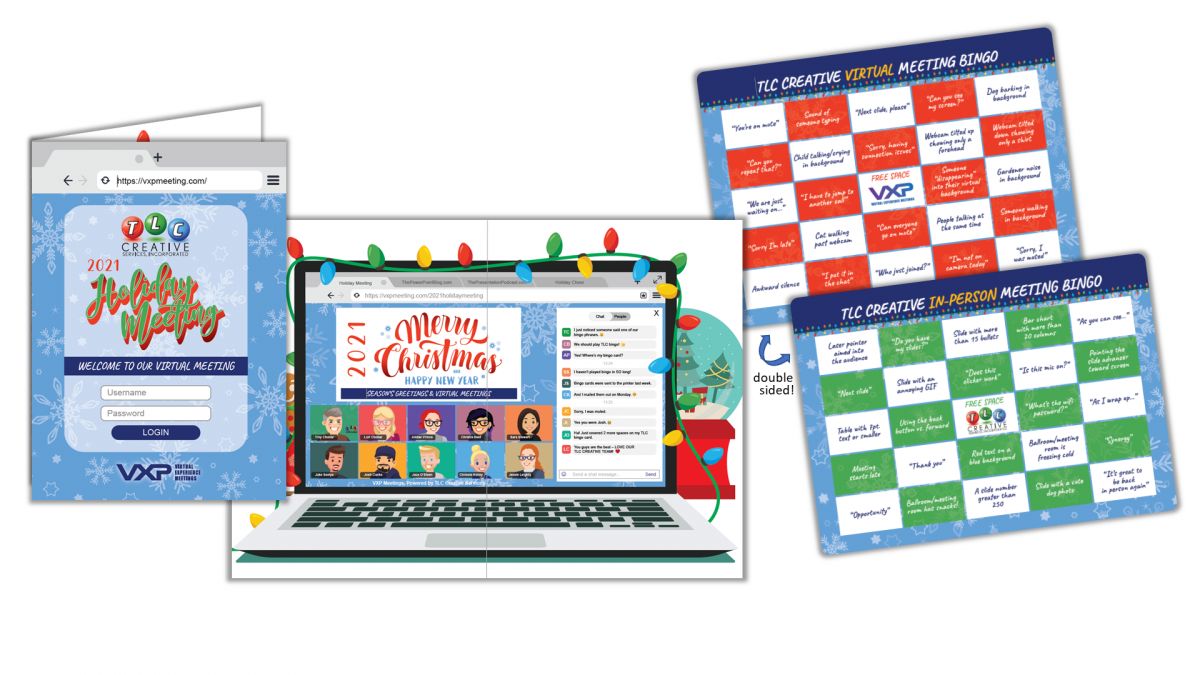
Thank you to Sara on the TLC Creative design team for creating this year’s Christmas themed PowerPoint template!
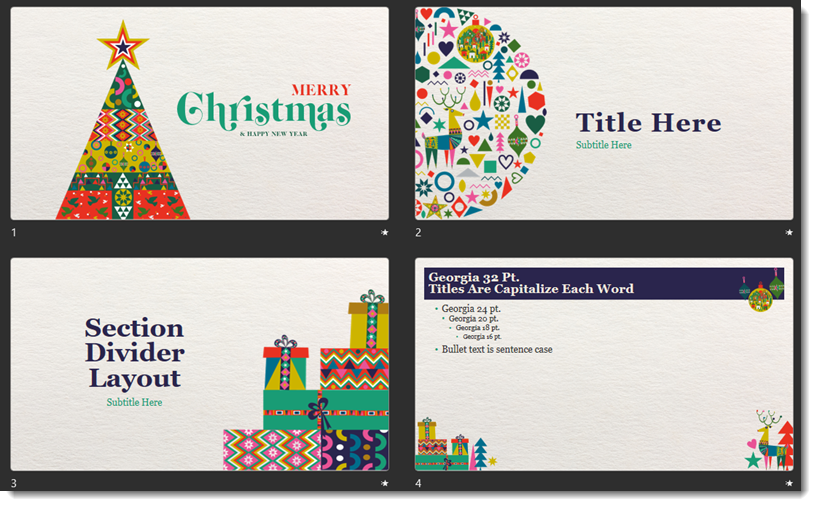
Download the full PowerPoint template for FREE, here.
While presenting in Teams via PowerPoint Live, there is a grid view of your presentation so you can see an overview of slides. To show Grid View, you can click the icon in the toolbar under the slides or use the short key G to bring up.
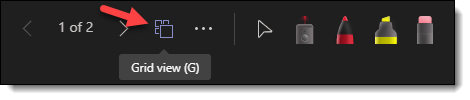
The important thing to know if the audience continues to see the current slide full screen. They do not see the slide sort, or Grid View. In grid view the active slide that the audience is seeing is highlighted with an orange outline.
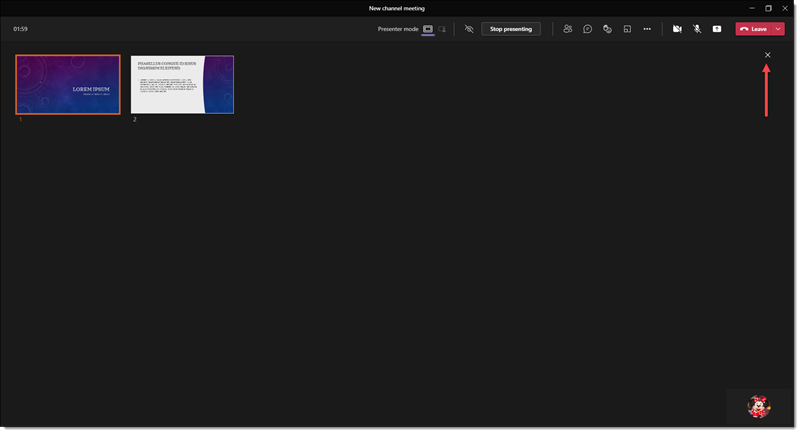
As the presenter, you can click any slide to make that the active presentation slide (eg. go out of order). Or click the X in the upper right hand corner to close Grid View and continue presenting the current active slide.
Troy @ TLC
Today releases the final Presentation Podcast episode of 2021! Troy, Nolan and Sandy are saying goodbye to 2021 and each compiled their own Top 10 of 2021 lists. What made the list? PowerPoint features, a client, a specific project, an add-in, a trip – book – or presentation? Listen to it HERE.
The Teams version of Presenter View is based on the PowerPoint desktop Presenter View (which needs improvement). Fortunately the Teams dev team is able to pick some of the best part of Presenter View, ignore some of the areas that are not well executed, and add some new features (that are needed in the desktop Presenter View!). At this time, in the Teams Presenter View, if you do not need the presenter notes, the film strip thumbnails along the bottom or Presenter View tools – a presenter can easily hide them.
The default view when presenting a PowerPoint presentation in Teams, is presenter view. Notes are displayed to the right and the film strip thumbnails along the bottom.

If you don’t have any notes or do not need to see the slide thumbnails, there is an option to show slides only. Do this by clicking the 3 dot menu under the active slide (1) and click “Hide Presenter View” (2).
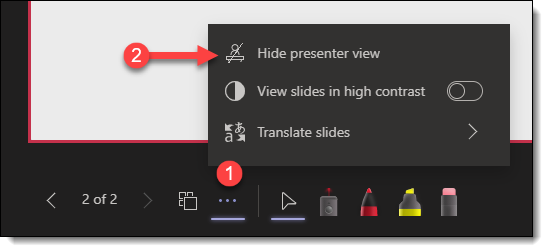
Now the slides are larger, front, and center. You still have access to the tools if needed.
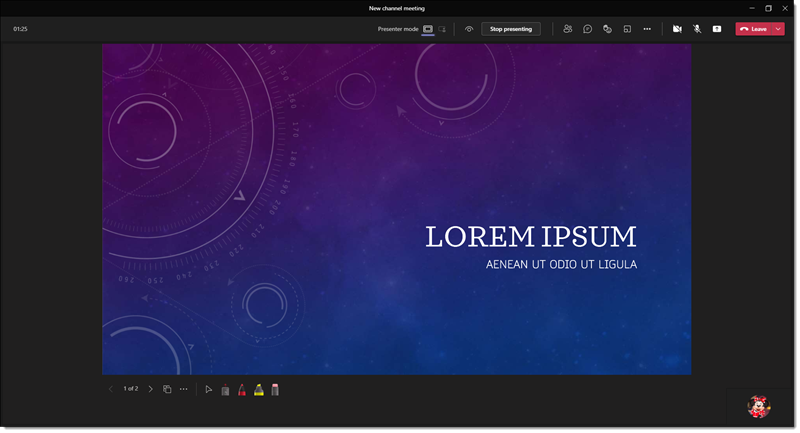
A new feature in Teams, is the Standout mode while presenting. This is a very cool feature, and I am certain just the start of a technology shift that will become a trend in presenting. Standout Model allows your webcam to be superimposed OVER the slides while you’re presenting. AND, it uses a digital green screen to only show you, the presenter on top of your presentation slides.
Here is how to do it.
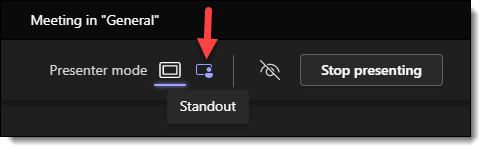
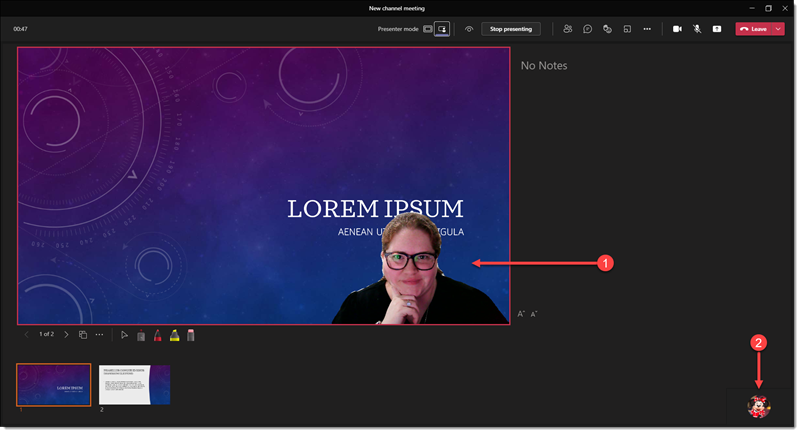
Note: the digital green screen is not going to produce perfect results. Green screen technology itself relies on profession, even lighting – something most office and desk setups do not have. And the digital part of the digital green screen technology is still new and the code will get better and detecting edges and separating the presenter from the background.
Troy @ TLC
This is a feature – and one we at TLC Creative are not fond of (at least as the default behavior). While sharing a PowerPoint presentation in Teams, participants can scroll through your slides out of sync from you. This means anyone in the meeting can move through your slides, forward or back, away from the slide you are currently speaking to. They can see ahead, effectively ruining any big reveal. They can be distracted looking at other slide content and not focusing on you and the your presentation. AND, this is the default behavior when you present a slide deck in Teams!
To disable this function, click the eyeball icon next to the “Stop Presenting” button
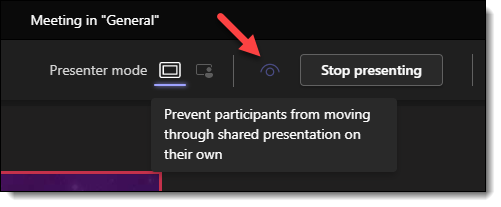
The eye icon will now have a line through it, indicating it is now disabled.

Troy @ TLC
Microsoft Teams is unique. PowerPoint is not needed to present. Okay, to clarify, PowerPoint for Web is integrated into Microsoft Teams, so the Desktop app of PowerPoint is not necessarily needed to run a presentation. Further, it is more than PowerPoint for Web as Teams offers its own special version of Presenter View. Overall, it is a somewhat tangled and confusing scenario of what application to use, when. I am going to start with what I think is Microsoft’s presenting option they would like us to adopt and use (note: I see advantages and disadvantages).