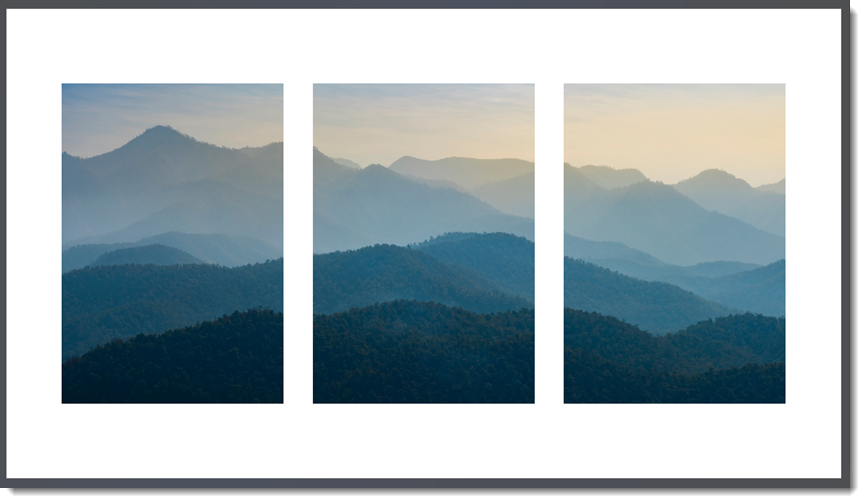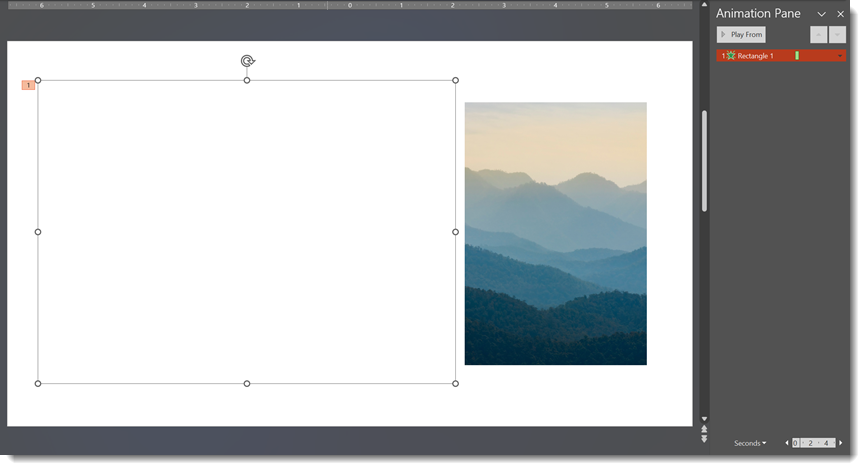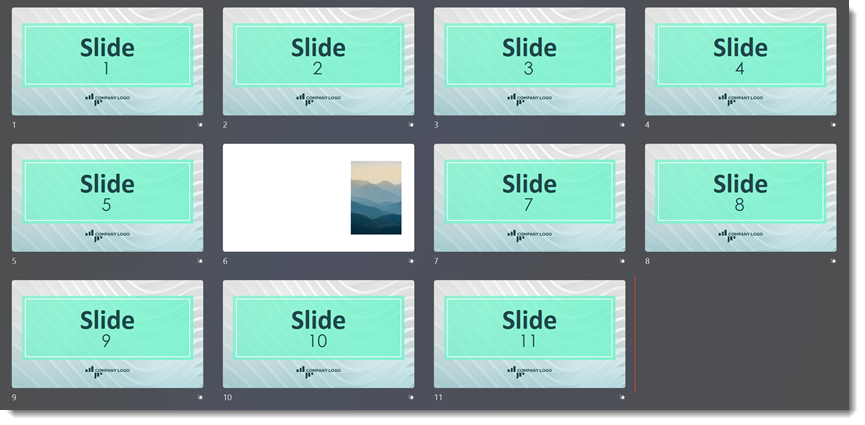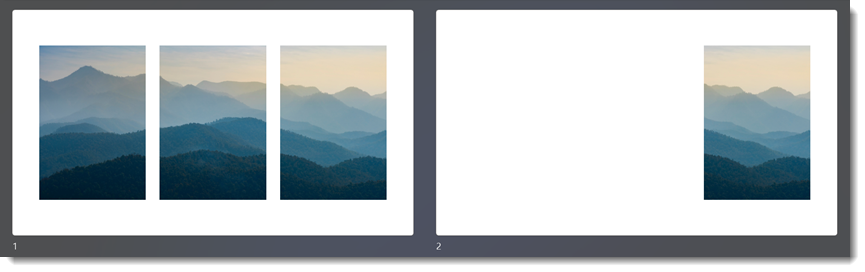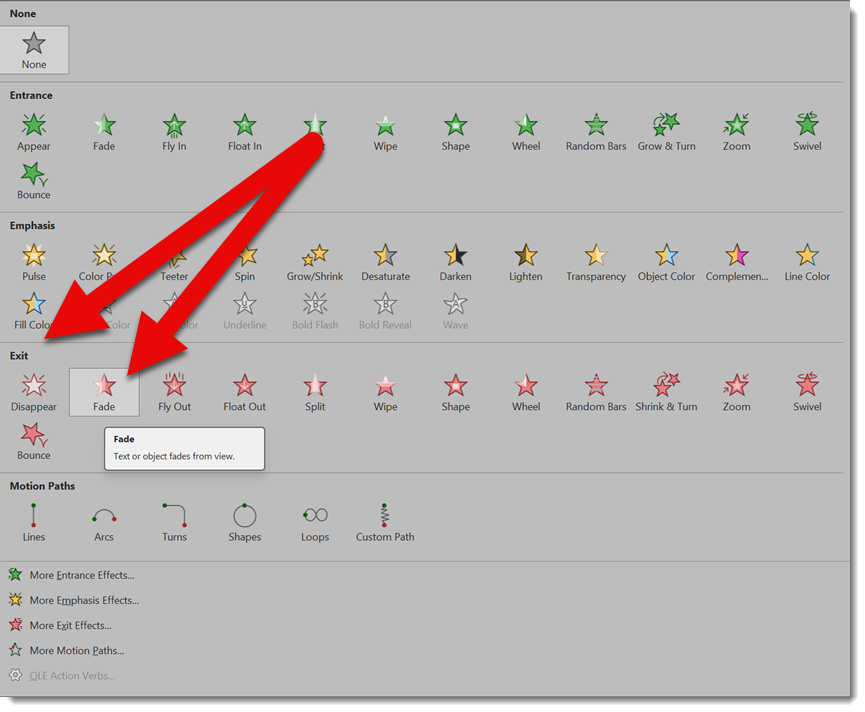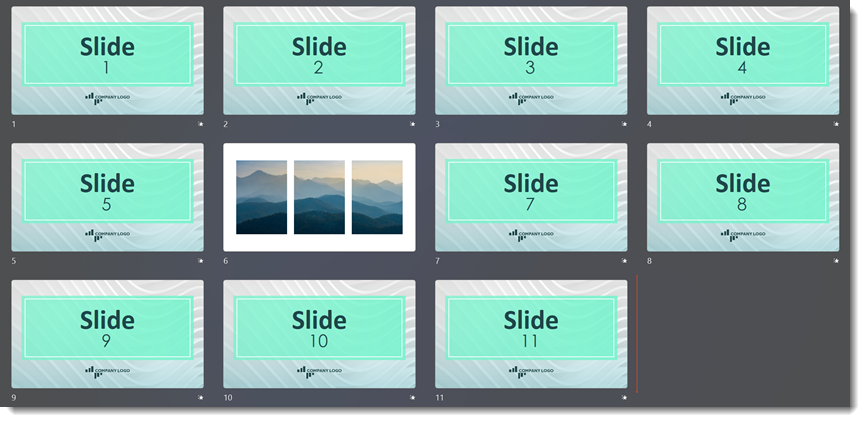Question: looking at this slide, does it look okay?

How does the slide look when all of the objects on it are selected?

Let’s zoom in and focus on just one of the description text boxes. Argh!

What we are looking at are text boxes stacked on top of shapes. And when you format a slide like this, everyone remembers the best practice is for text to always be INSIDE the shape. Everyone, please repeat this at least 3 times, “I will place text inside PowerPoint shapes and not stack a text box on top of the shape.”

BAD
What are some of the reasons the TLC Creative presentation designers say it’s bad to stack a text box on top of another shape?
- Alignment is more difficult
- Animation is more difficult
- Keeping text inside the shape is more difficult
- Working in the Selection Pane is more difficult
- Moving content on the slide, or to other slides, is more difficult
To be direct, the “shortcut” of adding a text box on top of a shape ultimately creates more steps when formatting the slide in the long run – don’t be part of the Microsoft PowerPoint ongoing formatting problem!
As example, let’s demonstrate a few of the formatting issues encountered with the stacked text scenario. Even if the shape and text are grouped, when scaling the 2 grouped together the text doesn’t wrap and will bleed outside the shape.

BEST PRACTICE
The best practice is simple – stop stacking text on top of shapes. Click the shape and add the text directly as part of the shape.
- Formatting is easier and more time-efficient.
- When scaling the shape text now wraps inside the box without any issues.
- When the text alignment, top-middle-bottom is updated, it aligns to the shape automatically.
- When animating, there is not double the number of shapes to manage because the shape and text are 1 object.

FORMAT SHAPE, TEXT OPTIONS
Of course, saying what to do is easy, but only if you know how PowerPoint formats text inside a shape. Virtually every visual styling need can be achieved with text as part of a shape – virtually every animation effect can also be achieved, but that will be another post. For visual styling, we need to get into the Format Shape dialog and the Text Options section.
Vertical text alignment determines the position of text up and down within the defined space. The adjustment can either be determined as solo or text or text within a shape. There are a few places to access the vertical alignment settings, in this case we’re working through the ribbon: Ribbon Home tab > Paragraph group or Format Shape > Text Options > Text Box settings (example we are using).

PowerPoint has 3 text auto fit options:
- Do Not Autofit does what it says; the text in the shape is not automatically updated for any reason – it leaves the font size and formatting to you.
- Shrink text on overflow means if the shape is made smaller, the text automatically gets smaller. If the shape is made larger, the text automatically gets larger.
- Resize shape to fit text means you set the font size and the shape automatically resizes to fit the text (+ the interior margin settings).
- Overall, the TLC Creative design team opts for the Do Not Autofit option.

Every shape is like a mini-Word document with its own interior margins, and every shape added to a slide applies the default interior margins. However, the margins can be modified to be larger, smaller, or completely removed as shown above. Experiment with different values. Overall, the TLC Creative design team opts for 0-0-0-0.
TIP: The Brightslide PowerPoint add-in has a shortcut to apply zero margins to a shape in 2 clicks!

TIP: “Wrap text in shape” can be turned OFF on circles and triangles to allow text to fit easier. You will need to manually add line breaks so the text “fits” inside these shapes.

As example, here is a circle shape and triangle shape, both with the text as part of the shape. With “Wrap text in shape” turned off, things do not look correct.

By manually adding the line breaks (using shift + enter to maintain the paragraph line spacing), everything fits!

The theme of this post series is Behind-the-Scenes PowerPoint Issues. Stacking a text box on top of a shape may look good when presenting but is a true formatting issue when editing the slide. Let’s all work together to eliminate this bad formatting shortcut.
~Thanks to Christie on the TLC Creative design team for assisting with the content for this post.