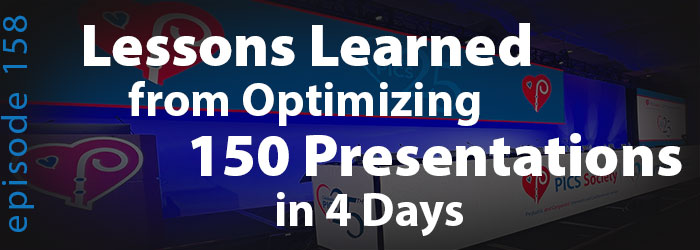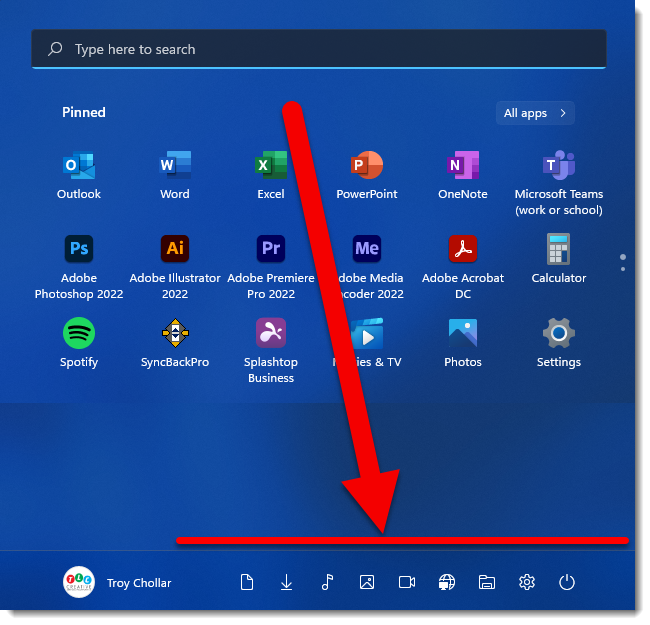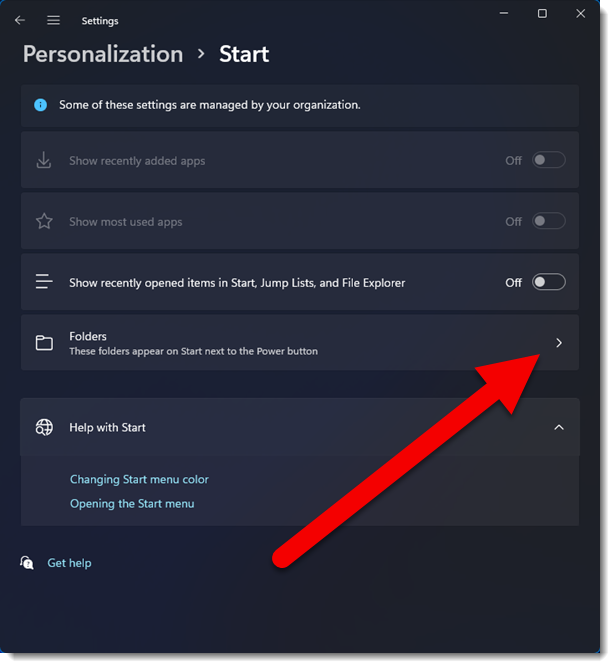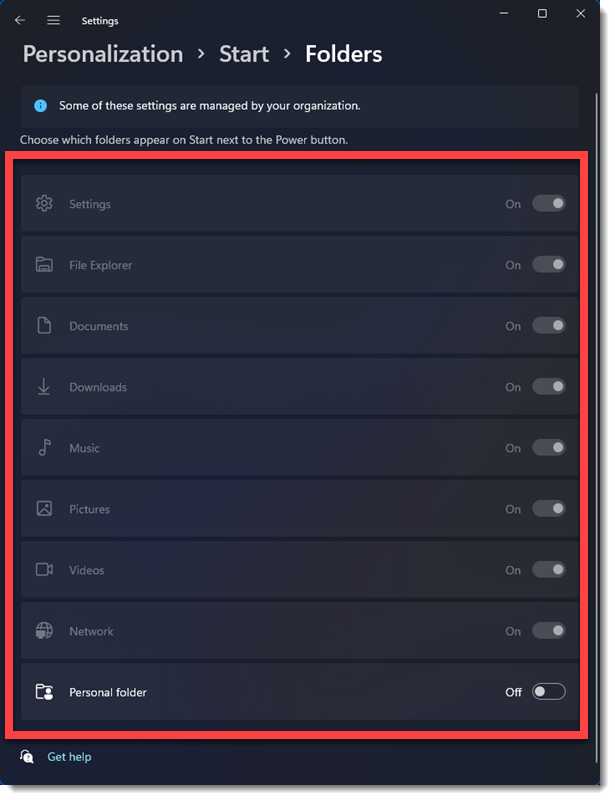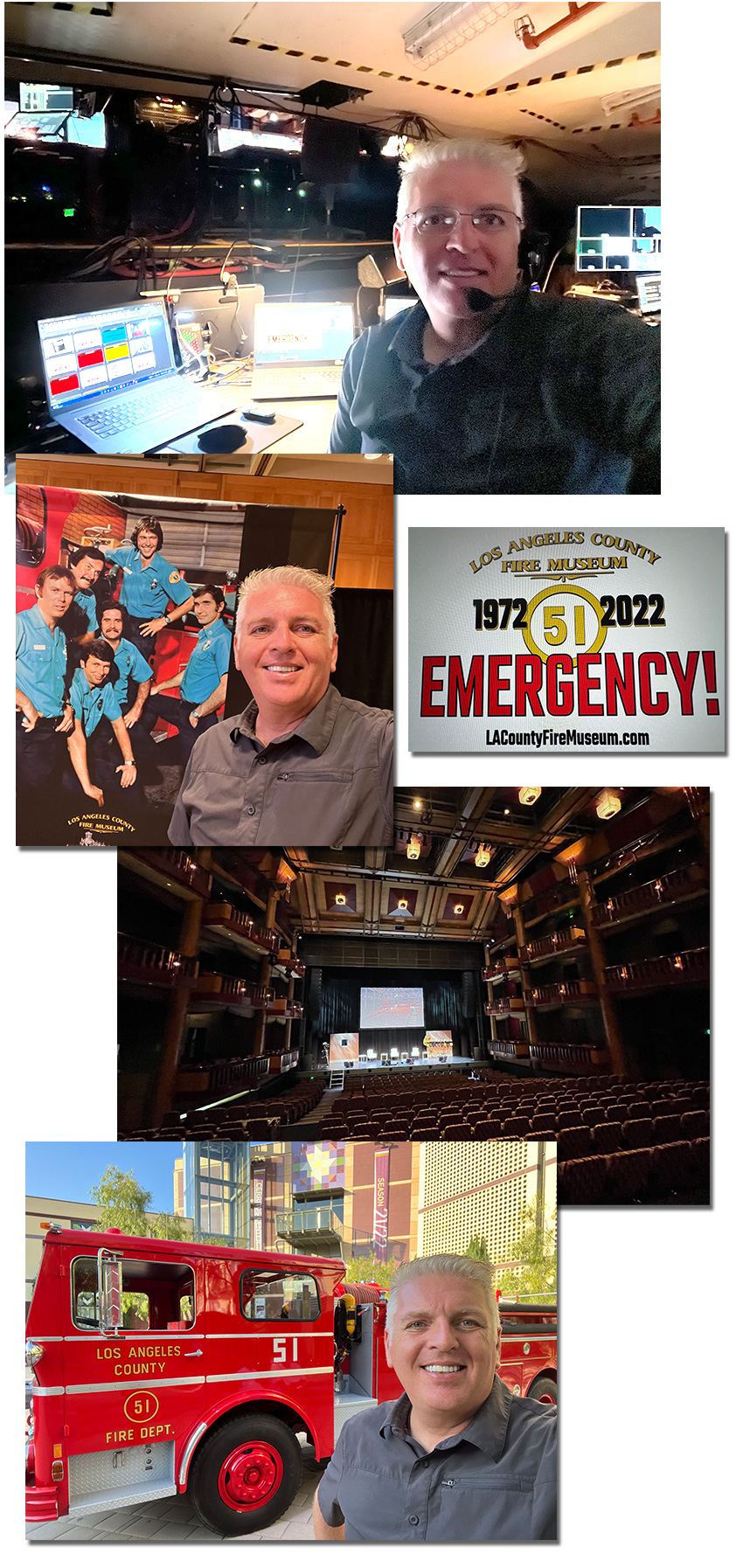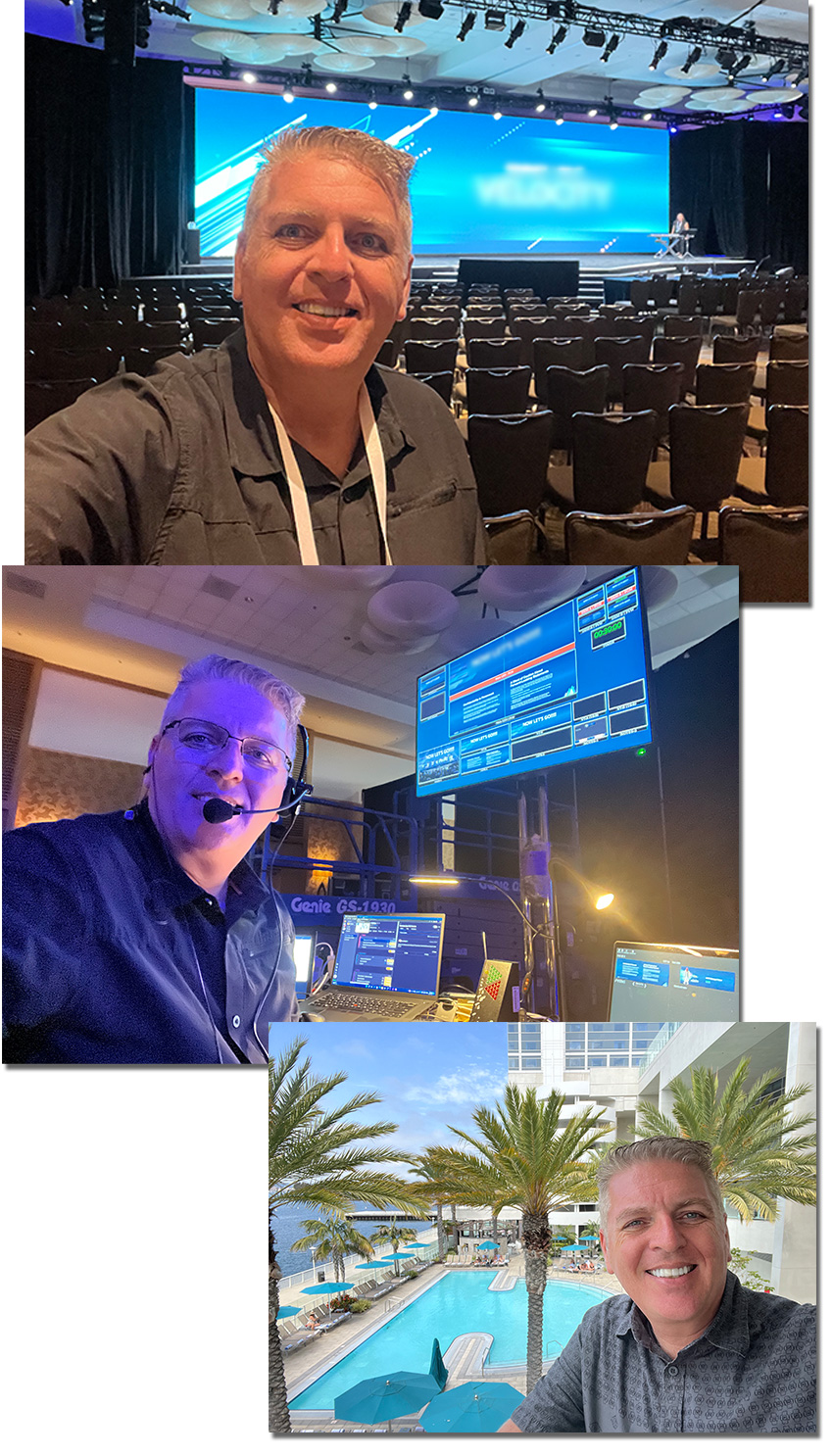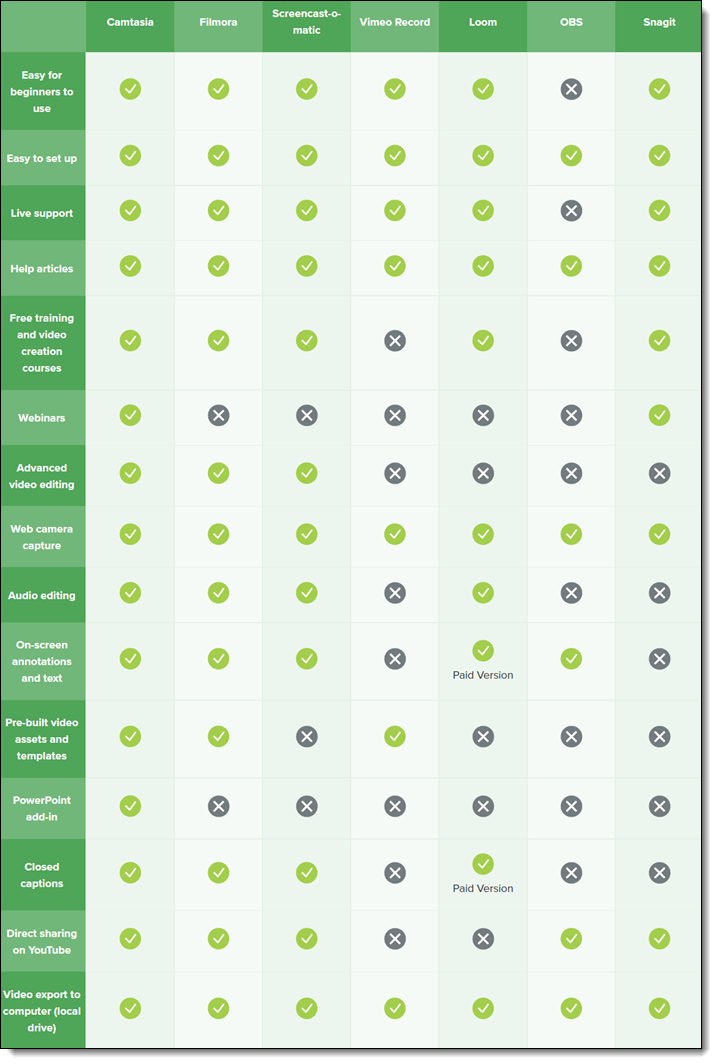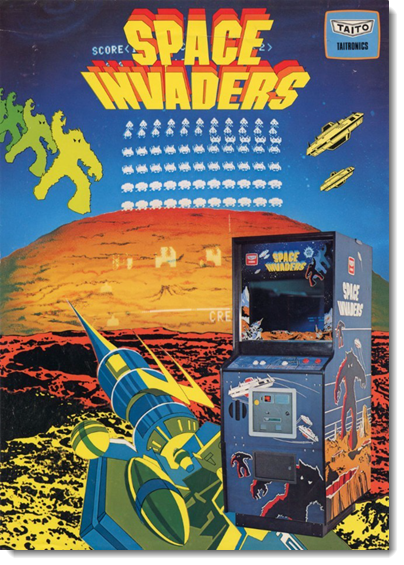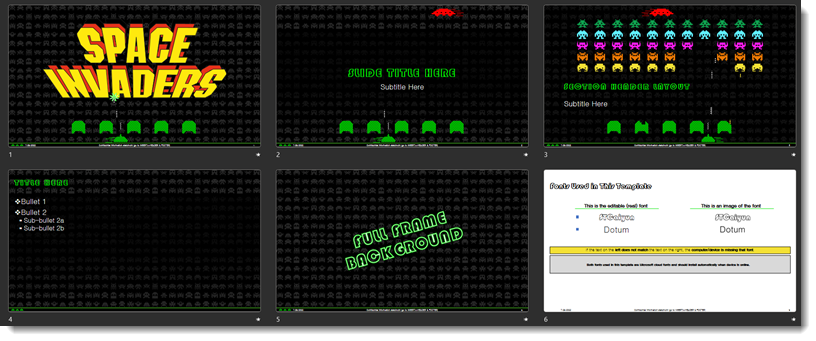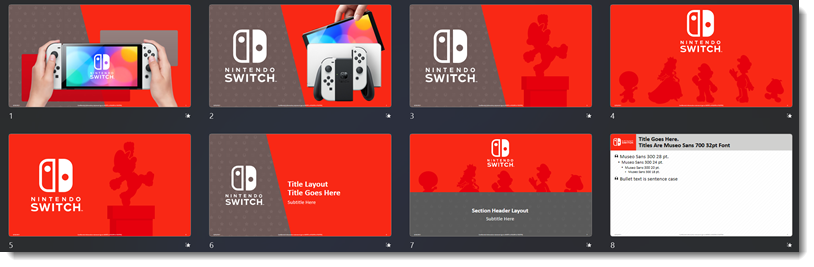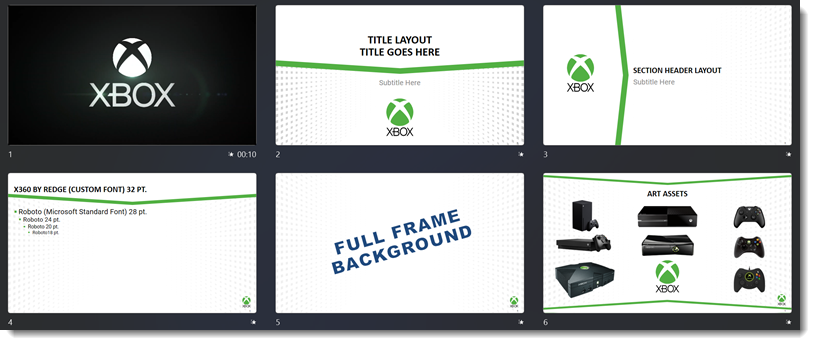I work with PowerPoint on a daily basis and I am very honored to be a Microsoft PowerPoint MVP. We have a talented team of presentation designers at TLC Creative Services and ThePowerPointBlog is our area to highlight PowerPoint tips, tricks, examples and tutorials. Enjoy! Troy Chollar
A New Presentation Podcast Conversation Today!
The Presentation Podcast conversation this episode is with Troy, Lori, Sandy Johnson and Echo Swinford who worked together onsite at a large conference and pre-flighted 150 presentations in 4 days.
Listen here.